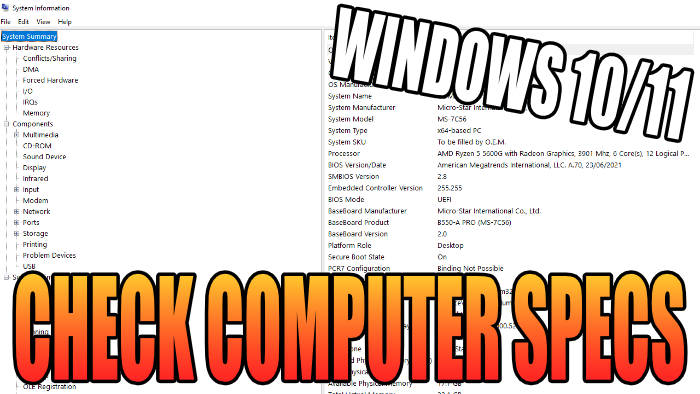Is there a system information tool in Windows? The answer to that is yes, so in this guide I will be showing you how to open it on your computer allowing you to check your computer specs.
If you want to check the system information of PC specs quickly in Windows 10 or Windows 11, then we can do this using the system information app which does a good job of doing this for you.
This is a free and fastest way to check computer specs in Windows 10/11 and to get other information about the system, yes you can download a third-party program like Speccy, HWiNFO, CPU-Z that will also show you system info. This can sometimes not be free and will still provide basically the same information, but just using a fancy GUI (Graphical user interface) to show it.
Table Of Contents
What is the Windows System Info Tool?
The Windows Operating System has a preinstalled tool called System Information. This awesome tool gets useful info about your PC and allows you to view a summary of this info, going into great detail in some areas.
You will be able to view details about your Windows 10/11 install and what is happening within the background like print jobs and services etc.
You can also view information about the hardware in your system and the drivers it’s using, making it a quick way to check computer specs. You will be unable to make any changes though, if you would like to do that then you would need to use device manager.
Basically, this is a handy tool if you want to have a look at your Windows 10/11 computer info and view a lot of different useful information, all summarised into one place!
You can also use this tool to diagnose and troubleshoot issues you may be having on your computer.
What kind of info can you view in Windows System Information?
Microsoft System Information is the same in both Windows 10 and Windows 11. It is broken down into four categories which are listed below, and some of these categories you can then expand to view even smaller subcategories:
- System Summary – This basically does what it says. It will give you information such as; Operating System Name and Version, Computer name and model, Processor model, Virtual Memory summary, and much more general system info.
- Hardware Resources – You can view detailed Memory info, DMA, and Conflicts
- Components – You can view alot of info on; sound devices and driver versions, your display and GPU, storage and drive information and much more.
- Software Environment – You can view detailed info on System Drivers, environment variables, running tasks, startup programs and again much more.
So as you can see using the system information in Windows is very handy and we are glad that Microsoft has kept the tool from previous Windows versions. To open the system information in Windows 11 is the same process as Windows 10 which we have listed below.
Related: How to speed up Windows
Check computer specs using system information
Below are the steps to check your computer specs using system information in Windows 10/11.
1. First you need to open the Windows Start Menu from your Taskbar
2. Now search for “System information” and open it

3. You will have the System Information Tool open and from here you can take a look at your computer info
4. You can expand the categories on the left-hand side to make more subcategories appear > Just simply click on the item that you would like to view and it will appear on the right-hand side (See our example below. We have selected System Summary to view)

Check computer specs using cmd system info
Not only can we use the system information tool we can also use CMD to view system info in Windows 10 and Windows 11. This method does not offer as much depth of detail as the system info tool though.
Open the Windows start menu
Now search for Command Prompt and click Run as administrator
Type systeminfo into CMD then press Enter
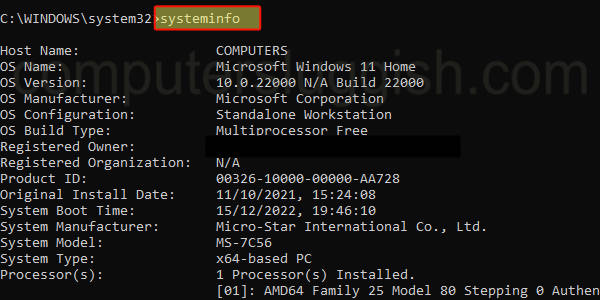
There you have it that’s how you open system information in Windows 10 and Windows 11. You can now view lots of different information about your PC or Laptop.
Like I previously said this is a very handy tool to remember if you are needing to know some info and check some computer specs about your computer or a computer you are currently using, as system information comes installed by default with Windows 10 and Windows 11.
If you found this Windows guide helpful then check out our other Windows guides.