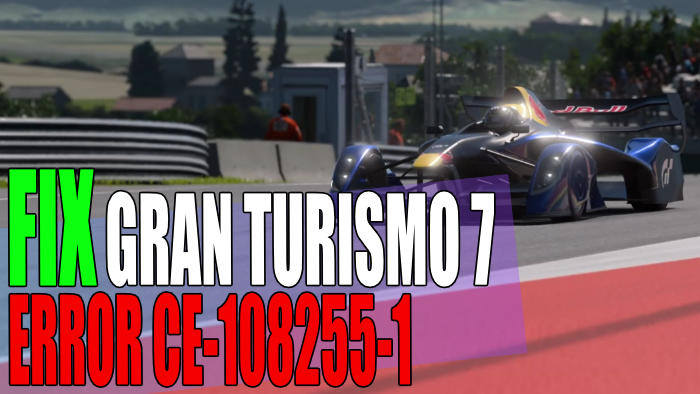The much-awaited Gran Turismo 7 release date has finally arrived! This racing game is great fun to play however, as with all games there can be a few issues that you may face with gt7. These issues could be Gran Turismo crashing and not launching, black screen issues, connection issues, or the error code CE-108255-1.
This game is fantastic to play on the PS5 and PS4 and the graphics are spot on! You may notice a better graphics performance on the PS5, especially if you change the graphics priority to prioritise Ray Tracing.
You can play the new Gran Turismo as a solo player, to race against opponents or gain your licenses. You can also compete against a friend on split-screen. So it’s very frustrating if you get an error CE-108255-1 code, which crashes Gran Turismo 7 on your PS5.
What is the CE-108255-1 PlayStation 5 error code?
This error could pop up when first launching Gran Turismo 7, navigating the menus, or when you are in a middle of a race! Annoyingly the error will crash your game to your PS5 home screen, or freeze or get stuck on the menu screen before eventually crashing.
It will say something along the lines of “A problem occurred in the following app” and you may be given an option to report the CE-108255-1 to Sony.

The Gran Turismo CE-108255-1 error is actually fairly common and can occur in other PS5 games such as Horizon Forbidden West.
Why Am I Getting the CE-108255-1 Error In Gran Turismo 7?
There can be a variety of reasons why you get a CE-108255-1 error code on your PlayStation 5. As we mentioned above, this can happen mid-game, while you are using the GT7 menus, or just after launching the Gran Turismo game with “An error occurred” or “A Problem occurred”.
It may be that you do not have the latest software or feature update installed on your console. Or the game’s files have become corrupted or did not install properly on your console.
How To Fix Gran Turismo 7 PS5 keeps crashing error:
1. Restart your PS5:
If the CE-108255-1 error causes Gran Turismo to freeze or crash your PlayStation, then a simple restart could help bypass or resolve this error, and get you back playing the game again in no time.
2. Clear the System Cache
Clearing the cache on your PS5 can help fix many issues with the console itself and game errors:
- Completely Power down your PlayStation and then press and hold the Power button until you hear a second beep
- Go to Option 5 in Safe Mode > Clear Cache and Rebuild Database
- Then select “Clear system software cache“ and press OK

3. Check for updates
Check your PlayStation 5 for any updates as a new update could have a fix for the error code you are getting:
How To Check For System Software Updates:
- Go to Settings from the home screen and then System software
- Select “System software update and settings“
- Select “Update system software” and then “Update using internet“

How To Check for System Feature Updates:
- Go to the Settings menu and then “System software“
- Go to System Feature Updates and then Select “Restart and Install“
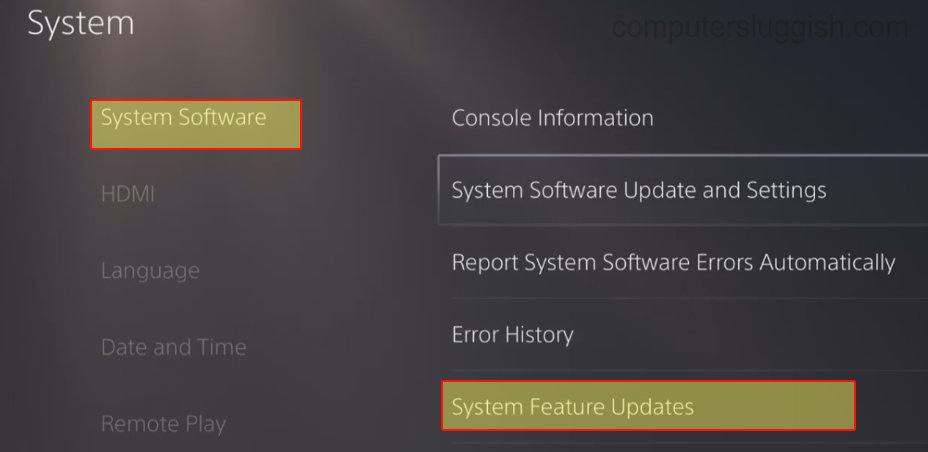
4. Check for a Gran Turismo 7 game update
As always, checking for game updates is an important troubleshooting method. A new Gran Turismo patch could fix the error or crashing issues that you are facing:
- Find Gran Turismo on your home screen and press the Options button (3 lines) on your Dualsense controller
- Select Check for update > If any are available allow your PS5 to download and install them

5. Reinstall the game
If you have had no luck so far then it may be worth deleting the game and then reinstalling it. Back up your saved data before uninstalling Gran Turismo 7, especially if you have progressed quite far in the game:
- Go to Settings and then Storage
- Go to Console Storage then Games and Apps
- Select Gran Turismo 7 and then Delete > OK
You can also hover over the game icon on the home screen and press the Options button on your controller > Then press Delete

6. Rebuild database
If you are still getting the GT7 CE-108255-1 error then you could try rebuilding the database of your PS5, in case there is something on your console database causing you the error code and crashing Gran Turismo:
- Press and hold the power button and then release it after you hear a second beep
- Go to Option 5 which is “Clear Cache and Rebuild Database”
- Click on Rebuild database and press OK (this could take several hours)

7. Factory Reset your PS5
This is the last option for fixing the Gran Turismo error on your PS5 console. This will basically hard reset your console and will reset your PS5 back to factory settings, but will also wipe your data.
So make sure that you back up any data you want to keep. You can do this on the Cloud (if you have PS Plus) or you can save your data to a USB or external storage:
- Go to Settings and then System
- “System Software” > Reset options
- Select “Reset your console” and then click on Reset
- Go through the initial setup of your PS5 again > Restore your backed up data
That’s the end of our guide on fixing the Gran Turismo 7 CE-108255-1 error code on your Playstation 5. We hope one of the above methods helped and you are enjoying tearing up the Nurburgring or Goodwood circuit in your favourite car, without the Gran Turismo game crashing to your home screen.
If the methods did not help then you may need to hold fire for a future game update or software update. You could always contact Sony Support for assistance.
Check out our other PS5 guides here.