Fix “An error occurred in the application” in Horizon Forbidden West
In this guide, we will be taking a look at how to fix the Horizon Forbidden West Error code CE-108255-1 on your PS5. Horizon West is an awesome game both on the PS5 and PS4. But there are a few issues that you may be facing when playing the game on your console. You may find the game is not launching or stuck on the loading screen, or you may have a weird graphics or textures glitch. Or you may have received the CE-108255-1 error code which crashes Horizon Forbidden West or only lets you Save and Exit.
Aloy carries on her adventure from Horizon Zero Dawn with a new storyline in the Forbidden West game. But you are still crafting, collecting, and battling enemies and machines. These games are so much fun, so it’s disappointing when you get an error code pop up making your game crash to your PS5 home screen.
Table Of Contents
Why am I getting the CE-108255-1 error in Horizon?
There can be many reasons why you are getting the CE-108255-1 error on your PS5, and it can crash your game just after launching or even mid-game! You will get a message pop up saying “An error occurred in the application“.
It could be that your PlayStation 5 has not got the latest update installed, or there could be a corruption of some kind on your console. It may even be that the game itself did not install properly, causing a conflict.
Related: Horizon Forbidden West not loading
How to fix Horizon Forbidden West PS5 Keeps Crashing Error:
The CE-108255-1 PS5 error can occur in other games such as Fortnite, Fifa, and Warzone, so it is likely console related. So try the methods below and hopefully, one of them will fix the CE-108255-1 error code in Horizon Forbidden West.
Fix 1: Restart the console
If the error does occur and the game crashes or you have to exit to the home screen, then try restarting your console and then launch the game again.
Fix 2: Clear cache
Try clearing the PS5 system cache to see if that helps fix the error for you:
- Make sure your Power down your console
- Press and hold the Power button and release it after the second beep
- Go to Option 5 from the Safe Mode menu, which is “Clear Cache and Rebuild Database“
- Click on “Clear system software cache“
- Press OK

Fix 3: Manually update the console
Check for updates on your PS5 as there could be a fix in the latest update. It’s also worth checking for a feature update also:
System Software Update:
- Go to Settings > System software
- Click on System software update and settings
- Select “Update system software” > “Update using internet“
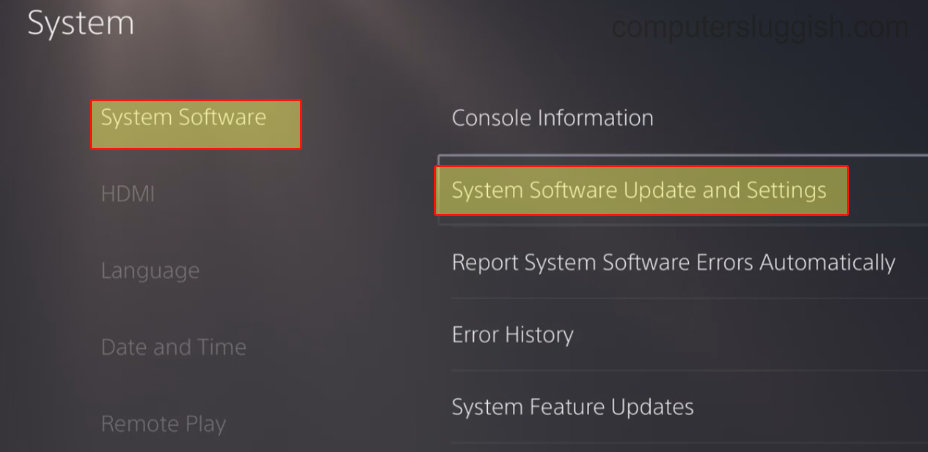
System Feature Update:
- Go to Settings > System software
- Go to System Feature Updates
- Select “Restart and Install“
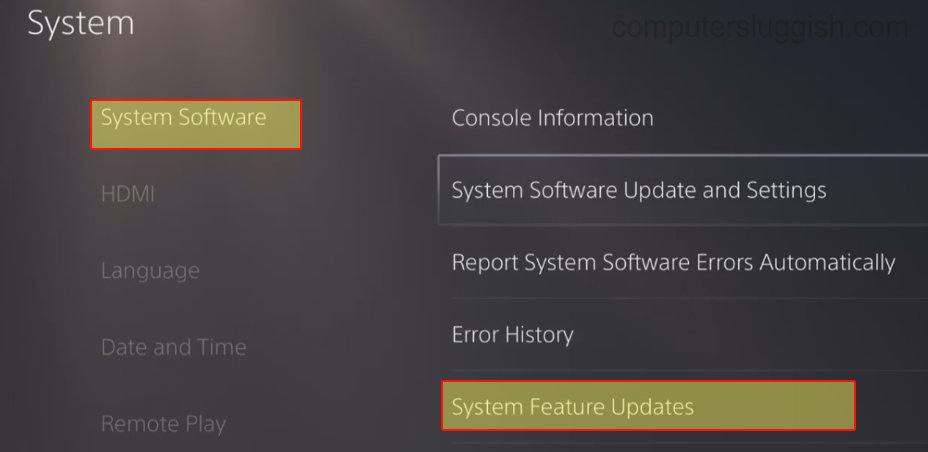
Fix 4: Reinstall the game
Try removing the game and then reinstalling it. Make sure to back up your save data before uninstalling Forbidden West:
- Go to your PS5 Settings > Storage
- Select Console Storage > Games and Apps
- Select Horizon Forbidden West > Delete > OK
You can also hover over the game icon on the PS5 home screen > Press the Options button on your controller > Delete

Fix 5: Rebuild the database
- Press and hold power button and then release it after the second beep
- Go to Option 5 “Clear Cache and Rebuild Database” from the Safe Mode
- Click on Rebuild database
- Press OK (this could take a few hours)

Fix 6: Factory reset PS5
This is the last option for troubleshooting the Horizon error on your PlayStation 5. This is basically a hard reset and will reset your PS5 back to factory settings and will wipe your data. So it is important to Back up any data you want to keep on the Cloud (PS Plus) or to a USB or external storage:
- Go to Settings > System
- System Software > Reset options
- Select “Reset your console” > Reset
- Go through the initial setup again
That’s it for this guide on fixing the Horizon Forbidden CE-108255-1 error code on your PlayStation 5. We hope it did help and you are now enjoying this popular game on your console without an annoying error message crashing your game!
If it did not help then you may have to wait for an update for the game or a PS5 software update. Alternatively, you could contact Sony support for help.
If this guide helped then we also have more PS5 guides here.


