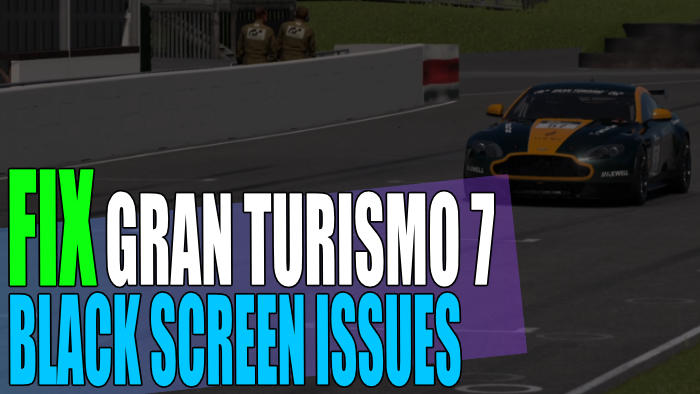Gran Turismo 7 is finally here! The time which we have spent within the game so far has been great and looks promising for the future of this driving simulator, on the PlayStation. But all this fun can soon fade away quickly if you are getting a black or blank screen when trying to play the new Gran Turismo game.
Not only has it been fun racing against our friends on split-screen, but also some of the challenges have been very addictive. This is what we enjoy even more when playing a Gran Turismo game. It’s all about getting that gold!
Luckily there are a couple of things that can be done to fix Gran Turismo black screen issues or crashes on your PlayStation 4 or PlayStation 5, which we have listed below in this guide.
Why Am I Getting A Black Screen When Playing GT7:
There can be a couple of reasons why you get no display when you are launching or trying to play the Gran Turismo game. And don’t panic as the chances of it being a real problem with your PS4 or PS5 is unlikely. Especially if you are not having a problem with other PlayStation games.
It could be an issue with a cable, your display settings, or even not being on the correct source of the TV! You may even get a black screen if your GT7 game is having connection issues.
How To Fix Gran Turismo 7 Black Screen Issues:
Below we have listed some methods which you can do that will hopefully resolve the issue with Gran Turismo not having a display output, or crashing in or freezing on a black or black screen on startup.
1. Restart your PlayStation:
Giving your console a restart can help resolve all kinds of problems.
2. Clear the Cache
If a restart did not help then try clearing the system cache. While you are waiting think about what car you are going to purchase next in GT7:
PS4:
- Shut down your PS4 completely and Wait for at least 60 seconds
- Turn it back on and then try launching Gran Turismo
PS5:
- Turn off the PS5 (make sure it’s not in rest mose) > Press & hold the power button > Release after you hear the second beep
- Plug in your controller and then select option 5 “Clear Cache and Rebuild Database“
- Then click on “Clear System Software cache” > Press OK
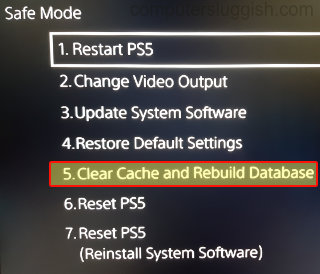
3. Ensure the source of your TV has not changed:
A TV can do all sorts of wonderful things, and it might be that without you noticing the source has changed from your PlayStation. So ensure you are still on the display output source for your console.
4. Try a different display cable:
If your HDMI cable is on its way out then this can cause massive problems. So try swapping the HDMI cable if you have one spare, as this might be what’s causing the issue.
Also, make sure it’s securely plugged into the ports. A loose connection could cause you an intermittent black screen issue in GT7.
5. Check for game updates
Ensure you have installed the latest update for GT7. This is the same method for PS5 and PS4:
- Press the Options button on your controller while you have the Gran Turismo 7 icon selected on your Home Screen
- Select “Check for update“

6. Update PlayStation
Ensuring your console is up to date is very important and can help fix many issues, and it’s easy enough to do:
PS4:
- Go to Settings and then select “System Software Update“
- It will then check for and install any updates if available
PS5:
- Open Settings and then go to System
- Select “System Software” > “System Software Update and Settings“
- Select “Update System Software” and follow the on screen steps
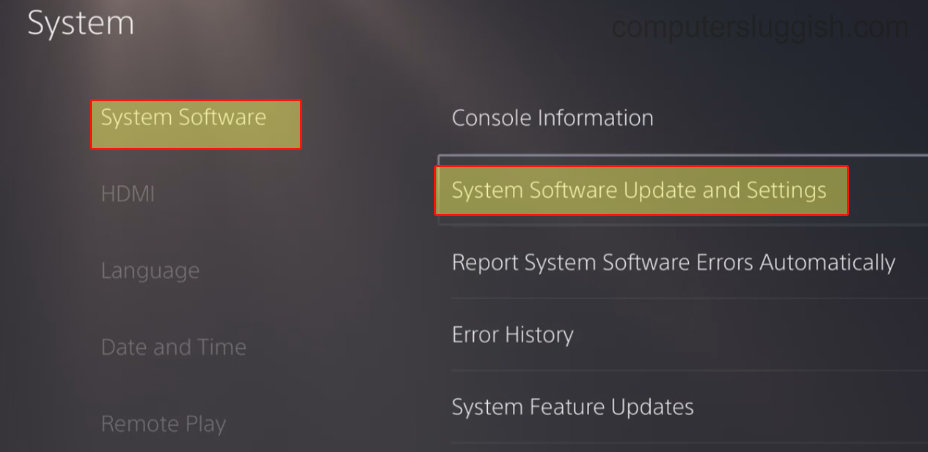
7. Rebuild PlayStation database
If there is an issue with your PlayStations database then this can cause a couple of issues and might be what’s causing the blank screen issue you are facing:
PS4:
- Turn off your console and then Hold the power button > Release after the second beep
- Connect your controller > Then select Rebuild Database
PS5:
- Turn off your PS5 and then go in to Safe Mode by Pressing & holding the power button > Release it when you hear a second beep
- Plug your controller in go to “Clear Cache and Rebuild Database“
- Click on Rebuild Database > OK

8. Reinstall the game:
If all has failed then unfortunately the next thing to do is uninstall the game then install it again. As one of the game files might have become corrupt during an update or the initial install of the game.
We hope the above methods have helped resolve the issues you have been having with Gran Turismo 7 black screen problems.
If you are still not able to get Gran Turismo 7 to work on your PlayStation then you could try using a different TV, just in case it’s an issue with the TV you are using. If not then you might need to wait until a new patch has been released.
If you did enjoy this guide and found it helpful then we are sure you will like our other gaming guides.