The Elex 2 game is a carry-on from of course Elex. This open-world RPG is a fantasy world where you can explore, defeat fierce creatures like huge ice trolls, and gain better equipment. This game is great, but just like many other games such as Forza Horizon 5 or Elden Ring, this one has a couple of crashing and freezing issues.
That is why we have written this guide. If you have been facing problems when trying to play Elex 2 on your computer such as the game crashing, not loading, or freezing, then hopefully one of the methods below in this guide will help resolve the issue for you.
Minimum Elex 2 PC Specs:
Before getting started in trying to figure out what is causing the problem you are facing in this game, it’s important to ensure that your system does meet the minimum Elex 2 PC requirements:
- OS: Windows 10 64 Bit
- Processor: Intel Core I5-7400 / AMD Ryzen 3 3100
- Memory: 12GB RAM
- Graphics Card: Nvidia GeForce GTX 1060 / AMD Radeon RX 5600 XT
- DirectX Version: DX11
- Storage Space: 45GB
Why Is Elex 2 Crashing On PC?
This is a hard question as there can be many reasons why Elex 2 is crashing on your computer. As we said above, it could be you are not meeting the minimum PC requirements or your graphics driver is out of date.
Perhaps it is just an issue with the game itself which cant be fixed on your end, and you will need to wait until a new update is released. Regardless, it’s worth trying each method below and hopefully one will fix the issue.
What If The Methods Don’t Fix Elex 2?
If Elex 2 won’t launch, load, or is still crashing after trying the below methods, then you have two options; You could try resetting Windows and see if this resolves the issue. But if you are not having issues with other games then this is unlikely to help so you will need to wait until a new update is released for the game.
How To Fix Elex 2 PC Crashes:
Below we have listed the methods which will hopefully fix the issues that you are facing with Elex 2 on your Windows PC or laptop. The methods are for both Windows 10 and Windows 11 we will list both.
1. Update Windows
First, ensure that Windows is up to date as this can not only fix issues with Windows but also with games, so it’s worth doing:
Windows 10:
- Right-click on the Windows start menu and go to Settings
- Select Update & Security and then Check for updates

Windows 11:
- Right-click on the start menu icon and click on Settings
- Select Windows update and then Check for updates

2. Update Your Graphics Driver
It is important to ensure that your graphics driver is up to date. This can also help improve performance in Elex 2:
3. Close Down Everything:
Ensure you do not have any programs or apps open (including MSI Afterburner, Discord, RivaTuner, OBS, Spotify) before launching Elex 2. As one of these could be conflicting with the game, causing it to crash
4. Unplug Devices:
Ensure that one of the devices you currently have plugged into your computer isn’t causing the issue. So unplug everything and if you are able to, even disconnect your mouse and keyboard and try using different ones.
5. Power Plan
Ensure your power plan is set to high performance, or even better add the ultimate performance in Windows 10 or Windows 11:
- Open Control Panel and go to Power Options
- Select High-performance or Ultimate if you have added it to Windows
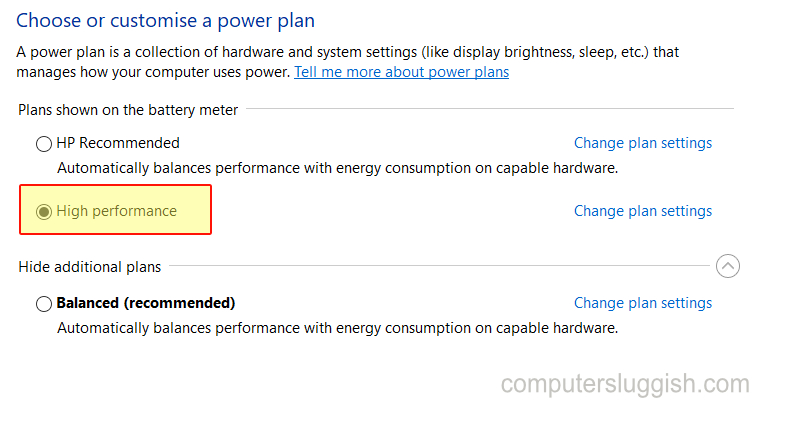
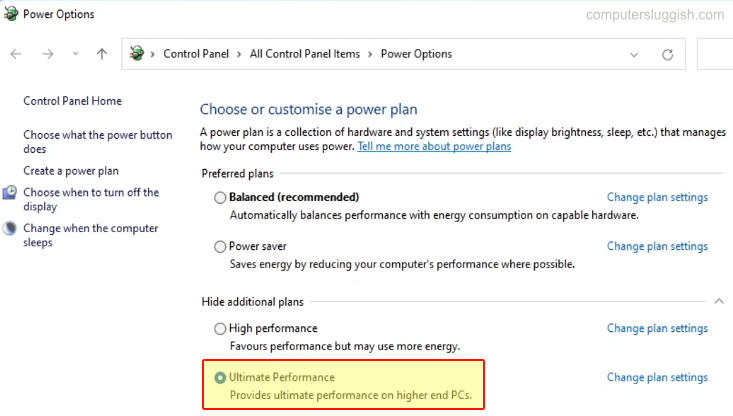
6. Run As Admin
This can resolve loads of issues when it comes to Elex 2 not launching or crashing to your desktop:
- Find the location of where you saved Elex 2 and find the .exe > Right-click on this file and then go to Properties
- Then select the Compatibility tab and select the box for “Run this program as an administrator“
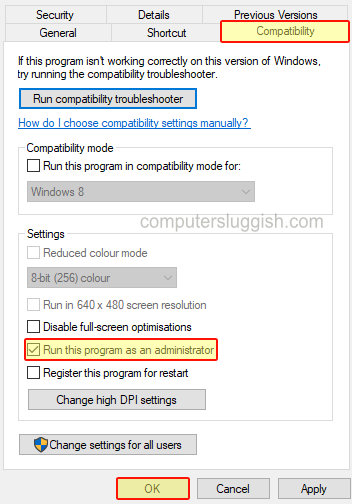
7. Security:
Make sure your security software is not the problem. For most security you can enable a passive or game mode, but if you are not able to then just disable it temporarily. But just keep in mind you will not be protected while it’s disabled
8. Check Game Files
If one of the game files has become corrupt or missing then this will cause issues so you can scan and repair game files in most game launchers:
Verify Integrity of game files in Steam:
- Launch Steam and find Elex 2 in the Library
- Right-click and go to Properties
- Select Local Files and then “Verify integrity of game files“

Scan game files in Epic Games:
- Open the Epic Games Launcher and find Elex 2
- Click on the three dots and then select Verify
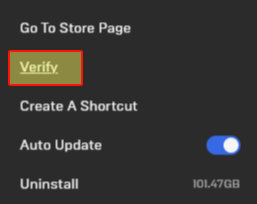
We hope the above guide has helped you fix not launching, freezing, and crashing in Elex 2, on your Windows PC or laptop.
If you were struggling to just simply launch the game then you should hopefully now be able to, and you can enjoy slaying some monsters and unlock some awesome new equipment!
If you did like this guide then we are sure you would like our other gaming guides.


