In this guide, we will be taking a look at how to fix Horizon Forbidden West crashing on PS5 & PS4. The latest Horizon game is finally available to play on the PlayStation 4 & PlayStation 5! So you can now explore the massive post-apocalyptic open world, and see what technology there is to discover. As great as Forbidden West is, there are still times when the game will be crashing, giving errors, and not loading on your Console.
This is the second game so if you missed out and did not play Horizon Zero Dawn which was released back in 2017, we would definitely recommend you play that first as it’s just as brilliant!
So that now brings us to why we are on this guide, and that is to hopefully fix what is causing Hzd Forbidden West to not launch, not load, and keep crashing on your PS4 or PS5. Below we have listed a few different things you can do that will hopefully get you back playing the Horizon Forbidden West game on your PlayStation in no time.
Table Of Contents
Why does Horizon Forbidden West keep crashing PS5/PS4?
There can be many different reasons why Horizon Forbidden West is not working on your PS4 or PS5. The game may not launch at all, it may keep crashing to your home screen, or you have issues with it getting stuck on the loading screen.
It could be as simple as not having enough disk space, which just like any other device or computer can wreak havoc. Or another cause could be that your PlayStation does not have the latest update installed, or something has become corrupted.
What If The Methods Don’t Work?
If you are still unable to play Horizon Forbidden West on your PlayStation then the next thing we would suggest is to try creating another user profile just in case it is a problem with your profile. And if all else fails then you might want to think about restoring your PlayStation back to default settings.
Related: Horizon Forbidden West CE-1082551 error crashing PS5/PS4
Fix Horizon Forbidden West stuck on loading screen & crashing on PS5 & PS4:
Below we have listed the methods to hopefully fix any not launching, crashes, error codes, and loading screen stuck issues in Horizon West on your PS4 or PS5. And hopefully, you will be back playing the game again in no time at all.
Fix 1: Update Console
Firstly, if you don’t have the latest software update installed on your Console, then there could be a bug or corruption causing Horizon Forbidden to crash:
PS4:
- Go to Settings from the home screen
- Select System Software Update > It will then check for updates
PS5:
- Open Settings from the home screen > Click on System
- Select System Software > Go across to System Software Update and Settings
- Click on “Update System Software” then Update Using Internet

Fix 2: Update Game
Ensure the game is up to date as there could be a new patch available that might resolve the problem you are having with the game:
PS4:
- Find the Horizon West icon on the Home Screen
- Press the Options button on your controller
- Select “Check for Updates“
PS5:
- Find the Horizon West icon on the Home Screen
- Press the Options button on your controller (3 lines)
- Select “Check for Updates“

Fix 3: Restart PlayStation
The power of doing a restart can resolve all sorts of whacky problems on a PlayStation and it’s one of the easier things to do, so it’s worth a shot if you have not already done so.
Fix 4: Check Disk Space
If your storage space is running low then you could encounter issues with not being able to save, or patch the game, and it could also affect the game running which would then lead to crashes:
PS4:
- Go to Settings > Storage
- It will calculate and show you how much space you have
- You click into System Storage to view usage from individual categories (such as Apps, galleries, and themes)
PS5:
- Go to Settings > Storage
- Ensure you have enough disk space free
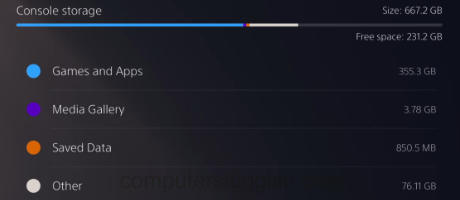
Fix 5: Clear System Cache
Clearing the system cache can help fix issues with games as well as system features:
PS4:
- Fully shut down your console
- Wait 60 seconds
- Power back on and try launching the game
PS5:
- Completely turn off PS5 > Press & hold the power button > After you hear the second beep release the button > It will now boot into Safe Mode
- Plug your controller into using the cable
- Go down to option 5 and select Clear Cache and Rebuild Database
- Click on “Clear System Software cache” > OK

Fix 6: Rebuild Database
Sometimes issues can occur with the PlayStation 4 or PlayStation 5 database, so doing a rebuild could help:
PS4:
- Power off PS4 > Hold the power button on the console and release after second beep
- Connect your controller via USB
- Select Rebuild Database
PS5:
- Completely power off PS5 > Press & hold the power button > After you hear the second beep release the button > You will now boot into Safe Mode
- Plug your controller in with the cable
- Go down to option 5 and select Clear Cache and Rebuild Database
- Click on Rebuild Database > OK

Fix 7: Reinstall Horizon Forbidden West Game
Lastly, try and uninstall Horizon Forbidden then install the game again. But just ensure you have backed up your saved data before doing this so that you can restore your saved data. This will help because one of the game files could have become corrupted:
- Go to the Horizon West game icon on the PlayStation home screen
- Press the Options button on your controller and then select Delete
- Reinstall the game

We hope the above methods have helped resolve the issues that you have been facing with Horzion Forbidden West crashing and not loading on your PlayStation. It can be pretty frustrating when you are unable to play a new game that you have purchased!
As we said above, if you are still unable to play the game then you might want to think about resetting your PlayStation or you may need to wait until a new update has been released for the game to patch the issue.
It’s also important to make sure your PlayStation is getting enough airflow to keep it cool. This will help prevent overheating issues which can then lead to Horizon Forbidden West Crashing.
If you found this guide helpful then we are sure you would like all our other PlayStation and console guides.


