In this guide, we will be taking a look at how to fix Destroy All Humans 2 crashing and not loading on PC, Xbox, and PlayStation. If you are having issues with the game not working then don’t worry just yet, as we have several different methods you can do that should get you back into the game shortly, without Destroy All Humans 2 getting stuck on the loading screen or crashing with errors.
Destroy All Humans 2 Reprobed is a game that we have been looking forward to for a while now, as we have enjoyed all of the previous Destroy All Humans. The game is a bit wacky but great fun, as we get to explore earth set back in the 1960s era causing all sorts of mayhem!
And if you get bored doing this alone you can even play with a friend in some co-op split-screen on PC, Xbox, and PlayStation. But seeing as you are currently reading this guide means you are having crashing and not loading issues with the Destroy All Humans 2 remake, so below we have listed methods for each platform.
Table Of Contents
Why does Destroy All Humans 2 keep crashing?
Many things can cause Destroy All Humans 2 to stop working on your device. For example, it could be due to not having the latest updates installed for your system, one of the game files has become either corrupted or missing, or even getting low on storage space can cause issues.
How to fix Destroy All Humans 2 not loading & crashing
Below is a list of the different methods for fixing Destroy All Humans 2 Reprobed on your Windows 10 or Windows 11 PC, Xbox One, Xbox Series X|S, PS5, or PS4. You will need to try each method for your platform until one resolves the issue you are having.
Fix 1: Check issues
The issue you are having with Destry All Humans 2 Reprobed might have been reported on the website or Twitter. So check there to see if the developers are working on a fix on the Destroy All Humans 2 Twitter page.
Fix 2: Update system
When was the last time you checked for an update for your PC or console? If it’s been a while then there could be an update that fixes the crashing issue you are having that’s stopping you from being able to play the game.
PC
Windows 10:
- Right-click on the start menu icon > Open Settings
- Go to Update and security > Click the Check for updates button

- Right-click the start menu icon and go to Settings
- Select Windows Update > Click on the Check for updates button

Xbox
- Open Settings > System
- Select Updates and downloads > Then Update console
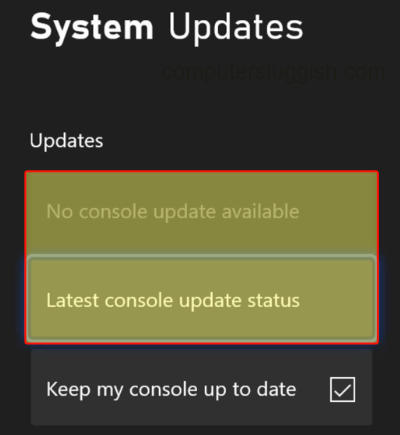
- Press the Xbox button on your controller to open up Settings
- Select System > Go to Updates
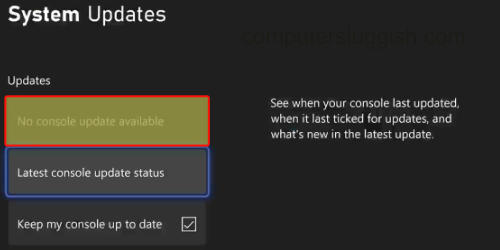
PlayStation
PS4:
- Open up the PS Settings > Then System Software Update
- Install any updates that are showing
PS5:
- Open Settings then System
- Select “System Software” > Then open System Software Update and Settings
- Go to Update System Software to check for any updates

Fix 3: Game update
If you have auto updates turned off then there could be a new update available for the game that fixes the issue you are having.
PC
Steam:
- Go to your Steam Library > Then Downloads
- See if Destroy All Humans 2 is in the list > If there is one available click Download Now
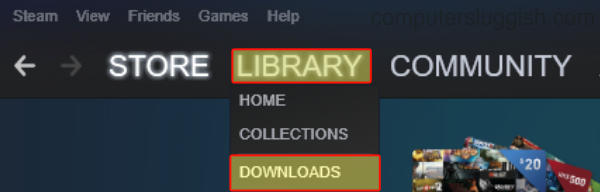
Epic Games Launcher:
- Find Destroy All Humans in your Library
- Click on the 3 dots and then select Manage
- Ensure Auto update is toggled On
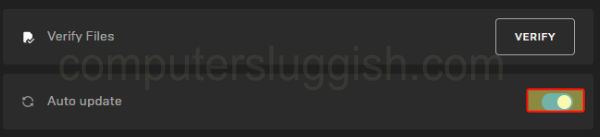
Xbox
- Press the Xbox button on your controller > Open My games and apps > See all
- Scroll down to Updates
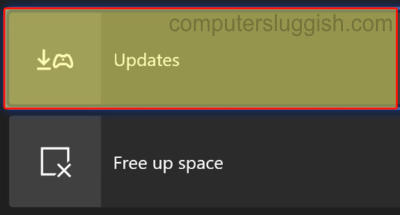
- Open My games and apps and go to Manage
- Select Updates
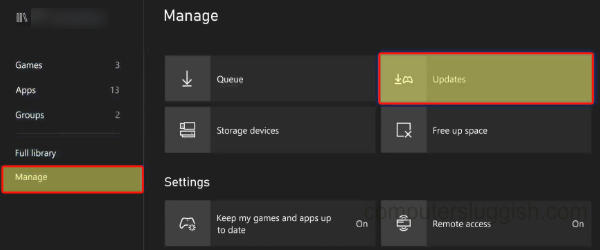
PlayStation
PS4/PS5:
- Find the game icon for Destroy All Humans 2 on the home screen
- Press the Options button on your controller (3 lines)
- Click on Check for Update and install any that are available

Fix 4: Shutdown
Sounds simple right? Doing a full shutdown of your PC or console and unplugging the power cable will give your system a nice refresh. And hopefully get you back into Destroy All Humans 2 without loading or launching issues.
Fix 5: Graphics
If you are using a PC then ensuring your graphics card driver is up to date can help fix crashing issues but also improve the FPS in-game:
Fix 6: Overheating
If your computer or console is overheating not only could this cause terrible permanent damage to the hardware, but it can also stop your games from working! This could then cause them to crash and not load so ensure your PC, Xbox or PlayStation is getting enough airflow and is not too hot.
Fix 7: User Profile
Switch the user profile as there could be an issue with the profile you are currently signed into. So the best way to determine if this is the case is to try a different user profile in Windows, Xbox, or PlayStation.
Fix 8: Saved data
If your save file has encountered an issue this could cause problems, so remove your saved data and then test the game again. But before you do this make a backup of your save file.
PC
- Go to the location of the saved files for Destroy All Humans 2, which could be in your documents folder. But the location can vary depending on if you are using the Epic Game Launcher or Steam.
Xbox
- Go to “My Games & Apps” and find Destroy All Humans Reprobed
- Open up More Options by pressing the 3 lines button on your controller
- Select Manage game and add-ons and then go to Saved Data
- Choose your user profile then “Delete from console“
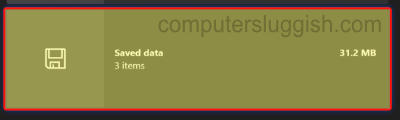
PlayStation
- Open Settings > Open Saved Data and Game/App Settings
- Then go to Saved Data > Console Storage
- Select the game then press Delete

Fix 9: Corrupted files
If one of the game files has become corrupted then this will cause issues causing Destroy All Humans 2 to crash. Luckily on PC we can verify and repair these files.
PC
Steam:
- Open the Steam client and find Destroy All Humans 2 in your Library
- Right-click on the game > Go to Properties
- Click on Local Files from the left menu > Then “Verify integrity of game files…..“

Epic Games Launcher:
- In the Epic Games launcher open your Library
- Find the game and then click on the 3 dots > Go to Manage then select Verify
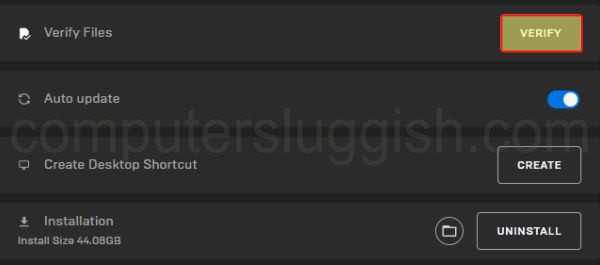
Xbox/PlayStation
If using a console, then you may need to try reinstalling the game. If you do reinstall the game do it to the internal drive on your console.
We hope the above guide helped fix Destroy All Humans 2 remastered on your PC, Xbox or PlayStation. And you can now sit back and have fun winding up some humans from the 1960s!
If you enjoyed this guide and found it helpful then we are sure you would like some of our other gaming guides.


