In this guide, we will be taking a look at how you can fix Forspoken black screen issues. If you are trying to play Forspoken on a PC or PlayStation 5 but encountering a black screen. Then this guide should be able to resolve what’s causing the black screen in Forspoken, for your PC or PS5 so you can get back to playing the game again.
Below I have listed different methods that you can use to troubleshoot Forspoken black screen problem, you will need to do each method until one of them fixes the game for your PC or PS5.
Related: Forspoken not working
Table Of Contents
How to fix Forspoken black screen on PC
Below are the different methods for fixing black screen issues in Forspoken, or when launching the game for a Windows 10/11 PC.
Fix 1: Update Graphics driver
Make sure that your graphics card is using the latest driver. You can check if there is a new driver available for your GPU by going to the manufacturer’s website. I have listed some helpful links below, if you are not sure on how to update a GPU driver then check them out.
Fix 2: Update DirectX
Make sure you have the latest DirectX files on your Windows 10/11 computer. We can manually install the latest DirectX as I show below. DirectX is also installed through Windows updates so make sure Windows is also up to date.
- Download the DirectX web installer from the Microsoft website here
- Run the setup file and follow the steps to update DirectX
Fix 3: Full-screen optimization
Try disabling Full-screen optimization, this can sometimes cause problems such as a black screen when trying to play PC games.
- Go to the location where you installed Forspoken
- Right-click on the Forspoken.exe then go to Properties
- Select the Compatibility tab > Tick Disable full-screen optimisations
- Click Apply and OK
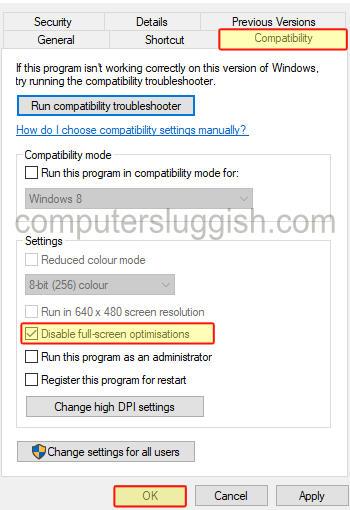
Fix 4: Disable G-Sync / FreeSync
If you have an NVIDIA or AMD graphics card then disable G-Sync/FreeSync, as it could easily be conflicting and causing the black screen issue that you are having with Forspoken.
G-SYNC:
- Right-click on your desktop then select NVIDIA Control Panel
- Expand the Display option > Select Set up G-SYNC
- Untick the checkbox that says Enable G-SYNC, G-SYNC Compatible
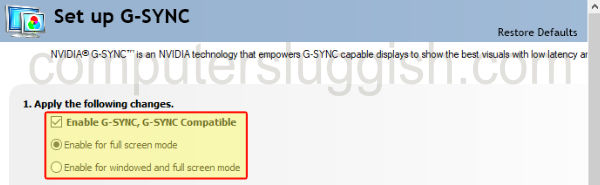
FreeSync:
- Open AMD Software: Adrenaline Edition
- Click the Settings cog in the corner now Select the Display tab
- AMD FreeSync toggle this to Disabled
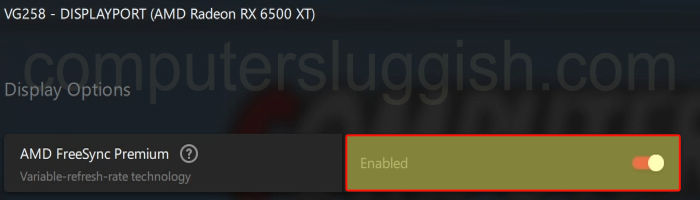
Fix 5: Graphics
Lower your in-game graphics settings, if you have set the graphics settings to high then you are going to run into problems. If your system cannot handle the settings this will then either result in Forspoken crashing or giving you a black screen.
How to fix Forspoken black screen on PS5
Below are the methods to troubleshoot Forspoken black screen issues on a PS5 in-game or when you launch the game.
Fix 1: Check cables
Make sure the cable from your TV and PS5 console is plugged in correctly it might have worked itself loose which would then cause a black screen.
Fix 2: Check TV source
Ensure that your TV is still on the correct source. I have had it before when launching a game and the source of the TV has all of a sudden changed.
Fix 3: Change PS5 Resolution
Try changing your PS5 resolution within your console’s settings.
- Go to Settings from the Home Screen
- Select Screen and Video then Video Output
- Change the Resolution to something else
Fix 4: Update Forspoken & PS5
Check if there is a new update available for your PS5 and Forspoken.
How to Update Forspoken:
- Go to the game icon for Forspoken on the home screen > Press the Options button on your controller
- Select Check for update

How to update PS5:
- Click on the settings cog to open the PlayStation Settings
- Go to System then across to System Software
- Click on System Software Update and Settings and then Update System Software

Fix 5: Different user
Try launching the game on a different user profile on your PS5. In case it’s an issue with the user that you are currently signed into.
Fix 6: Reinstall Forspoken
If you still having the same problem with Forspoken, then the next thing to try is reinstalling the game. It could be one of the game files has become corrupted for some reason.
I hope one of the above methods has helped fix Forspoken black screen on your PC or PS5 and you are now sitting back chilling and enjoying the game.


