In this guide, we will be taking a look at how you can fix Forspoken crashing on your PC or PS5. Forspoken has only just been released and although we have been able to play the demo for some time, it does not compare to being able to play the actual game.
Play as Frey as you adventure through a magical/fantasy world, battling your way through all sorts of creatures and enemies. While you try and escape the open world, you can complete different missions, etc, and do some awesome parkour moves!
This is all really fun being able to parkour around an open world, but if Forspoken keeps crashing, not loading, or not working on your PC or PS5, then the game can become pretty boring fast. That is why I have put together a list of different methods that you can use to troubleshoot and fix Forspoken not working and keeps crashing.
Related: Fix Forspoken black screen issues on PC/PS5
How to fix Forspoken not working
Below are the methods for fixing the game not launching, crashing on startup and mid-game, and just not working on your PlayStation 5 or Windows 10/11 PC or laptop. You will need to go to the methods for the device that you are having problems with.
Table Of Contents
Fix Forspoken crashes on my PC
Fix 1: System requirements
Below are the minimum requirements to be able to play Forspoken, if your system does not meet the requirements then you will not be able to play the game.
- OS: Windows 10 64-bit / Windows 11 64-bit
- Processor: AMD Ryzen™ 5 1600 3.7GHz or better / Intel® Core™ i7-3770 3.7GHz or better
- Memory: 16GB RAM Minimum
- Graphics: AMD Radeon™ RX 5500 XT 8GB / NVIDIA® GeForce® GTX 1060 6 GB VRAM
The game does recommend 24GB of Ram so just keep in mind the game is very memory intensive, so if you do not have much memory in your PC then this could be the reason why Forspoken keeps crashing on your PC.
Fix 2: Restart Windows
Try restarting Windows 10/11 this can work all kinds of magic when it comes to crashing issues with games or programs.
It could just be your system having a funny five minutes, so restart Windows and grab a coffee while you wait for it to reboot and load the game.
Fix 3: Update GPU driver
If you do not have the latest driver installed for your graphics card then this can cause problems, so head over to the manufacturer’s website for your GPU and download and install the latest driver for your NVIDIA, AMD, or Intel GPU.
Fix 4: Update Windows
There could be a new update available for Windows 10/11 that resolves the problem that you are having with the game, so if there is download and install the update. If there is a new Windows feature update install that as well.
- Update Windows by right-clicking on the start menu icon and selecting Settings
- Click on Update & Security (on Windows 11 choose Windows Update)
- Next click the Check for Updates button

Fix 5: Run as admin
Run Forspoken as an administrator this will give the game extra privileges and can help resolve many issues and is defiantly worth giving a try. If you are not signed into Windows as an administrator then sign into an admin account.
- Right-click on the shortcut and select Run as administrator
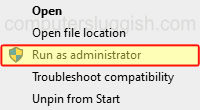
Fix 6: Verify game files
If one of the game’s files has become either corrupted or missing then this will cause Forspoken to crash and not work, luckily we can check the game files to see if this is the case.
Steam
- Open the Steam client and find Forspoken in the list in your Game Library
- Right-click on it and then go to Properties
- Now click Local files and then click on the Verify integrity of game files button

Fix 7: SSD
If you do not have the game installed on an SSD then move/install Forspoken to an SSD. This will make the game load faster and fix many in-game problems and help resolve graphical texture issues.
Fix Forspoken crashes on my PS5
Fix 1: Restart PS5
I know it sounds simple and like it won’t work but restarting your PS5 is the easy enough to do and normally the fix that resolves many problems.
Fix 2: Update PS5
Check if there is a new update available for your PlayStation 5 console.
- Open Settings and now select System
- Go to System Software and then you will need to select System Software Update and Settings
- Select Update System Software to check for new updates

Fix 3: Update Forspoken
Same as updating your console, check if there is a new update available for the game.
- Find the Forspoken game icon on the PS5 home screen
- Press the Options button on your controller to open the menu
- Then select Check for Update

Fix 4: Clear PS5 Cache
Try clearing your console’s cache files, this can help resolve many problems and also speed up your console. Don’t worry it will not delete your saved data on your console.
- Turn off your PlayStation 5 then Press and hold the power button on your PS5 and release on the second beep
- Select Clear Cache and Rebuild Database
- Choose Clear System Software cache and press OK

Fix 5: Saved data
Try removing your saved data in case it has become corrupted, just back up your saved data before doing this in case it’s not the problem so you can restore the saved data.
- Open Settings and go to Saved Data and Game/App Settings
- Select Saved Data and then choose Console Storage
- Find Forspoken > Press Delete (Backup your saved data first)

I hope the above methods have helped you troubleshoot and fix Forspoken on your PC or PS5, and you can now get back to enjoying the game. If you liked this guide then we are sure you would like our other gaming guides.


