In this guide, we will be taking a look at how to fix Saints Row corrupted files. If you are trying to play the game and are having issues with it giving you an error message saying that the files have become corrupted or missing, then there is an easy way to fix this without having to download and install the game again.
Saints Row is a great game but just like many games it still has its issues. And seeing as you are on this guide, you are probably having problems with Saints Row corrupted files. Luckily we can easily scan and repair for corrupted and missing files within the Epic Games Launcher, saving us from having to redownload and install the entire game onto our PC.
If you are also having issues with the Saints Row reboot crashing and not loading on your Xbox or PlayStation and giving you an error about corrupt files, then this could be caused by your saved data becoming corrupted. So we have also listed the methods on how you can fix this on a console.
Table Of Contents
What if Epic Games Launcher verify does not work?
If you are still, unfortunately, receiving an error after using Epic Games Launcher to verify and repair the game’s files, then you might need to reinstall the game. And if able to, we would suggest you install it to a different drive on your PC in case its an issue with the drive.
Related: Fix Saints Row crashing on PC
How to fix Saints Row corrupted files on PC
Below are the steps for scanning and repairing corrupted files using the Epic Games Launcher.
1. First, you need to close down Saints Row
2. Now open the Epic Games Launcher and select your Library

3. Find Saints Row in your games list and click the 3 dots
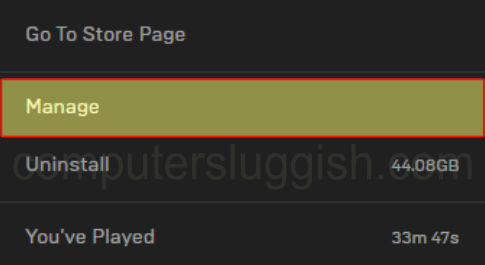
4. Now click on Verify and the Epic Games Launcher will begin to check the game files
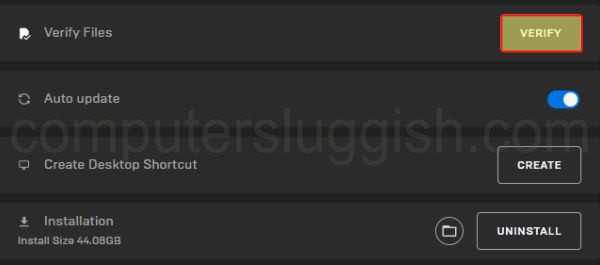
Console corrupted files
As we mentioned above, if you are having issues with Saints Row giving you a corrupted error message on Xbox or PlayStation then it could be due to your Saved data becoming corrupted. So you will need to remove this, but before you do that make a backup in case it’s not your saved data.
Related: Saints Row crashing on Xbox
How to fix Saints Row corrupted files on Xbox
Below are the steps on how to delete saved data on an Xbox Series X|S or Xbox One.
1. On your home screen go to My Games & Apps
2. Select Saints Row > Press the Menu button on your controller (3 horizontal lines)
3. Next, select Manage game and add-ons > Then go to Saved Data
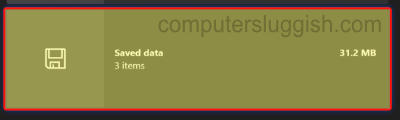
4. Choose your profile > Select “Delete from console“
Related: Saints Row crashing on PlayStation
How to fix Saints Row corrupted files on PlayStation
Below are the steps on how to delete saved data on a PS5 or PS4.
1. Select the settings cog to open Settings
2. Go to “Saved Data and Game/App Settings”
3. Click on Saved Data and then you need to select Console Storage

4. Select Saints Row and then press Delete
If you still get errors and it’s not your saved data then you will need to reinstall the game as it could be that the installation of the game had an issue. If you have it installed on an external drive, then reinstall the game to the internal storage.
We hope the above guide helped fix the corrupted files for Saints Row on your Windows computer and you can now run around causing chaos in Santo Ileso!
If you enjoyed this guide and found it helpful then we are sure you would like our other gaming guides.


