Are you having issues with Lego 2K Drive crashing and not loading on your PS5 or PS4? Well if you are then don’t panic just yet. There are a few things that you can try that will hopefully get you back into this awesome racing game without any problems such as getting stuck on the loading screen or crashing to your PlayStation home screen.
As you probably already know, the Lego 2K Drive is a thrilling racing game that brings the imaginative world of Lego to life! In this game, players can build and customize their own Lego vehicles, ranging from sports cars to epic off-road machines. With stunning graphics and fun gameplay, what more could you ask for if you are a Lego fan like us?
That’s all very well but if Lego 2K Drive keeps crashing and freezing and just not working on your PlayStation console then it can be very annoying. So we have listed methods below that you can try to hopefully fix these crashes and glitches.
Table Of Contents
How To Fix Lego 2K Drive Stuck On Loading Screen on PS5/PS4
So if you want to fix issues in the games such as Lego 2K Drive not loading, crashing on startup, or crashing mid-game on your PlayStation 4 or PlayStation 5, then try out the steps we have listed below.
Fix 1: Update System
Check that there isn’t a new update available for your PS4/PS5 console. If there is then install it as it could help fix the crashing issue that you are having.
- Go to Settings > System Software Update
- Install any updates that are available

Fix 2: Update Lego 2K
The latest patch for the game could have a fix and resolve the bug or issue that you are having. So check for updates manually for the game.
Go to the Lego 2K Drive game icon on your home screen
Press the Options button on your controller to bring up the game menu
Click on “Check for Update“ to search for any updates

Fix 3: Restart PlayStation
Simple as always, go ahead and reboot your console if it has frozen on the game or crashed on the loading screen or even menus.
Fix 4: Try another user
Try using a different user profile on your console in case something with your profile is conflicting and making the game crash and not load. You could always try just using a guest account, but just remember your progress or the user will not be saved.
Fix 5: Clear your console’s cache
Clearing your PlayStations cache will remove all the temporary files so don’t worry, this will then allow your console to regenerate new ones and hopefully fix the issue you are having.
On a PS4 turn off your console and leave it for 60 Seconds then turn it back on
On a PS5 turn it off and then boot in safe mode by pressing and holding the power button and releasing on the second beep
Now select Clear Cache and Rebuild Database and then Clear System Software cache > Press OK
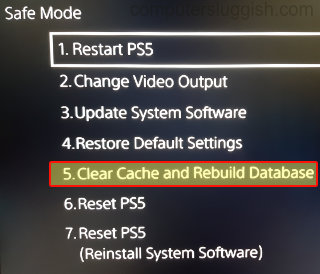
Fix 6: Rebuild your PlayStation database
Try rebuilding the database for your PlayStation. If something has gone wrong with the database this can cause problems with your games.
Turn off your PlayStation and then Boot your PS5 into Safe Mode by pressing and holding the power button and letting go after the second beep
If you are using a PS4 select the Rebuild Database option
If you are on a PS5 select Option 5 which is Clear Cache and Rebuild Database > Now select Rebuild database > Press OK (this could take a few hours, but it is usually quick)

Fix 7: Reinstall Lego 2K Drive
If none of the above methods helped fix Lego 2K Drive keeps crashing your PlayStation 4/5 then I would suggest you try reinstalling the game.
Press the Options button on your PlayStation 4/5 controller when you hover over the Lego 2K Drive icon now select Delete

Final Thoughts
So that’s the end of the guide on how to fix issues with Lego 2K Drive not working, crashing, and freezing on your PS4 or PS5. Hopefully, you are now smashing out the races against your friends in split screen or in multiplayer mode in those Lego levels!
For any other issues then you may need to contact Sony Support or check out the official Twitter page for Lego 2K for any updates or news on bugs and issues.


