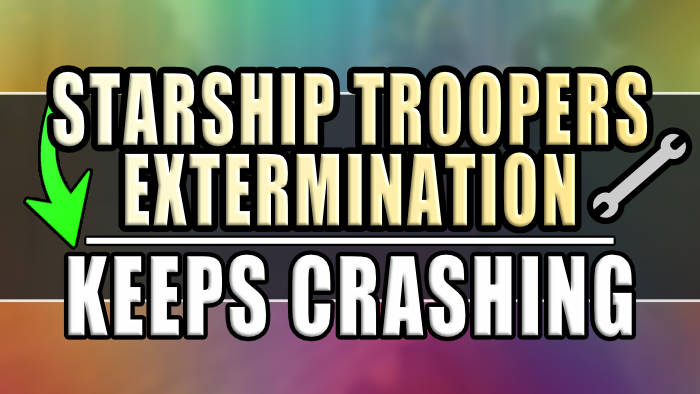In this guide, we will be taking a look at what you can do to fix Starship Troopers: Extermination crashing or not launching on your Windows computer. It can be really frustrating when a game keeps crashing, but luckily we can easily fix these issues by using the below troubleshooting methods that I have listed below.
Starship Troopers: Extermination was a game that I have been keeping my eye on for a while now! And to see the game have so many crashing, freezing, not launching and other errors was a little disappointing.
That is why I have put together this guide to help you get back into the game and join the fight on your PC or laptop.
Table Of Contents
How to fix Starship Troopers: Extermination crashing issues
Below are the different methods for fixing the game on your Windows 10 or Windows 11 PC, and I hope one of them helps you out.
Fix 1: Update Windows
Try updating Windows as the latest updates for your OS could help fix the crashing issues that you are facing in the game, as well as make your PC more secure.
Right-click on the start menu and go to Settings
Click on Update and Security (Windows Update for Windows 11)
Click on the Check for Updates button

Fix 2: Graphics drivers
As always, having the latest GPU drivers installed can fix a huge variety of issues with games like when Starship Troopers keeps crashing on your desktop. So update to the latest version.
However, if you are getting crashing and launching issues after you updated your drivers, then try installing an older version. You can completely remove your drivers using a program called DDU.
Fix 3: Verify game files
It’s very easy to scan and repair game files using the Steam Client, to remove any corrupted or missing game files that are making your Starships game freeze and not work.
Open Steam and go to the Starship Troopers game in your Library
Right-click on the game > Properties
Select Local Files > Click on Verify integrity of game files…..

Fix 4: Security
If you have any third-party security installed or Antivirus programs, then these can sometimes block games from running or launching. So try disabling your security software, or putting it into a passive/ game mode.
Fix 5: Run in DX11
Sometimes a game needs to just run in DirectX 11 to make it stop crashing and run smoothly, so let’s force Starship Troopers to use DX11.
Right-click on the game in the library
Go to Properties
General > Launch options and type in D3D11
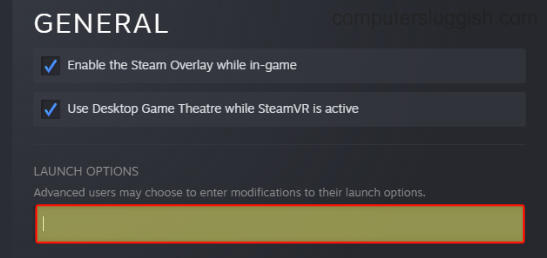
Fix 6: Background programs
Have you got programs or apps running in the background of Windows while you are trying to play the game? If you have close them all down as they could easily be conflicting with the game causing it to stop working.
Fix 7: Reinstall
If none of the above methods have helped resolve the problem that you are having, then the next thing to do is reinstall the game. One of its files might have just become damaged during the installation of the game and the verifying files have failed to detect it.
Final thoughts
Having crashing, not launching, and other errors when trying to play a game that has just been released that you have brought is very annoying. But luckily when it comes to fixing these issues there are a few things that can be done.
If you are still having problems however with Starship Troopers Extermination not working then you might need to wait for a patch by the devs that resolves the issue.
Check out some of our other Windows gaming guides here.