In this guide, we will be taking a look at how to fix Lego 2K Drive crashing, freezing, and not launching on a Windows 10 and Windows 11 computer.
Every game that gets released these days comes with its bugs and problems, but usually, you can make tweaks within Windows to help prevent a game from crashing.
So below I have listed different methods that you can use to fix Lego 2K Drive crashing on your Windows PC.
Table Of Contents
Why is Lego 2K Drive crashing on startup?
There could be a bug/problem with the game which you will need to wait for the developers to fix, but it could also be your system.
So try the methods below first and see if one of them helps.
Related: Show FPS in Lego 2K Drive
How to fix Lego 2k not loading/not working on Windows
Fix 1: System requirements
The first thing that you need to do is make sure your system can actually run the game.
- OS: Windows 10 64-bit, Windows 11 64-bit
- Processor: Intel Core Intel i5 4690 / AMD Ryzen 5 1500X or better
- Memory: 8GB RAM
- Graphics: Nvidia 960 2GB / AMD R9 380 or better
- DirectX: Version 12
- Storage: 12 GB available space
Fix 2: Update Windows
Make sure Windows is up to date, it’s as simple as that.
Right-click the start menu and go to Settings
Click on Update and Security or Windows Update for Windows 11
Now click on the Check for Updates

Fix 3: Update GPU driver PC
If you do not have the latest driver installed for your GPU, then this could also cause problems with the game.
Fix 4: Close background programs
If you have loads of different programs and apps running in the background when trying to play the Lego 2K Drive, then one of them could be conflicting resulting in the game crashing.
Also, they will be using up valuable system resources.
Fix 5: Security software
Make sure your security software is not blocking or causing the game to not work. Most security programs these days come with either a passive mode or game mode so if you have the option enable this.
If you do not have an option for game mode then the next thing to try is disabling your security software, but just keep in mind when you do disable the security you might not be protected from threats.
So be sure to enable it again once you have tested the game to see if it’s causing the problem with Lego 2K Drive crashing on launch.
Fix 6: Corrupted data
If one of the game files has become either corrupted or missing then this is going to be a problem, luckily we can do a scan and repair to ensure that all the files are as they should be.
Steam:
Open Steam > Find Lego 2K Drive in the Library
Right-click on the game and go to Properties
Select Local Files and then click on then select Verify integrity of game files…..

Epic Games:
In the Epic Games launcher go to your Library
Find Lego 2K Drive and select the 3 dots
Click on Manage then Verify
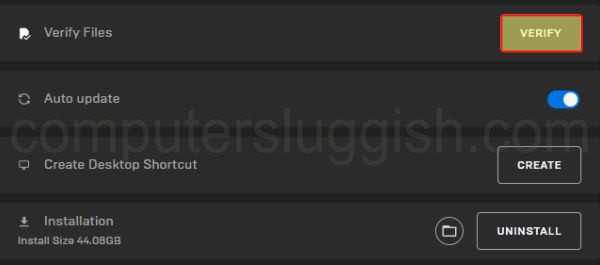
Fix 7: Overlock hardware
If you have overclocked your graphics card then remove these settings in case one of them is causing the problem.
Only remove your overclock settings if you know how, as doing it wrong could damage your hardware.
Fix 8: Reinstall
If none of the above methods have helped fix if Lego 2K Drive keeps crashing on your PC, then the next thing to do is reinstall the game.
Final thoughts
So as you can see there are many ways you can troubleshoot and fix Lego 2K Drive not working on your Windows computer. I hope one of the methods above helped resolve the issue that you were having and you can now get back to enjoying the game.
You can check out more of our gaming guides here.


