In this guide, we will be taking a look at how to fix MultiVersus crashing and not loading on PS5 or PS4. If you are trying to play this brilliant free-to-play game on a PlayStation console but it keeps crashing and freezing, or maybe getting stuck on the loading screen, then don’t panic just yet. There are a few things you can do that should hopefully get the game working on your console.
MultiVersus is a great addition to the free-to-play games category as it allows you to battle it out against other players using your favorite Warner Bros. character. I mean you can play as Batman, Harley Quinn, Shaggy, Superman, and the list goes on. Each character has there own special moves which always keep the battle maps interesting!
But as you are on this guide then it means you are unfortunately having problems with MultiVersus crashing or loading issues on your PlayStation 4 or PlayStation 5. So below, we have put together a list of different methods you can do that should get the game working again on your console.
Table Of Contents
Why does MultiVersus keep crashing on my PlayStation?
There can be many reasons why MultiVersus keeps crashing or having stuck on loading screen issues on your PlayStation. For example, it could be due to not having the latest system update installed, the game is not running the latest version, one of the game’s files has become corrupt, or you might just need to rebuild your console’s database. But don’t worry we have listed the steps below on this.
Related: Fix MultiVersus connection issues on PlayStation
How to fix MultiVersus stuck on loading screen & crashes on PS4 & PS5
Below we have listed different methods for your to try to fix MultiVersus not working properly on your PS4 or PS5. You will need to do each method until one resolves the issue you are facing with the game.
Fix 1: Turn off console
Sounds simple right? But a simple shutdown of your console for 60 seconds can work wonders in resolving many issues.
Fix 2: Update console
If you have not recently updated your PlayStation then there could be an update pending that not only resolves the issue you are facing with the game but also adds new features to your console.
PS4:
- Open Settings > “System Software Update”
- Install any available updates for your system
PS5:
- Open Settings then System
- Select System Software then System Software Update and Settings
- Select “Update System Software” to see if any are available
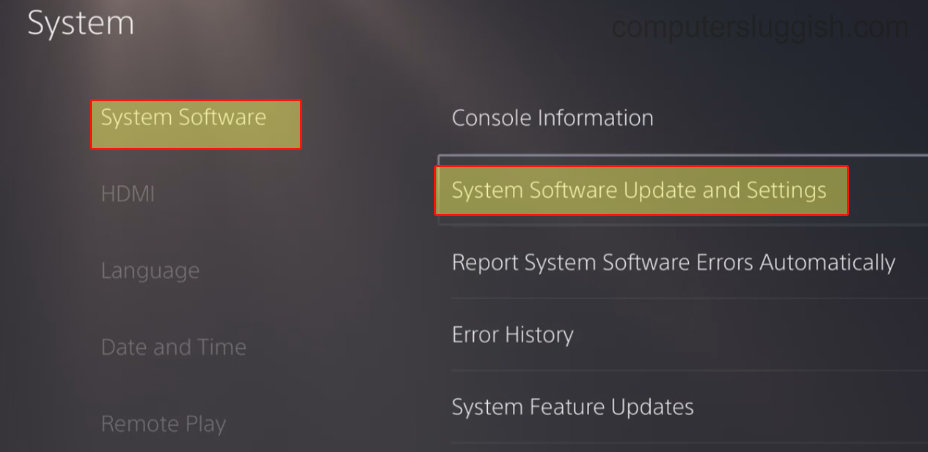
Fix 3: Check game updates
You might not have the latest update installed for MultiVersus and this could cause crashing problems and is worth checking. Plus the developers may be aware of the issue you are having and patched it in a recent update:
- Go to the MultiVersus game icon on your PlayStation home screen
- Press the Options button on your controller
- Select Check for Update

Fix 4: Pause background downloads
If you are downloading a game or updating in the background on your console while playing then ensure these are all paused as it could be the cause of the game keep crashing.
Fix 5: Check storage space
Ensure you have enough drive space on the drive you have the game installed on if you are running low on disk space then free up some, to help crash at startup issues in MultiVersus:
- Open your Settings > Go to Storage
- View how much free storage space you have
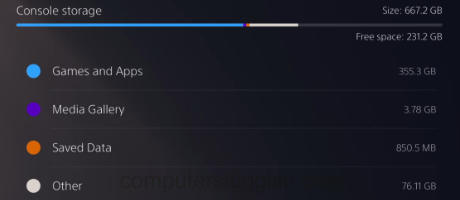
Fix 6: Clear console cache
Within the PlayStation safe mode, we can clear the console’s cache as one of the cache files could be causing the issue.
PS4:
- Simply turn off your PS4, unplug the power cable and leave for 60 seconds
- Plug back in and turn it back on and the cache will be cleared
PS5:
- Boot in safe mode by pressing and holding the power button and releasing on the second beep
- Select Clear Cache and Rebuild Database and then Clear System Software cache > Press OK

Fix 7: Rebuild console database
Same as above within the PlayStation safe mode we are able to rebuild the database to just ensure the issue is not within your console’s database.
PS4:
- Turn off your console completely and then Press and Hold the power button > Let go after the second beep
- Plug in your controller using the cable and then click on Rebuild Database
PS5:
- Press and hold the power button on your console> Then release when you hear the second beep
- Select “Clear Cache and Rebuild Database” > Then Rebuild Database

Fix 8: Reinstall the game
If none of the above methods have helped fix MultiVersus then uninstall the game and install it again. And if you had it installed on an external drive install the game to your PlayStation internal drive:
- Press the Options button on your PlayStation controller when you are hovering on the MultiVersus game icon
- Select Delete then reinstall the game

We hope the above guide has helped fix MultiVersus not loading and crashing on your PS5 or PS4. And you are now able to enjoy the game and battle it out against friends and other players!
If you did enjoy this guide and found it helpful then we are sure you would like our other gaming guides.


