In this guide, I will be showing you how to fix the Valorant D3D11 Compatible GPU Is Required error message that appears when trying to play the game on a Windows 10 or Windows 11 computer.
Valorant is a popular tactical first-person shooter, but like any game, it can sometimes encounter issues.
One common problem that players face when trying to play Valorant is the error message that prevents the game from running which says “A D3D11-compatible GPU (Feature Level 11.0 Shader Model 5.0) is required to run the engine”.

This error typically indicates a problem with your graphics card or its drivers. So as I said above, in this guide, I will walk you through the steps to fix this error so you can get back to enjoying Valorant.
Table Of Contents
How To Fix Valorant D3D11 Compatible GPU Is Required
1. Check System Requirements
Before troubleshooting, make sure your system meets the minimum requirements for Valorant.
Ensure that you have a DirectX 11-compatible GPU installed.
You can find the game’s official system requirements on the Valorant website here.
2. Update Your Graphics Drivers
Outdated or incompatible graphics drivers are a common cause of the “D3D11 Compatible GPU Is Required” error and is probably the reason why you are seeing this error. To update your drivers:
- Visit the website of your graphics card manufacturer (e.g., NVIDIA, AMD, or Intel).
- Download the latest drivers for your GPU model.
- Install the new drivers and restart your computer.
Below are some guides to help, if you are not sure how to install the latest driver.
3. Reinstall DirectX
Sometimes, issues with DirectX can trigger this error. To reinstall DirectX:
Download the DirectX setup file from the Microsoft website here
Once downloaded follow the on-screen steps to update DirectX
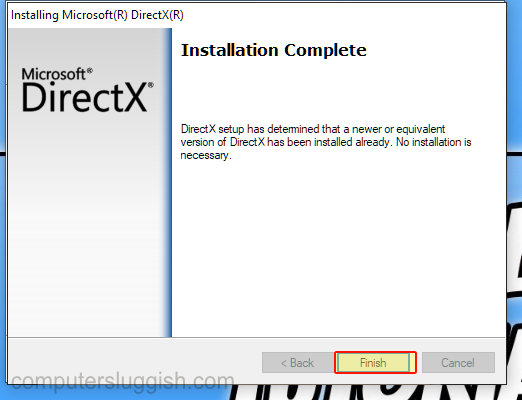
4. Check for Overclocking
If you’ve overclocked your GPU, revert it to its default settings. Overclocking can cause instability and compatibility issues with some games, including Valorant.
5. Disable Third-Party Software
Certain third-party software, like overlays and recording tools, can conflict with Valorant. Try disabling or uninstalling them while playing to see if it resolves the error.
Conclusion
The Valorant “D3D11 Compatible GPU Is Required” error can be frustrating, but with these troubleshooting steps, you should be able to resolve the issue and get back to playing the game without any problems.
As I mentioned above, ensure your system meets the requirements, keep your drivers up to date, and don’t hesitate to reach out to Riot Games Support if needed.


