In this guide, we will be taking a look at fixing problems such as when Apex Legends is crashing your PC or freezing completely.
Have you been facing problems with the Apex Legends game persistently crashing, freezing, and throwing random error windows? If you have then with a bit of luck one of the methods below will fix the problem you are facing!
Apex Legends has been out for a long time now. In fact, it was released back in 2019 and the game has changed a lot since then. But that does not mean that the game is not going to have its problems.
Anything within Windows or your computer’s hardware can cause a game to crash. But sometimes it can be as simple as not having the correct hardware specifications to play the game. So before even attempting the methods below, it’s a good idea to check you meet the Apex Legends minimum required PC specs.
Table Of Contents
Why is Apex crashing my PC?
There can be many causes for Apex Legends not working on your Windows 10 PC or Windows 11 PC. Sometimes it can be an issue with the game itself and you might need to wait for a patch or update.
It could also be caused by your system or an Apex Legends game file might have become corrupted. Even your hardware may be struggling to handle the game, or perhaps your computer is just overheating. Whatever the cause, don’t worry because as long as your system meets the requirements to play the game one of the methods will hopefully work.
What Will The Methods Fix?
The methods below are aimed at fixing crashing, freezing, and errors in Apex Legends. So if Apex keeps crashing your PC to your desktop, not launching, giving you a blue screen on launch, or you are getting error messages, then try out the methods to resolve these problems.
If you are having issues with the game’s graphics or the textures being messed up then you can check out this guide. You can even try boosting FPS in apex Legends to help fix issues.
How To Fix Apex Legends Crashing On PC
Whether you installed Apex Legends through Origin or Steam, try each method and then launch the game to see if it fixed your problem. These steps will apply to Apex Legends crashing in Windows 10 and Windows 11.
1. Required specs:
- As we mentioned above, if you don’t have the minimum PC specs for the game then you will encounter all sorts of issues. Apex Legends won’t launch so you can view the minimum system requirements here.
2. PC overheating:
If it is this will cause Apex Legends to crash and bluescreen and can also cause serious harm to your hardware.
3. Latest Windows updates:
Sometimes Apex Legends crashing your PC can be caused by not having the latest Windows update. So check for updates and install the latest version:
Windows 10:
- Right-click the Windows 10 start menu icon > Settings > Click on Updates & Security
- Click on Check for updates

Windows 11:
- Right-click Start menu > Settings
- Click on Windows update in the left menu > Check for updates

4. Update graphics drivers:
It is always important to make sure your drivers are updated. This applies to all of your hardware, especially your graphics card. Having the latest drivers for your hardware can help resolve huge problems when it comes to games crashing:
5. Disable Overlays:
Depending on which game client you use to launch and play Apex Legends, disabling the in-game overlay could help fix any crashing issues you are facing:
Origin:
- Open Origin and click Origin at the top > Application Settings
- Select Origin in-game > Toggle “Enable Origin in-game” to Off

Steam:
- Open Steam and click on Steam in top left > Settings
- Select In-game > Untick “Enable the Steam overlay while in game”

6. Background programs:
Close down all programs before launching Apex Legends just in case one is causing a conflict making the game crash.
7. Turn off any overclock settings
If you have applied any overclock settings to your hardware turn these off if possible as they could be causing issues.
8. Run Apex Legends as an administrator:
- Open the Windows start menu and search for Apex Legends > Then right-click on Apex Legends then click Open File Location
- Right-click on the r5apex.exe and click Properties
- After that select the Compatibility tab then tick “Run this program as an administrator” > Press Apply
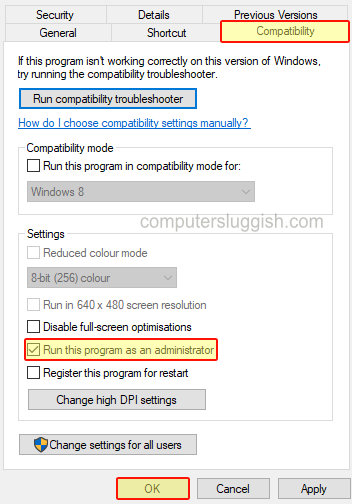
9. Run a disk cleanup:
Clearing the DirectX shader cache is always a great fix for games crashing and can be done in Windows 10 and Windows 11. It’s also a good idea to remove temporary files in case one is causing a conflict. Freeing up disk space can also helo with Apex Legends crashing your PC:
- Open the start menu and search “Disk Cleanup” and open it
- Select your HDD (if you have more than one drive you will have to keep doing this for each drive)
- Now go ahead and select DirectX Shader Cache and Temporary files
- Then click the “OK” button then “Delete files”
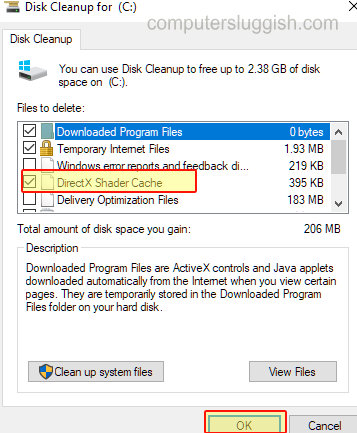
10. Different user account:
Try launching Apex Legends from a different user account if the game doesn’t crash then you know it’s an issue with your user profile.
11. Change Apex Legends to Borderless
If you are playing Apex Legends in Fullscreen then try and change it to Borderless:
- Launch Apex Legends > Click on the Settings cog in the bottom right > Settings > Video
- Change Display Mode to “Borderless Window”

12. Graphics settings
If your graphics settings are set too high then it may cause your game to crash. So start off low and slowly increase them:
- Launch Apex Legends > Click on the Settings cog in the bottom right
- Settings > Video
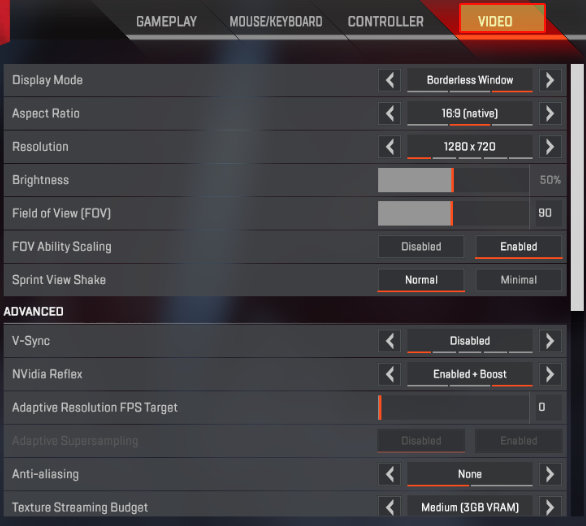
13. Repair the game files:
You can scan and repair game files through Steam or Origin, depending on which game launcher you use to launch Apex Legends. This is to check for any corrupted files with the game that could be causing it to crash on your PC:
Origin Verify Game Files:
- Launch Origin launcher > Go to Game Library
- Right-click on Apex Legends > Click Repair
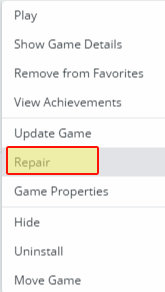
Steam verify game files:
- Launch Steam client > Go to Library
- Right-click Apex Legends > Properties
- Click on Local Files > Verify integrity of game files…

14. Run a system file check:
This is to make sure no system files have become corrupted in Windows:
- Open the start menu and search “CMD” >Open Command Prompt
- Type the following and press enter: sfc /scannow
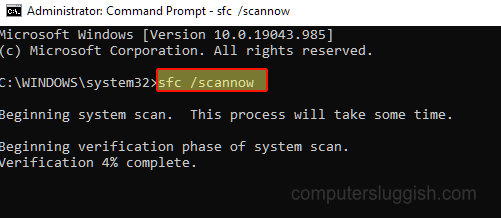
We hope one of the above methods helps fix the problems you were facing with Apex Legends crashing on your Windows PC or Laptop. Check out more of our gaming posts.
If your Apex Legends is still crashing then unfortunately you might need to reinstall the game as one of the game files might be corrupted and the scan did not pick up on the issue.
Then if the crashing still persists after a reinstall of the game then you might need to reset Windows. Check out how to reset Windows 10.


