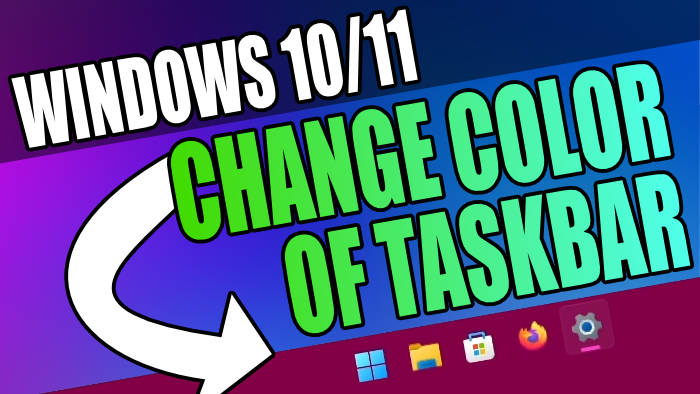In this guide, I will show you how to change the color of the taskbar in Windows 10 and Windows 11. If you are bored with the color of your Windows taskbar then you can choose to change the color to whatever you fancy.
When it comes to installing a fresh copy of Windows the first thing I like to do is change the wallpaper, and also change the color scheme such as the taskbar. There are some default colors you can choose from or you can color pick your very own color that you would like to use for the taskbar.
Don’t worry if you decide later on you do not want to use a custom taskbar color, and would prefer to use the default light or dark theme then you can always change back to this.
Related: Remove icon from Windows search bar
How to change the color of the taskbar
Below I have listed the steps on how you can change the color of the taskbar in Windows 10/11.
1. Right-click start menu and Click Settings
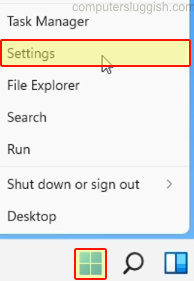
2. Click on the Personalisation button

3. Now click on Colors from the left menu on Windows 10
4. Under Choose your colour or Windows 11 Choose your mode change this to Custom

4. Now change the Default Windows mode to Dark

5. Now choose a color> If you want a custom color click Custom color
6. Windows 10 tick Start, taskbar and action centre and on Windows 11 tick Show accent color on Start and taskbar otherwise your taskbar will not change color

There you have it you should now have an awesome new taskbar color in Windows that you have chosen.