How To Change The Opacity Of Command Prompt
In this post, we will be showing you how to make Command Prompt (also known as CMD) more transparent, making it look really cool.
We will be changing the opacity but just keep in mind that the minimum value you can change Command Prompts opacity to is 30%. But either way, this still makes cmd look pretty awesome. See below the steps for doing it.
Change The Opacity Of CMD In Windows 10:
1. First, you need to open cmd by searching for it in the Windows search box
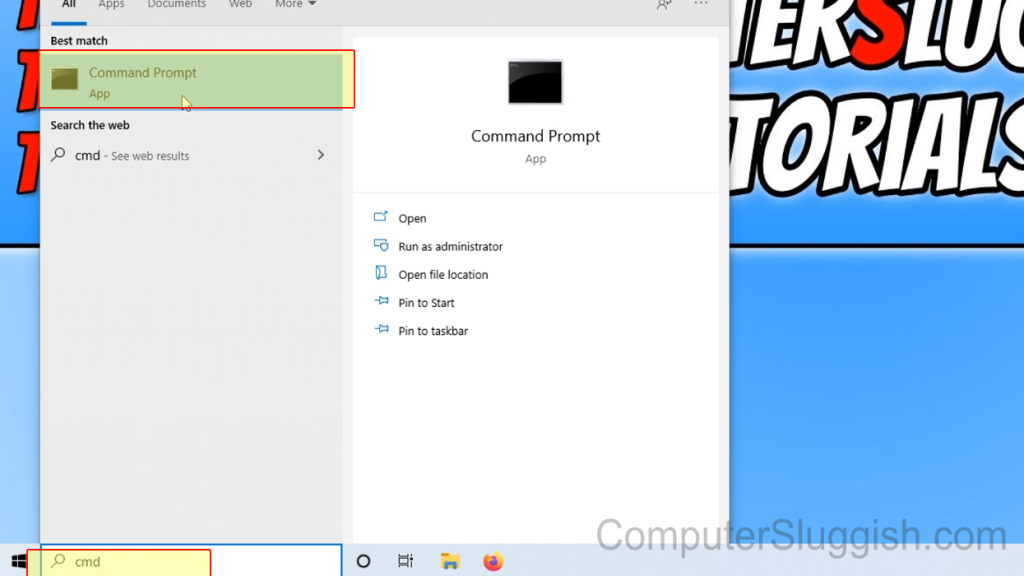
2. Now right-click the title bar > Click Properties

3. Click the “Colours” tab
4. Under “Opacity” move the slider up or down to change the transparency of Command Prompt then click “Ok” when done
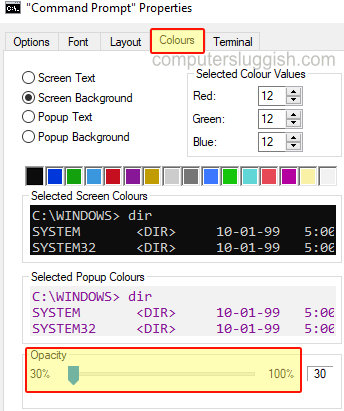
5. Now close down CMD and open it again and the changes will be visible
There you have it that is how to change the opacity of cmd in Windows 10 and we think it looks pretty awesome transparent.
Also, you might be interested in checking this post out to see how you can list all the commands within CMD.


