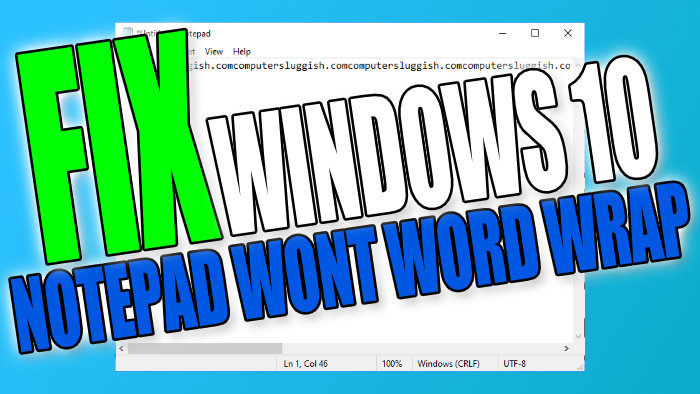Word Wrap Not Working In Notepad
In this post, we will be taking a look at how you can fix text not word wrapping within Notepad.
The methods below will work for both a Windows 10 Laptop and PC.
There can be many reasons why your text has stopped wrapping in Notepad. Perhaps Notepad has become corrupt, Notepad is pending an update, or you have not enabled word wrapping. Below we have listed the steps which will hopefully fix this.
Notepad Word Wrapping Not Working:
1. Enable Word Wrap – Make sure the setting is enabled within Notepad
- Open Notepad > Click “Format” > Then click “Word Wrap” You should now have a tick (If you did already have a tick then untick Word Wrap and then tick it again)

2. Update Notepad – Check for updates in the Microsoft Store
- Open the start menu and search “Microsoft Store“
- In Microsoft Store click the 3 dots then “Downloads and updates“
- Now click “Get updates” and if it detects an update for Notepad it will install it
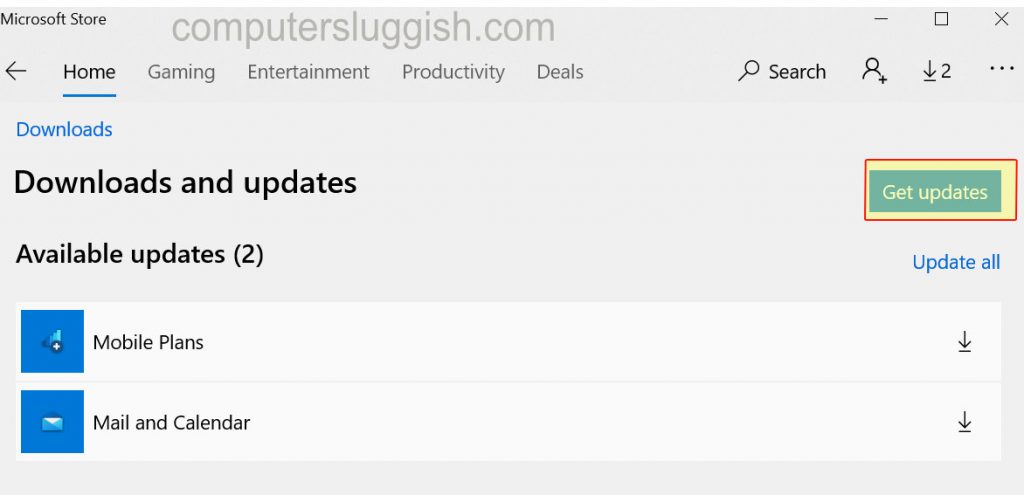
3. Reinstall Notepad – Remove Notepad and Install it again
- Right-click Start menu icon > Apps and Features > Click “Optional features“
- Find Notepad in the list then click the “Uninstall” button
- Now click “Add a feature” and find Notepad in the list then select it and click the “Install” button.
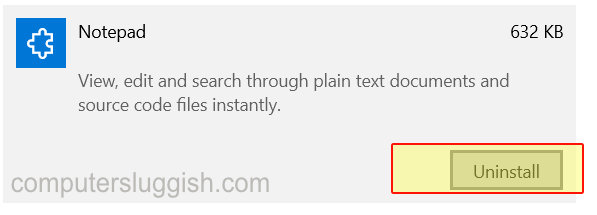

Hopefully, the above methods have helped fix your Notepads Word wrap and you are able to wrap the text again. If you are still unable to word wrap text in Notepad then you might have to reset Windows 10 as it could be an issue with Windows.