If you no longer like your username or display name in Roblox then that is not a problem, because you can easily change them. So in this guide, we will be taking a look at how you can change both your Roblox username and Roblox display name.
There are a few rules when it comes to changing your names in Roblox, but it’s a pretty straightforward process in changing the two. Whether you want to change the username that you use when logging into the launcher/player, or the display name that is shown when you are running around one of the Roblox games with other players.
Changing either your username or display name will make the change across all of your devices that you have Roblox installed on. So if you are also signed into a device with your old username, then you might need to sign back into it with your new username.
Table Of Contents
Is it free to change your Username in Roblox?
Unfortunately, it is not possible to change your Roblox username for free and you will need to spend some Robux to be able to change it.
But as for the display name, you can change this as many times as you wish for free. Which players do this quite often!
Difference between Roblox Display Name & Username?
The difference between the two is that your username is unique and can only be used once within Roblox. And it is also used to sign in to your Roblox account to either the web version or store version of this awesome game. As mentioned above, you also need to pay to change your username.
The display name is what’s shown when you are playing Roblox and the same display name can also be used by other players. This is free to change.
How to change Username & Display Name in Roblox:
1. First, you need to open your web browser and go to the Roblox website
2. Now sign in to your Roblox account
3. Once signed in click on the Settings cog in the top right corner and select Settings
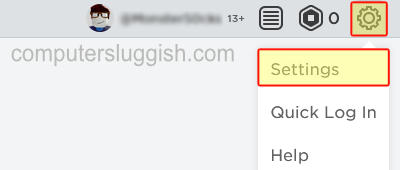
4. Now ensure you have the Account Info tab selected
5. If you would like to change your Roblox Display Name you can now click the Pencil icon next to Display Name
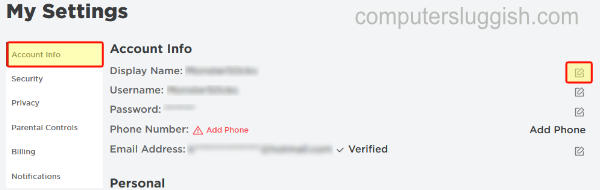
6. You can now type in a new name then click Save once you are happy

7. Then click on the pencil next to Username to change your Roblox username
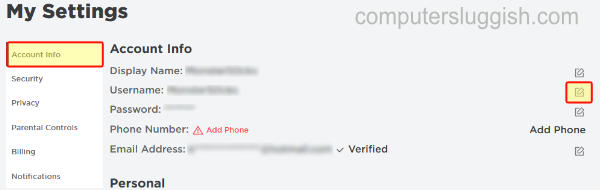
8. If you do not have enough Robux then you will get a warning message saying “Insufficient Funds to change your Roblox Username” and you will need to purchase some more
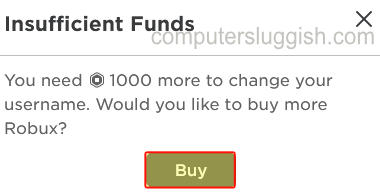
I hope the above guide has helped you change your username in Roblox as well as your display name. If you found this guide helpful then we are sure you would like our other Roblox guides.


