Call Of Duty Vanguard Update Graphics Driver Error
Ensuring you have the latest driver installed for your graphics card is very important. Not only can it resolve some graphical issues and problems in Call Of Duty Vanguard but it can also significantly increase the performance within your games.
So if you have gone to launch Call Of Duty Vanguard on your PC or laptop then it’s quite frustrating if you discover you are getting a warning message pop up every time you launch the game. The warning will say something along the lines of “GPU driver version. To ensure best performance and functionality, we recommend updating to the latest drivers for your video card“. (As shown in the screenshot below).
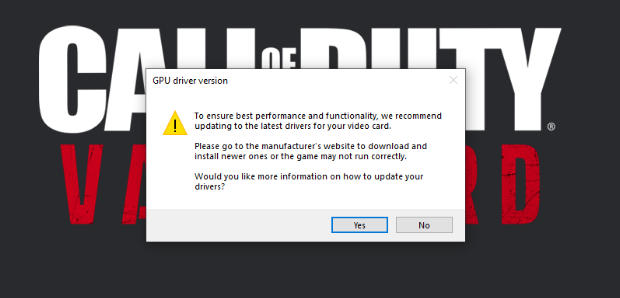
This Cod Vanguard graphics warning is telling you that you have not got the latest NVIDIA driver installed for your graphics card. So that’s why in this guide we will be listing the steps of how to install the latst NVIDIA driver for your graphics card, which will then remove the GPU driver version window every time you go to launch Call Of Duty Vanguard. We will also show you how to restart the shader cache, which you will need to do once you update your NVIDIA driver.
Can You Still Play Cod Vanguard without The Latest Graphics Driver?
Yes, you do not need to have the latest graphics driver installed to be able to play the game and you can just continue launching the game. However, this could lead to issues within the game like crashing, freezing and dev errors, so we would recommend that you update the driver. It will also stop the message from popping up on your screen every time!
Will The Latest Graphics Driver Increase FPS?
Yes, depending on the current driver that you have installed then having the latest driver can certainly increase the FPS in Call Of Duty Vanguard and also improve the game’s performance on your PC, so it’s a no-brainer not to be using the latest driver.
Still Getting GPU driver version window After Installing Latest Driver?
If you have followed the steps below and you are still getting the “Update to the latest drivers for your video card” warning, then try restarting your computer and launching the game again.
If that doesn’t work then you will need to reinstall the driver again but this time when you get to Installation Options click on Custom then select “Perform a clean installation“.
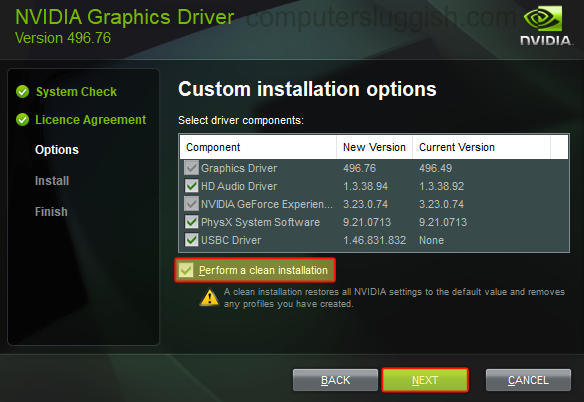
How To Remove Call Of Duty Vanguard PC GPU Driver Version Error?
Below are the steps of getting rid of the warning window that says your graphics driver is out of date. Ensure you have closed everything before installing the latest NVIDIA driver (This also includes Vanguard)
1. First right-click the Windows start menu and then click “Device manager” > Now expand “Display adapters” > You will now see which graphics card you are using for the next step
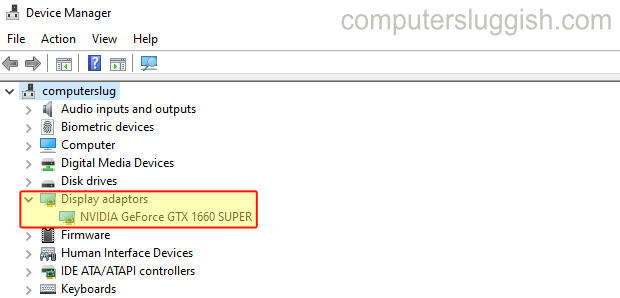
2. You now need to go here to download the latest NVIDIA driver > Ensure you select your graphics card (from step 1) and download the correct driver

3. Once the file has been downloaded you can now run the setup file to install the Nvidia driver > Follow the on-screen steps > Once you get to Installation options choose Express or Custom:
- Express – This is the recommended option as it keeps your Nvidia settings and upgrades already existing drivers
- Custom – This lets you choose which components to install. Click on this option if you want to do a clean install as mentioned above
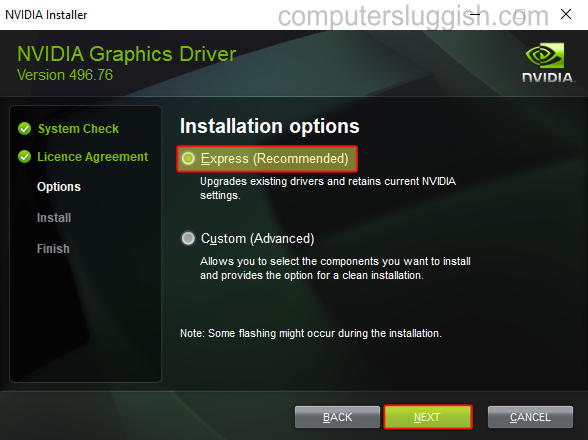
4. Launch Vanguard once the driver has finished installing and you should notice that the message has now disappeared and you can play the game without it popping up
How to Clear the Cod Vanguard Shader Cache:
1. Launch the game > Click on Settings
2. Go across to Graphics > Select the Display tab > Now click “Restart Shader Compilation” then Restart > Once finished you are done

There you have it that’s how you can get rid of the GPU Driver Version error message that keeps showing when you are trying to launch Call Of Duty Vanguard on your Windows PC or laptop. There is no need to buy a new graphics card, the message just means that you need to have the latest driver installed for your graphics card. We hope you enjoyed this guide for Vanguard and if you did then we are sure you will like our other gaming guides.


