COD Vanguard Crashing To Desktop, Freezing & Dev Errors
So far we have enjoyed the time we have spent within Call Of Duty Vanguard and we have not really come across too many issues when it comes to the game crashing and giving errors. But just because we have so far had a good run in Vanguard that’s not to say the game has not got problems with crashing, freezing, and errors.
Everyone’s computer is different and will run Vanguard differently as you might have Windows 10 or Windows 11 installed, different hardware and configurations and all these different setups can cause problems with the game. That is exactly why we have put together this guide and we have listed a few different methods which you can do that will hopefully resolve the problem you are having with Vanguard, and get you back in playing the game in no time! These methods will work for campaign, multiplayer, and zombies.
Before doing the below methods if your system does not meet the minimum requirements for Call Of Duty Vanguard then you are going to face problems with the game not working, so ensure you have the correct hardware which you can view here.
What causes Vanguard to crash?
This is a hard answer as there can be many reasons why vanguard is crashing, freezing, and giving you dev errors on your Windows computer. It could be an issue with a program or app you are running in the background conflicting with the game, might be a configuration with your graphics card, or one of the game files has become corrupted.
What Will The Methods Below Fix?
The methods below can help resolve all sorts of crashes, freezes, and errors but knowing which method will resolve the issue you are experiencing is hard to know, so you will need to try each method until you find the one that resolves the issue. Here is a list of common problems with Cod Vanguard:
- Freezing and not doing anything
- Won’t launch
- Dev errors
- Crashing to desktop
- Dev error 5573
- Blank or black screen
How To Fix Call Of Duty Vanguard Crashes, Freezing and Dev Errors:
Now you have a better understanding of what the below methods will hopefully resolve we can go ahead and do them. After you have tried each method boot up Vanguard and see if it resolved the issue you were facing.
1. Update Windows – Making sure Windows is up to date is not only important but can help resolve problems with Vanguard crashing. Also, it’s required to be using the latest update in the system requirements:
- Right-click on the Windows start menu and click on Settings
- Select Update and Security and then click on Check for updates

2. Install Latest Graphics Driver – Having the latest graphics driver is not only important to get the best performance in Vanguard it can also help resolve a lot of crashing and graphics issues in the game:
- You can go to the manufacturer’s website for your GPU to install the latest drivers such as Nvidia and Intel
3. Remove Overclock Settings on Graphics Card – If you have overclocked your graphics card remove the overclock temporarily and then launch Vanguard and see if you still encounter the issue you were facing, as overclocking your GPU can sometimes cause lots of strange problems in games
4. Temporarily Disable Security Software – Security software can play a major part in causing havoc with games. If your security software is blocking something that is required by Vanguard like a file or service, then you are going to run into problems
5. Close Down Background Apps and Programs – If you are running programs and apps in the background when playing Vanguard then close them down, as they could be conflicting with the game causing it to crash, freeze or even not respond.
6. Turn Off NVIDIA In-Game Overlay and any other overlays you are using – Overlays are very well known for causing issues with games, so turn off any overlays that you are using and see if this resolves the issue you are having
7. Run As Admin – Running Call Of Duty Vanguard as an administrator is a great fix when it comes to issues with the game and its easy enough to do:
- First find the Vanguard shortcut and right-click it > Then select “Properties“
- Now select the “Compatabilty” tab > Then tick “Run this program as an administrator” and click “OK“
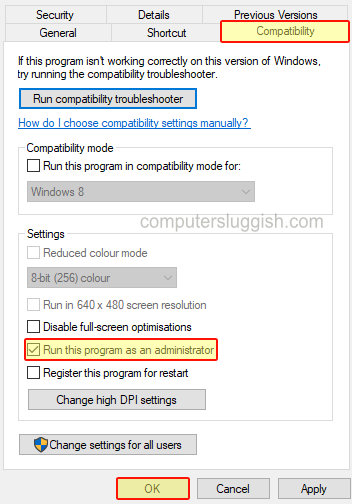
8. Unplug All Devices – Sometimes it can even be a device like a USB or a headset that’s plugged into your computer that could be causing the nuisance. Unplug everything except your keyboard and mouse and see if this resolves the issue, if it does plug each device back in one at a time until you find the culprit
9. Restart Shader Cache – Deleting Vanguard Shader cache can help resolve crashing, freezing, and graphics issues in-game, and it’s easy enough to do:
- First you need to launch the game > Now click “Settings“
- Select “Graphics” then “Display“
- Now click on “Restart Shader Compilation” then “Restart“

10. Repair Game – If one of Call Of Duty Vanguards files has become corrupted or missing due to a recent update or perhaps you have only just installed the game, then this will stop the game from working on your Windows computer. Luckily for us, the Battle.net app comes with a scan and repair option:
- Launch the Battle net app > Select “Vanguard” > Now click the Settings cog
- Select “Scan and Repair” and “Begin Scan“
- If Battle.net detects any issues it will attempt to repair them
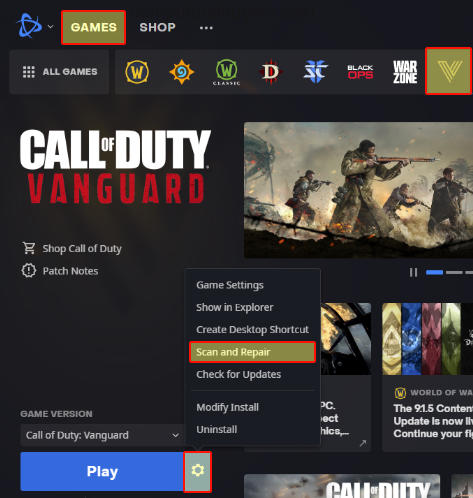
So we hope the above methods helped fix the problems you were having with Call Of Duty Vanguard and you are now able to sit back and play with your friends again, unless you play solo like us! If you are still encountering problems with the game then you might need to try installing the game again. We have loads more awesome guides for games here that we are sure you will also like.


