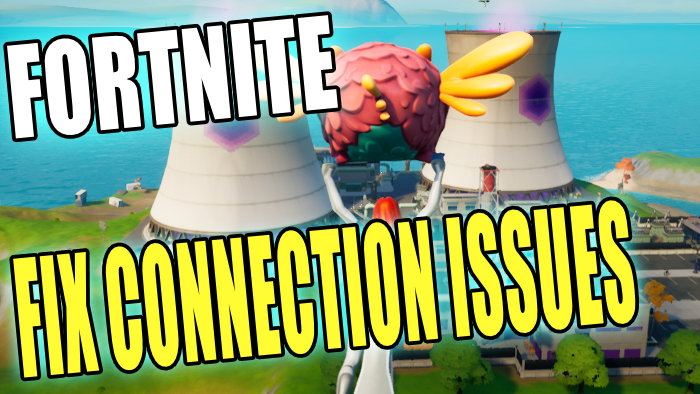Fortnite Can’t Connect To Online Services On PC
Fortnite connection issues can cause many problems. If you are having issues when trying to play Fortnite such as; You can’t join a game, keep getting disconnection problems, or just simply lagging really bad when playing, then in this post we will be taking a look at hopefully resolving some of those network issues you are experiencing in Fortnite on your Windows 10 or Windows 11 PC/Laptop.
There can be many reasons why you are experiencing connection issues in Fortnite so once you have done each method below try your game and see if the method resolves the problem you’re having.
If it did then please comment below and let everyone know which method help fixed your Fortnite game issues.
Related: Boost Fortnite FPS on PC
Methods To Fixing Fortnite Bad Connection Issues on PC:
Below are the steps to fix connection issues in Fortnite on a Windows 10/11 computer you will need to do each method until one fixes the issue you are having, we also have a guide on fixing Fortnite crashing if you encounter this.
Fix 1: Connection
Make sure you are actually connected to the internet, make sure the network icon in the system tray does not have a cross through it
Fix 2: Ensure Windows is up to date
It’s always important to keep Windows updated to make sure your system runs smoothly and is secure. This could always help any issues you may be having with your Fortnite game:
- Right-click on the Windows start menu icon > Click on Settings
- Click on Update & Security
- Click on Check for updates (If there are any available they will begin to download and install)

Fix 3: Update network driver
Make sure you have the latest drivers installed for your network adapter, If you don’t have the latest driver installed then this can cause all sorts of connection issues with your PC, especially when trying to join a game like Fortnite:
- You can head over to the manufacturer’s site for your network adapter to find the latest drivers
- You can also right-click on the Windows 10 start menu > Device manager > Expand Network adapters > Select your network adapter and right-click and click on Update driver
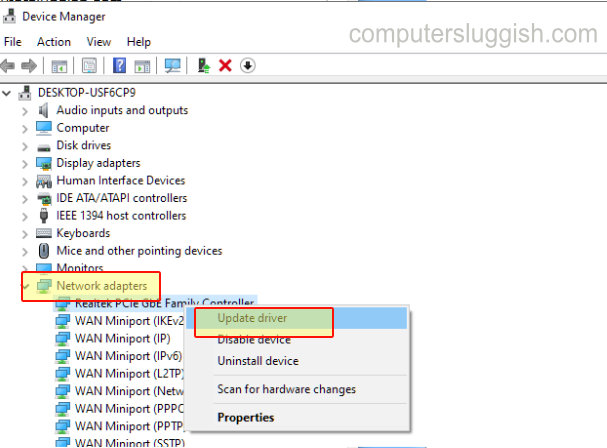
Fix 4: Direct connection
Plug cable directly into your Router, If you using wireless then if possible use a cable and plug in directly as this can dramatically reduce lag issues and improve network performance and increase network speeds.
Fix 5: Damaged cable
If you are using a network cable try changing it, If there is a slight bit of damage on your network cable then this could be causing you the connection and dropping out issues in Fortnite.
Fix 6: Network adapters
Don’t use network adapters that plug into power sockets, These can cause all kinds of issues when it comes to connectivity.
Fix 7: Network usage
Make sure you’re not streaming or downloading when playing Fortnite, this can cause connection problems and will cause your game to lag, making Fortnite sometimes unplayable.
Fix 8: Clear your DNS cache
Flushing your DNS in Windows (Domain Name System) can sometimes help resolve website and gaming connectivity issues so it’s worth giving it a try:
- Open Command Prompt in Windows > Type in the following and press enter:
ipconfig /flushdns - Your DNS cache should now be cleared
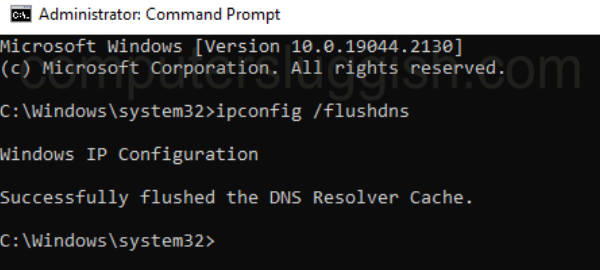
Fix 9: Change Fortnite region
Change the region in Fortnite from Auto to the nearest region to yourself – This will help to give you a lower ping which will reduce lag within the game:
- Launch Fortnite > Open the Settings menu (3 lines in the top right-hand corner)
- Go to the Game tab along the top
- Change Matchmaking Region to the closest region to yourself
- Press Apply
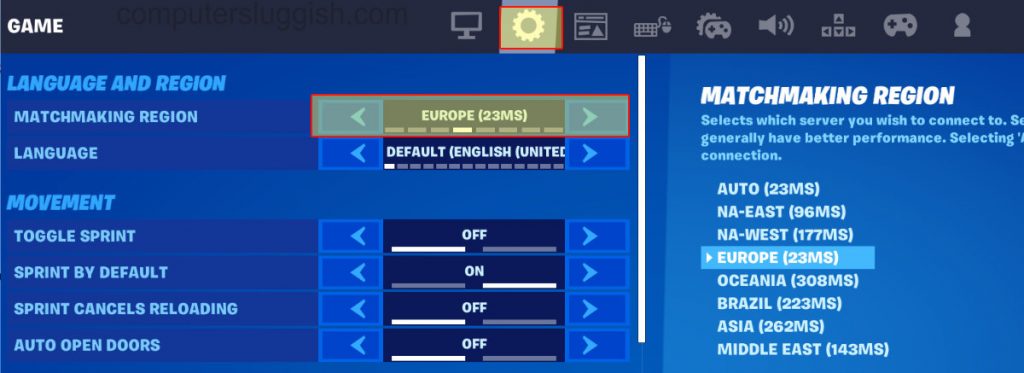
If you are still getting connection issues within Fortnite then you might need to restart your router.
It might also be worth checking your internet provider’s website to ensure there are currently no known issues with the internet in your local area.