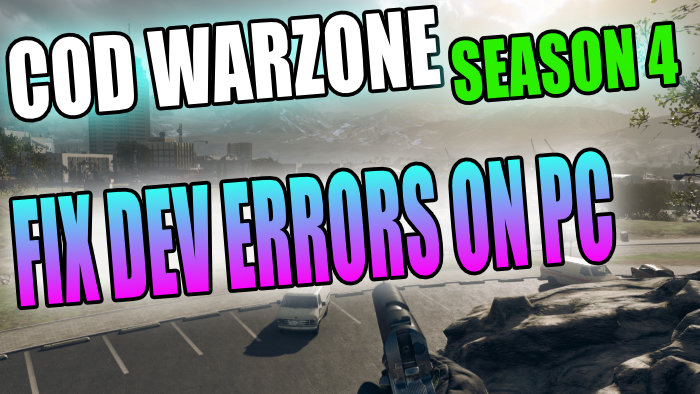Fix Dev Errors In Call Of Duty Warzone Season 4
In this post, we will be taking a look at what you can do to your Windows 10 PC or laptop which will hopefully help fix the dev error you are receiving when playing COD Warzone season 4.
The warzone dev error you are having could be; 6034, 6036, 6070, 6066, or 6065.
Regardless of which dev error you are getting in Warzone once you have done each method below try launching the game and see if it helped.
If one of the methods did help fix the dev error you are getting in Warzone then please comment below and let everyone know which dev error you were getting and what method helped.
Methods To Fix Warzone Dev Errors 6034, 6036, 6070, 6066 and 6065 on PC:
1. Make sure Windows 10 is up to date:
- Right-click the Start menu icon > Settings
- Update & Security then click the “Check for updates” button

2. Make sure you have the latest graphics card drivers installed on your computer:
3. Unplug any devices you are not using that are currently plugged into your computer
4. Temporarily disable your antivirus software – Just in case that is causing a conflict with Warzone making it crash and give the dev errors
5. Close down all programs running in the background – Programs like MSI afterburner, Chrome, Firefox, Skype, TeamSpeak, and Discord, etc. could be causing COD Warzone to crash and experience dev errors
6. Load Windows 10 in Normal Startup – This will only load the device drivers and services for Windows 10, not startup items you have added like security, Discord etc.:
- Open the Windows start menu and search “Msconfig” then open System configuration
- On the General tab click “Normal startup” then the “OK” button and restart your computer
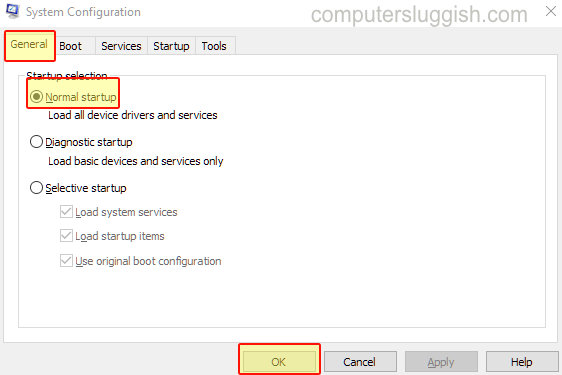
7. Run Warzone as an administrator:
- Right-click the Warzone shortcut > Properties
- Compatibility > Tick the box that says “Run this program as an administrator” then click Apply and OK
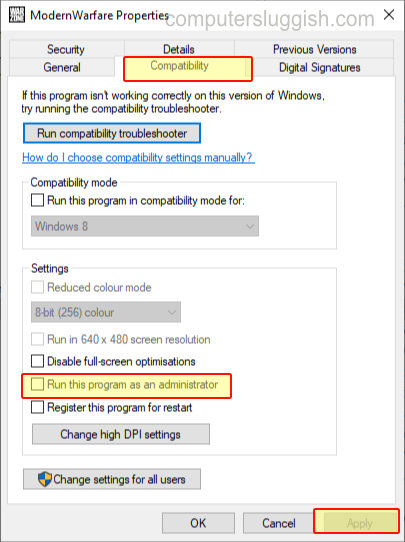
8. Make sure your computer is clean inside and free of dust and the air is flowing a decent amount. If you are using a laptop make sure the vents are clear – If your computer is overheating it can cause Warzone to crash
9. In Warzone Restart The Shader Cache – Wait for it to finish before entering a game and this can take up 30 mins or longer depending on your computer specs:
- Boot up the game > Options > Click on Graphics
- Click on ‘Restart shaders installation‘ > Press Restart > Click Apply settings
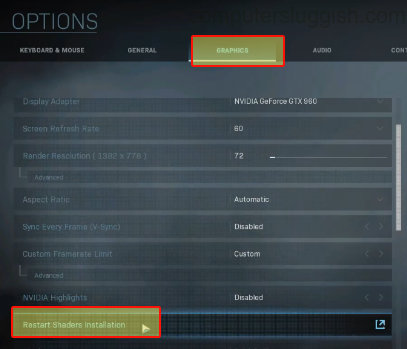
10. Try turning ASLR on or off in Windows security – Try both to see if either fixes the dev errors you are getting in Warzone:
- Right-click on the Windows start menu > Settings
- Click on Update & Security
- Click on Windows Security on the left-hand side menu > Click on App & Browser control
- Click on Exploit protection settings > “Force randomization for images (Mandatory ASLR)” Turn on or Off

There you have it that’s the methods for fixing the dev errors 6034, 6036, 6070, 6066, and 6065 in Warzone season 4. If one of the above methods helped fix the dev error you were getting don’t forget to comment below and let everyone know which method helped you.