COD Cold War Display FPS Counter In Game
In this Call Of Duty Cold War tutorial, we will be showing you how you can display an FPS counter within the game.
It’s extremely important to ensure you are getting a high enough frame rate when playing Call of Duty Cold war as it will make the game run a lot better and smoother, so your gaming experience will be the best.
When you enable the FPS counter it will display in the corner of your Cold War game so you can see what frames per second you are getting in-game. We have written the steps below for enabling the FPS counter in COD Cold War on your PC or laptop.
Enabling FPS counter in COD Cold War:
1. First, you need to launch the game
2. Click on Settings

3. Click on Interface > Scroll down to “Telemetry” and Toggle FPS Counter to “Shown“
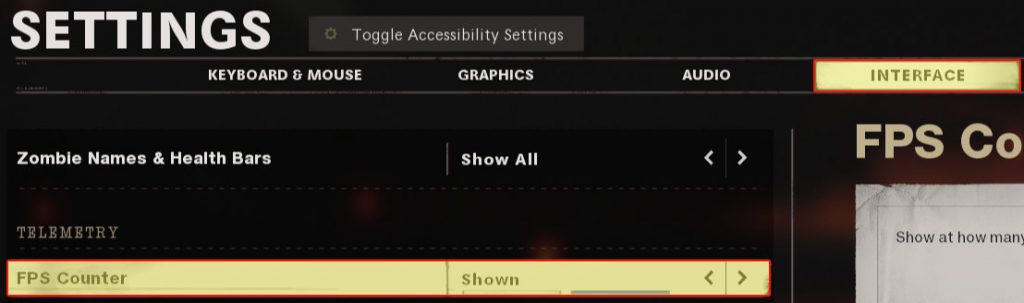
There you have it that’s how you display the fps counter in Call Of Duty Cold War, without having to download any additional software to show you your frame rate. If you are having issues in Cold War then check out this post to see how you can fix them.
We have loads more helpful PC gaming posts here.


