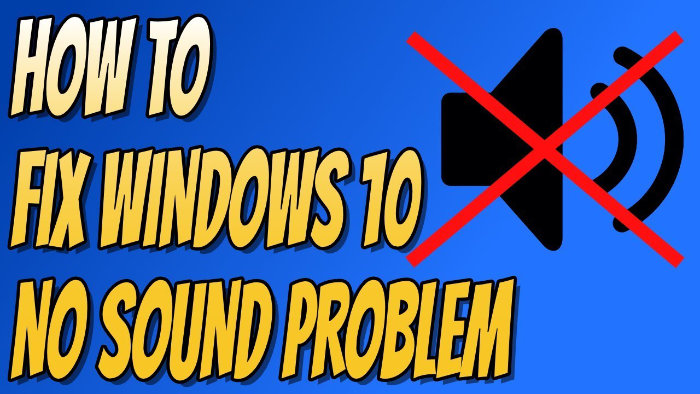In this guide, we will be taking a look at how to fix Windows 10 no sound issues on your PC or laptop. When the audio is not working on your computer then this can be extremely frustrating as we use sound for almost everything we do within Windows!
So if your sound or audio stops working, or you get issues or errors saying “No audio output device is installed“, then this can be a big problem. Luckily, there are a couple of things you can do to fix Windows 10 sound issues.
Table Of Contents
What causes Windows 10 no sound?
When it comes to having no sound in Windows 10 it can sometimes be something as simple as your sound cable becoming unplugged or faulty.
It could also be that your sound is muted by mistake, or you don’t have a sound driver installed such as a Realtek driver, which is required to be able to hear sound in Windows.
How to Windows 10 sound not working
So below I have listed different methods you can do that should get the sound/audio working again on your Windows 10 computer. So you can listen to your music, watch movies again, play games, or just listen to Windows sound effects.
Fix 1: Speaker cable
Check your speakers are plugged in and the cable has not become unplugged.
Fix 2: Audio/USB port
If your audio is not working then try plugging your speakers into a different port on your computer.
Fix 3: Audio muted
Check your speakers are not muted and turned on:
- Click the Speaker Icon in the bottom right corner (System Tray)
- Slide Volume Bar Up
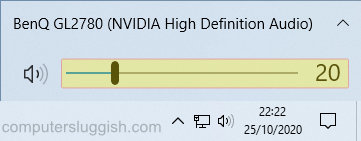
Fix 4: Sound output source
Make sure you have the correct output source selected for your speakers:
- Right-click the Speaker Icon in the bottom right corner
- Open Sound Settings
- Choose the correct Output Device

Fix 5: Troubleshoot sound
Run the Troubleshoot option in Windows 10, as it will try to detect any issues and try to fix them for you:
- Right-click the Speaker Icon in the bottom right corner
- Open Sound Settings
- Click on Troubleshoot
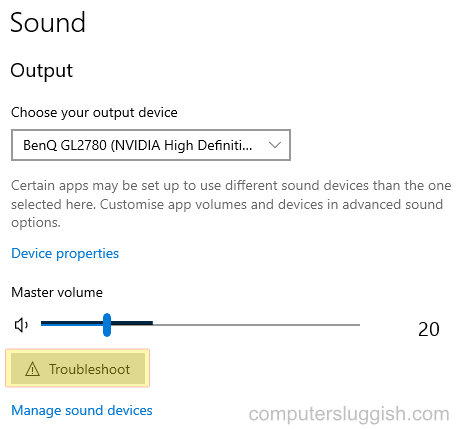
Fix 6: Latest sound driver
Install the latest audio driver from the manufacturer’s website for your sound card. You can also use the Windows Device Manager. This will help fix issues with your PC not detecting your speakers or audio device, and when you see “no audio output device is installed”.
- Right-click on the start menu and go to Device Manager
- Expand Audio inputs and outputs
- Right-click on your speaker or audio device and click on Update driver
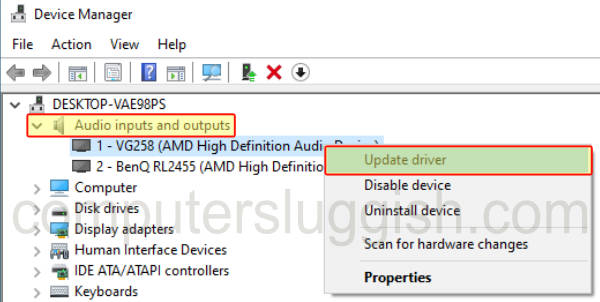
Fix 7: Try speakers on another device
If you are able to, plug the speakers you are having issues with into another computer or device to ensure the speakers are not faulty.
I hope one of the above methods has helped get the sound working on your Windows 10 computer again and you are now able to hear things.
If you are still not able to hear sound then you might need to reset Windows 10.
If you did find this guide helpful then we are sure you would like all of our other Windows guides.