In this guide, we will be taking a look at how to uninstall the Epic Games Launcher in Windows 10. For whatever reason, you may want to remove the Epic Games Launcher app from your Windows 10 PC or laptop. But if you are playing games such as Fortnite then you will need to have the Epic Games Launcher installed to be able to carry on playing them.
We are huge fans of the Epic Games Launcher as it allows you to purchase hundreds of brilliant games and also offers many fun free-to-play games like Fortnite, League of Legends, World of Warships, Valorant, etc. But if you no longer need the launcher or you are having issues with Epic Games crashing or not launching on your PC, then you can uninstall it to then reinstall it again.
Table Of Contents
Can I install Epic Games Launcher again?
Yes, you can. If you do uninstall Epic Games Launcher from your Windows 10 computer and change your mind, then you can reinstall the program. And once installed you will then be able to sign back into your Epic Games account and retrieve all of your account’s data.
Not to mention they quite often give free game giveaways and some of them are very good games. In the past, we have seen Epic Games Launcher giveaway GTA V, Tomb Raider Trilogy, Cities: Skylines, Jurassic World Evolution, etc. But if you would like to still uninstall Epic Games Launcher then you can easily do so by following the steps below.
Related: How to clear Epic Games Launcher cache
How to uninstall Epic Games Launcher on PC:
Below are the steps to uninstall epic games from your Windows 10 computer.
1. Right-click on the Windows start menu button > Select Apps & Features
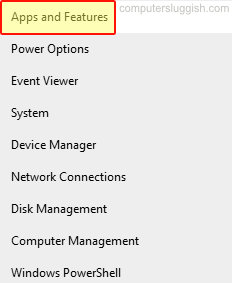
2. Type in ‘Epic Games‘ in the ‘Search this list‘ box
3. Click on Epic Games Launcher > Click uninstall > Press Uninstall again
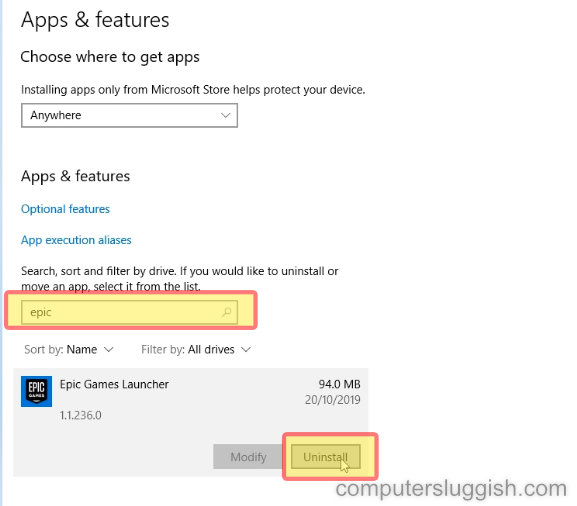
4. Wait for the progress bar window to close > Type in Epic Games to check the software has been uninstalled
We hope the above guide has helped you uninstall the Epic Games Launcher from your Windows 10 PC. If you are struggling to remove the Epic games launcher ensure that it is not still running in the background, or you could try removing the Epic Games Launcher using a different user profile to the one that you usually use the program with.


