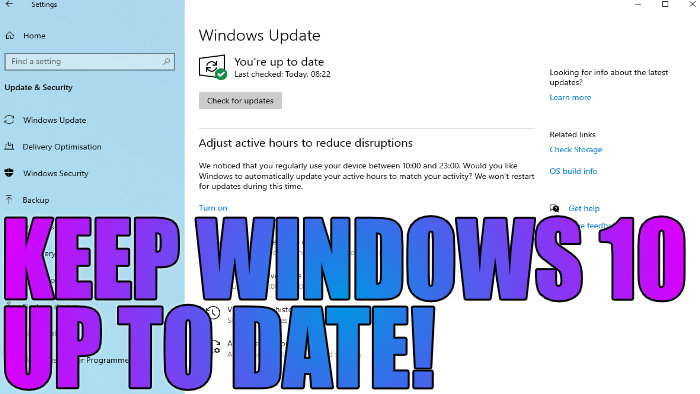In this guide, we will be taking a look at how to check for Windows 10 updates on your PC or laptop. This will ensure that you have the latest updates installed on your Windows 10 computer. If new updates are available then they will begin to install automatically.
It is very important to ensure Windows 10 is up to date as the updates released for Windows will help keep your PC protected and safe from any of the latest online threats. It may also fix any of the latest bugs and problems Microsoft has come across in Windows 10, and also some updates can help make your PC or laptop run faster which is an added bonus.
Table Of Contents
Are Windows 10 updates free?
Absolutely! Microsoft has always offered free updates for all versions of Windows and this includes Windows 10. But usually, after so many years Microsoft stops releasing new updates and ends support, bringing the operating system to the end of its life.
Related: Uninstall Windows 10 updates
Windows 10 check for updates
Below are the steps for checking for Windows 10 updates. As we have already mentioned, if new updates are detected Windows 10 will then begin to download and install them.
1. First, you need to Right-click the start menu > Now click Settings
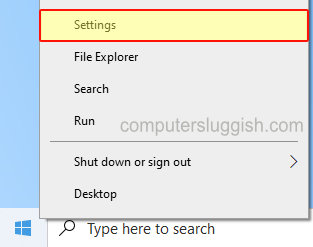
2. Now Click Update & Security

3. Click “Check for Updates” > If any Windows updates are found then they will begin to automatically install (sometimes you might get an option to select some to install)

We hope the above guide has helped you out in checking for updates in Windows 10 and it will help to keep your PC more secure or help to fix any issues with apps or games that you are facing.
If you do encounter an issue with an update then you could always uninstall the Windows 10 update from your computer and then pause Windows 10 updates.
If you found this guide helpful then we are sure you would like some of our other Windows guides.