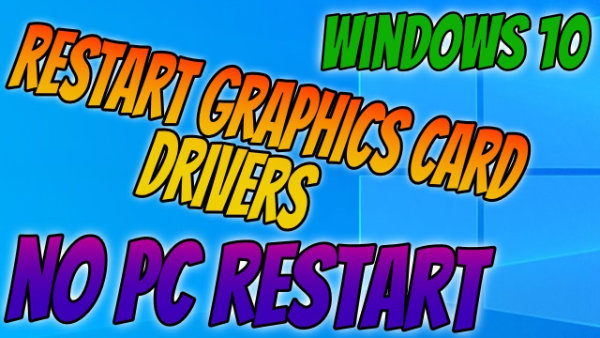In this guide, we will be looking at how to restart your graphics driver in Windows 10. This will basically reboot your NVIDIA, Intel, or AMD graphics drivers without having to restart your PC at all. This can be incredibly useful if you have a display issue and need to restart your drivers but are in the middle of doing something important on your PC, and don’t want to lose all of your data.
So if you are having issues with your screen becoming blank, black screen issues, frozen on the display, or even flickering, then restarting the graphics driver can help to fix these issues on your Windows 10 PC or laptop. This trick is a bit of a secret as not a lot of people are aware this is possible to do in Windows, so check out the easy steps below on how to do this.
Table Of Contents
Is it safe to restart my graphics driver?
Doing this trick will not affect your PC or restart your computer, so it should be perfectly safe to do without losing any data or interrupting your running apps or programs.
How to restart your PC graphics driver in Windows
1. The secret trick to doing this is to simply just press the Windows key + Ctrl + Shift + B on your keyboard
2. Wait for the screen to go black and then it will restore > You may also hear a beep
If you are still having issues after restarting your video driver then it could be an issue with the latest driver that you have installed. It may be worth checking for the latest updates for your GPU driver to see if that helps:
If updating to the latest driver does not help then try rolling back or installing an older driver version:
That’s the end of this quick guide on how to restart your GPU driver on your Windows 10 PC or laptop. So hopefully if you have been having black screen issues or problems in games, then you are able to now play and enjoy those games without any problems.
Check out our other Windows 10 guides here.