Make Edge Font Size Larger Or Smaller
In this post, we will be showing you how you can change the size of the font in Microsoft Edge.
If you are finding the text is sometimes either too small or too large on websites then luckily there is an option built into Microsoft Edge that allows you to change the size of the text. However, it will not work on every website
We have written the steps for changing font size in Edge below.
Changing Microsoft Edge Font Size In Windows 10:
1. First you need to launch Microsoft Edge
2. Now click the three dots > Settings
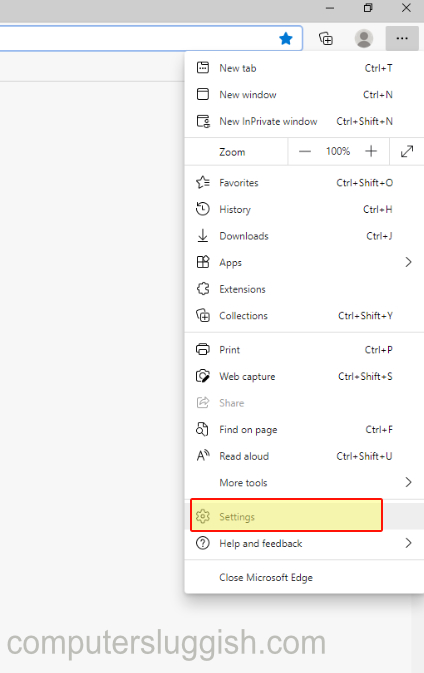
3. Click the “Appearance” tab in the left menu

4. Under “Fonts” you will see a setting for “Font Size” > Click the drop-down menu and select the size you would like the font to be

There you have it that is how you change the font size in Microsoft Edge in Windows 10 on your PC or laptop.
Like we previously said it won’t work on every website so you might have to get your Microsoft magnifying glass to zoom in or out.


