Windows 10 Restarting The Windows Time Service
In this post, we will be showing you how you can restart the Windows time service on your PC or laptop.
This service controls the time and date of your Windows 10 PC or laptop, so if you are having problems with the date and time in Windows 10 then restarting this service could help resolve the issue. If it doesn’t then check out this post on how to fix the date and time in Windows 10.
Below we have listed the steps for restarting the Windows time service.
Windows Time Service How To Restart:
1. Open start menu and search “Services“
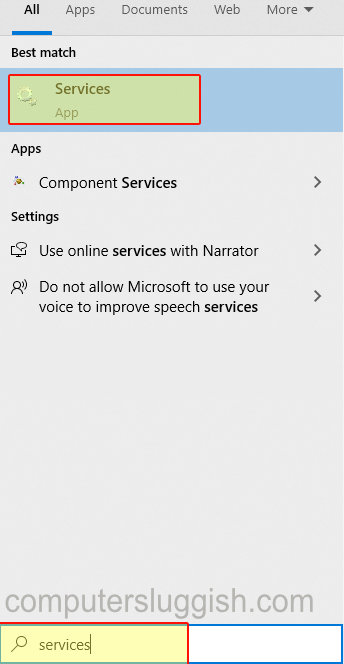
2. Open Services and find “Windows Time“
3. Now right-click “Windows Time” and click “Restart“

There you have it those are the steps for restarting the Windows Time service in Windows 10. Don’t forget to check out all our other cool Windows 10 posts here.


