Updating Your HP Laptop Using HP Support Assisant
In this post, I will be showing you how you can update your hardware drivers for your HP laptop.
It’s very important to keep the drivers for your hardware up to date as these can sometimes fix known bugs and problems with drivers, improve the performance of the hardware and also be more stable than previous drivers. Not only that but also patch up any known security issues with previous drivers.
Before updating your HP hardware drivers it’s always a good idea to create a system restore point just in case anything was to go wrong, and also make sure you have any important data backed up.
HP Laptop How To Update Your Hardware Drivers:
1. First, you need to download and install HP Support Assistant (if you don’t already have it installed)
2. Open HP Support Assistant
3. In the left menu click “Device Support” > Click the “Software & Drivers” tab and it will now scan for any new drivers
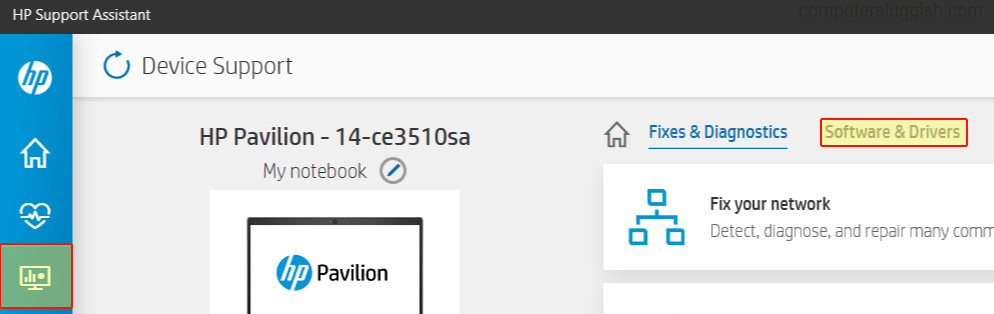
4. If new hardware drivers are detected for your HP laptop you will then be able to install them
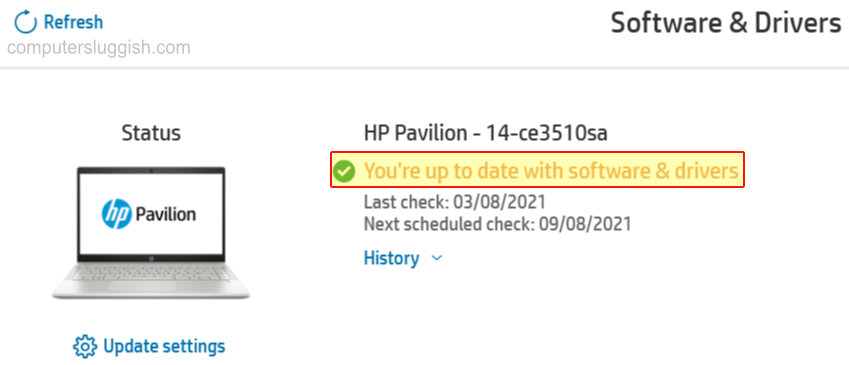
There you have it that is how you can check to see if there are any new hardware drivers for your HP laptop in Windows 10 using the HP Support Assistant.
We have lots of other handy Windows 10 posts here.


