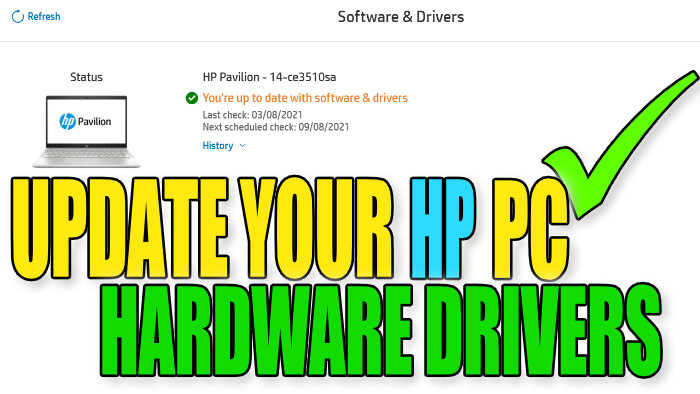Updating Your HP PC Hardware Drivers
In this post, we will be showing you how you can check to see if there are any new driver updates available for your HP PC and if there are, how you can install them using the HP Support Assistant.
If you don’t have this program installed then check out this post here.
It’s really important to make sure you have the latest driver updates installed for your HP computer, as it can help improve the performance of your device, patch any security issues and fix driver bugs and problems. We have listed the steps below showing how you can do this.
Make sure you have backed up any important data before doing the updates and it might be worth creating a system restore point before updating.
Checking & Updating HP PC Drivers:
1. Launch HP Support Assistant
2. In the left menu click “Device Support” > Click the “Software & Drivers” tab and it will now scan for any new drivers
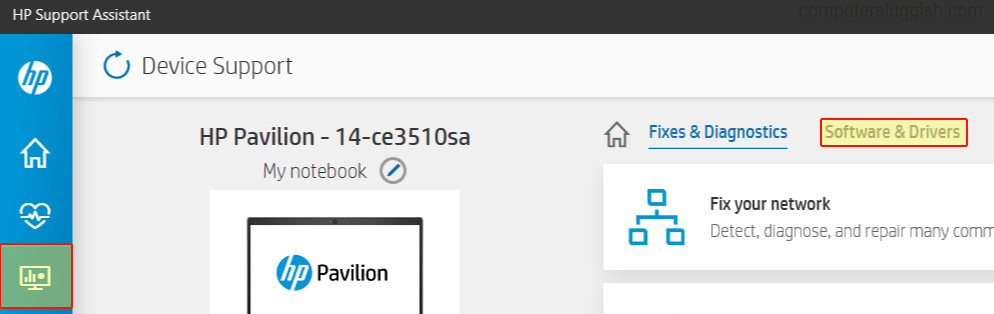
3. Now it will scan your system online and if new hardware drivers are detected for your HP laptop or PC you will then be able to install them (If it didn’t scan click the “Refresh” button in the top left)
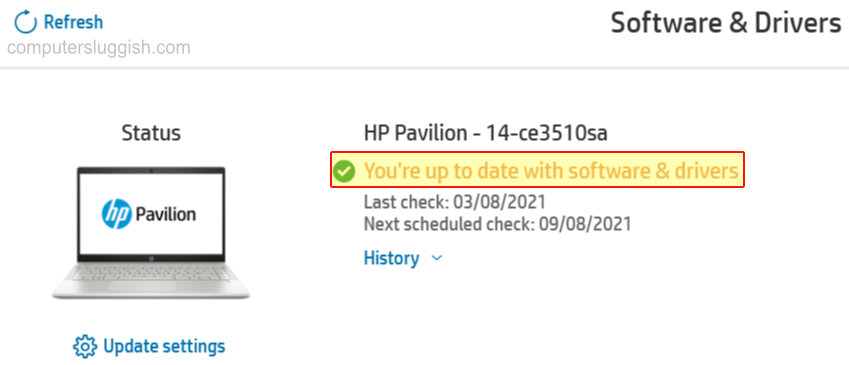
There you have it that’s how you can keep your HP PC hardware drivers up to date using the HP Support Assistant. Don’t forget it’s just as important to keep Windows 10 up to date.
Check out some more of our Windows 10 posts here.