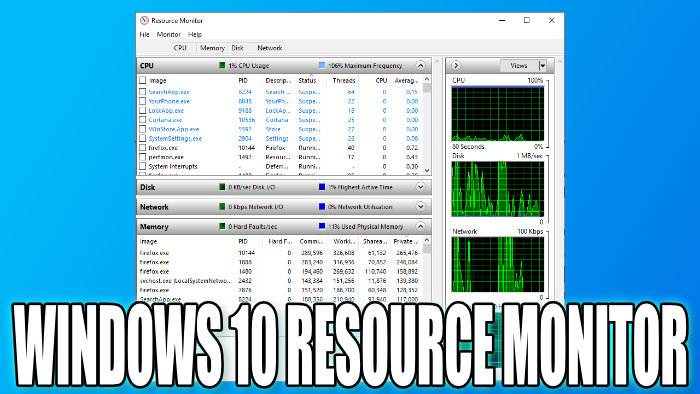Get A Glimpse Of What Is Using Your PC Resources
If you haven’t used Resource Monitor yet then you should give it a try!
It’s a fantastic program that allows you to view all sorts of information about what your CPU, Memory, Disk, and Network is getting up to.
This then makes it easy for you to pinpoint problems such as a certain program using more hardware usage than it should.
Also, Resource Monitor is extremely handy to have running when you are playing your games to keep an eye on your system. You can also use the performance widget in the Xbox Game Bar if you want an overlay on top of your game.
How To Open Resource Monitor In Windows 10:
1. Open the Windows start menu and search “Control panel” > Open Control Panel
2. Now change the view by to “Small Icons“
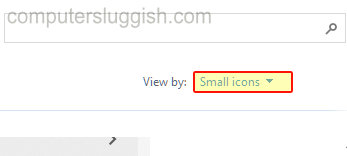
3. Now click “Administrative Tools” and open “Resource Monitor“
4. You can now see what your computer is up to

There you have it that is how you open the Resource Monitor in Windows 10 on your PC or laptop.
If you want to see more Windows 10 posts click here.