How To Find and Remove Malware, Viruses & Spyware
If you have noticed a decrease in your PC or laptop’s performance recently and things are happening within Windows 10 that a little bit odd, then your system might have become infected with a virus or malware.
So it is definitely a good idea to scan your system for threats. If you don’t have any security software installed on your pc and have already tried the built-in Microsoft Defender, then you can try using Microsoft safety scanner.
How to use Microsoft Saftey Scanner:
1. Go to this link to download Microsoft Saftey Scanner
2. Download the correct version of Microsoft Saftey Scanner for your version of your Windows 10 (If you are unsure of which version you are running check out this post here)

3. Once you have downloaded Microsoft Scanner you now need to run the scanner
4. You will now notice you have three different options to choose from Quick Scan, Full Scan, or Customized Scan you need to choose one of the options.
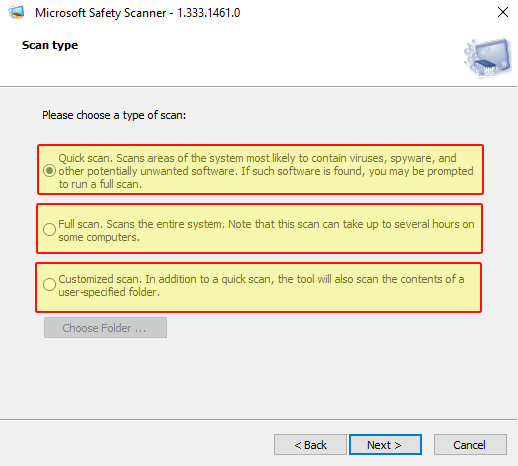
5. Microsoft Saftey Scanner will now begin to scan your Windows 10 system and if it detects any viruses, malware, or spyware threats it will attempt to remove them from your PC or Laptop. If it does not detect any threats it will let you know that your system is safe and nothing was detected.
That is how you use Microsoft Safety Scanner it is a great free tool for removing nasty computer viruses from Windows 10.
Check out our favourite free antivirus programs here.


