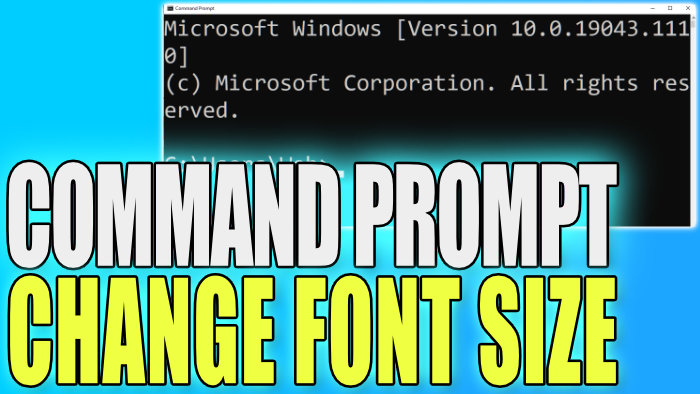Changing The Size Of The Text In CMD
If you find it difficult to read the text within Command Prompt because perhaps your display is too small or your display resolution is high, then luckily for us you can actually change the size of the text to make it a lot easier to read.
This can be easily done within one of Command Prompts settings which we have listed the steps for below.
Change Command Prompt Font Size:
1. First you need to open the Windows start menu and search for CMD > Open Command Prompt as an administrator
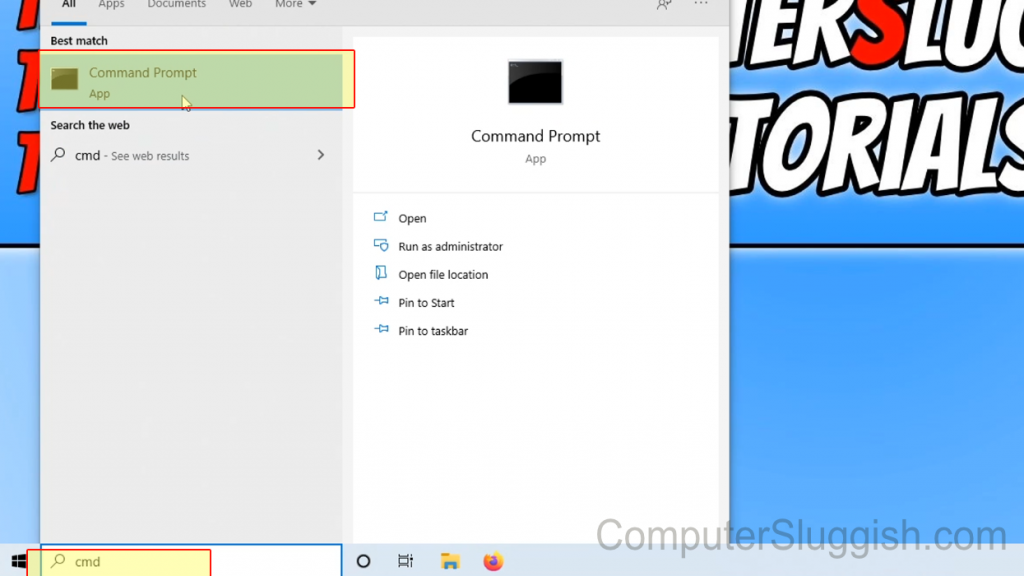
2. Now right-click the Title bar > Click Properties

3. Click the “Font” tab
4. Under Size you can choose a different font size (The maximum font size for CMD is 72 and the minimum font size for CMD is 5)
5. Once selected click the “Ok” button

6. Now close down CMD and open it again and the changes will be visible
There you have it that is how you change the size of the text in Windows 10 Command Prompt.
You can also change the colour of the text in CMD, check out this post to see how.