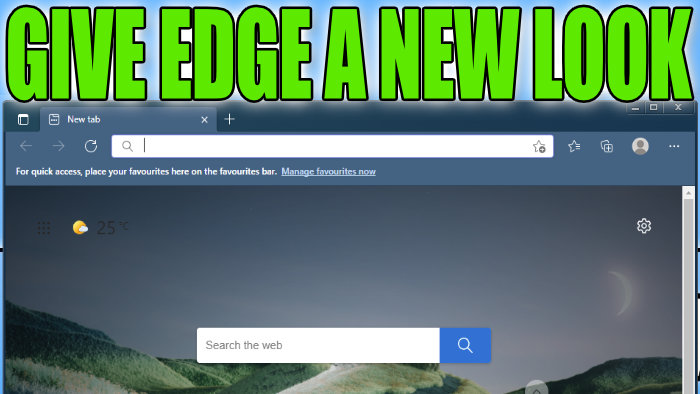How To Make Microsoft Edge Look Better With A New Theme
In this post, we will be taking a look at how you can customise Microsoft Edge and give it your own personal feel and touch.
When you first launch your Microsoft Edge browser it can be a little dull and boring. But luckily for us, we can change the appearance and make it look how we want it to.
Below we have listed the steps for changing the look of Microsoft Edge giving it a new fresh look.
Changing The Look Of Microsoft Edge:
1. Open Microsoft Edge
2. Now click the 3 dots in the top right-hand corner of Edge
3. Click Settings
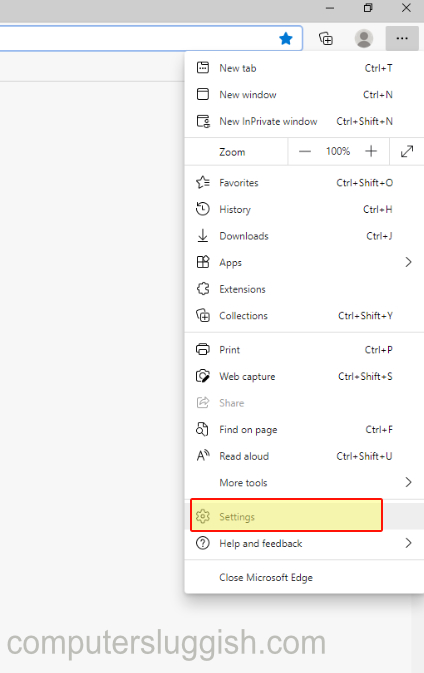
3. Now click the “Appearance” tab in the left menu

4. From here you can select a nice new look for Microsoft Edge. As you can see there are a few just select the one you like and it will be applied instantly.

There you have it that is how you can make Microsoft Edge have an even better look to it by giving it a nice new fresh theme.
You can also download new themes for Microsoft Edge, check out this post here.
If you want to know one of the fastest ways to search the internet within Microsoft Edge then check out this post.