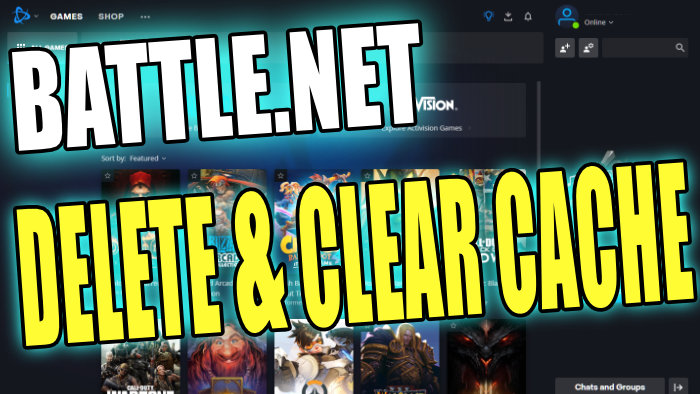In this guide, we will be showing you how to easily clear the Battle.Net cache on your Windows PC or laptop.
If you have been having issues with one of your Blizzard games where it is not launching or not working properly, then deleting the Battle.net cache files might resolve the problems you are having.
The battle net launcher is another awesome game launcher like the Epic Games Launcher and Steam Client. All of your Blizzard games such as Call Of Duty, Dota 2, and Diablo will be available to play in the games library of the app.

If there is an issue with your Battle Net cache folder it can cause all kinds of problems with your games on your PC or laptop. So luckily, we can easily clear the Blizzard Battle.Net cache in Windows, to help fix these problems.
Table Of Contents
Is it safe to clear the Battle Net cache?
Yes, it is safe to clear the battle.net cache files off your Windows computer. These files are only temporary files, meaning they will just be recreated once you have removed them and then relaunched the Battle.net launcher. And it will not affect or remove your game data.
The only thing that could happen when doing this is you might need to sign back into the launcher. But at the time of writing this guide, this is not the case.
Why Delete the Blizzard Launcher cache?
As we mentioned above, clearing the cache folder can help fix issues with your Blizzard games on your Windows computer. If your cache folder has become corrupted or has some corrupted or missing files, then this will cause problems. Some of these game issues could be:
- Crashing on startup
- Crashing in-game
- Freezing
- Not launching
- Disconnecting
- Error codes
These are just a few examples but hopefully, by clearing the cache you will be back playing your games in no time.
Related: Scan & repair Battle.net games
How to delete Battle Net cache files
Below we have listed the methods for deleting the cache files for the Blizzard launcher app manually, on either a Windows 10 or Windows 11 PC or laptop.
1. Close the Battle.net app and any games you may have opened or running in the background
2. Right-click on your start menu icon and open Task Manager
3. Click on the Processes tab
4. Make sure agent.exe or Blizzard Update Agent are not running > If they are right-click on them and select End task
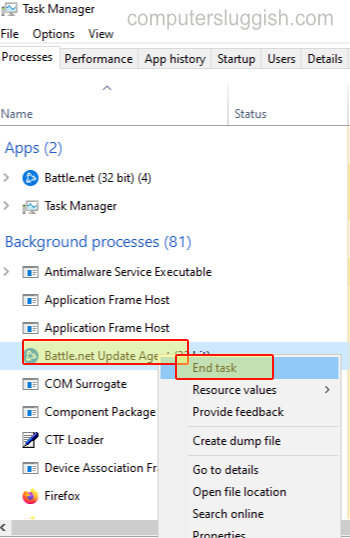
5. Next we need to go to the Battle Net cache location so you need to open File Explorer > In the address bar type the following and then press enter:
- %programdata%
6. Find the BlizzardEntertainment folder > Right-click on the folder and select Delete
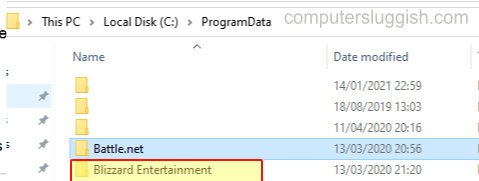
7. You will now have cleared the Battle Net cache folder and you can now open the app again
That is the end of our guide on how to clear your battle.net cache on your Windows PC. Hopefully, you are now able to enjoy your Blizzard games without any issues.
How to delete Battle Net cache using Easy Gamer Utility
Another way to remove the Blizzard app cache files is to use Easy Gamer Utility which allows you to remove the files with one click of a button.
And this will save you from having to browse to the folder location every time you want to clear the cache for the Blizzard launcher.
Download Easy Gamer Utility from our website
Run the setup file or portable version
Go to the Clean tab then Game Launchers and click on Clean next to “Clear Battle.net cache files“

Check out our other Windows guides here if you enjoyed this one.
Check our YouTube tutorial here on “How To Clear Battle.net Cache On Windows PC” if you are getting stuck.