How To Fix Problems With BattlEye In Windows 10
In this post, we will be taking a look at what you can do to fix problems with BattlEye anti-cheat launcher not working correctly in Windows 10. Some of the issues you might be encountering are:
- BattlEye Crashing and freezing games
- Failed to install BattlEye Service
- BattlEye Service Failed
- Failed to Startup BattlEye Service
- BattlEye Launcher stopping the game from launching
Whatever the issue you are experiencing when trying to play your games using the BattlEye anti-cheat, we have listed below a list of things that you can do which will hopefully fix the problem you are getting so that you can get back into playing your games as soon as possible. Once you have found a method below that fixes your BattlEye let everyone know in the comments below which method helped and what problem you were having with BattlEye.
Fixing BattlEye Anti-Cheat Problems:
1. Ensure your security software is not blocking the BattlEye service – You will find a BattlEye folder within your game install location and “C:\Program Files (x86)\Common Files\BattlEye\” and in those locations you need to make sure the .exes within the folders are not being blocked. We will be showing you how you can do this with Windows Defender:
- Open the start menu and Search “Windows Defender Firewall” and open it
- Now click “Allow an app or feature through Windows Defender Firewall“
- Check the list to see if BEService exists > If it does not click Change Settings Then “Allow another app…” button and add all the BattlEye services to Windows Defender Firewall

2. Ensure the BattlEye service is set to “Manual”:
- Open Start menu and search “Services” > Now find “BattlEye Service“
- Right-click > Properties > Then make sure “Startup type” is set to Manual > If it’s not click the dropdown and select Manual then click “OK” button
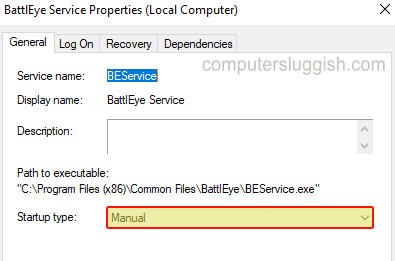
3. Change the BattlEye services in your game folder to run as an administrator:
- Right-click the BEService.exe > Click Properties > Now select the “Compatability” tab > Tick “Run this program as an administrator“
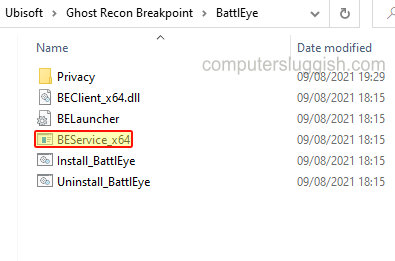
4. Delete the BattlEye folder:
- Open File Explorer > Go to the following directory: C:\Program Files (x86)\Common Files
- Right-click BattlEye folder > Delete
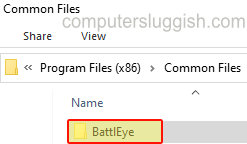
5. Uninstall BattlEye – You can do this using the uninstall within the BattlEye folder in your game folder
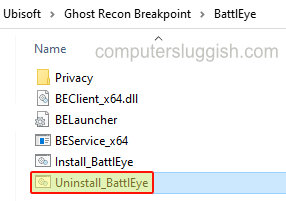
6. Verify your games files – If one of your game files has become corrupted then this will cause BattlEye to not work correctly and detect problems
- You can view how to verify game files in Steam and verify game files in Ubisoft Connect
7. Reinstall the game that you are having issues with – Not only are you ensuring none of the game files are missing or corrupt but you are also reinstalling BattlEye for that game
There you have it that is what you can do to fix the BattlEye anti-cheat service not working in Windows 10 on your PC or Laptop. Hopefully, one of the methods above helped fix the anti-cheat on your computer!
Check out more of our Windows 10 posts here.


