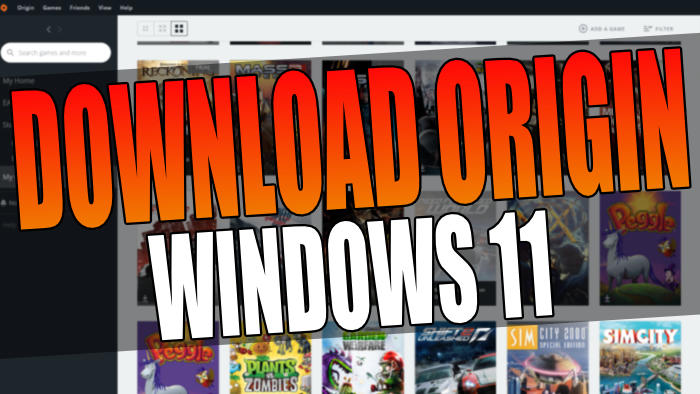In this guide, we will be taking a look at how you can download and install the Origin client to your Windows 11 PC or laptop.
Origin is fairly straightforward to install and once it has been installed on your computer you will then be able to sign in to your account and begin to purchase and download and play the games that are in your library.
Table Of Contents
What Is Origin?
Origin is a program that is required to be able to play most EA games on your Windows 11 computer, such as FIFA, The Sims 4, Battlefield, Mass Effect, etc. It was originally released in 2011 so it has been out for some time now and it has a wide range of different games which you can purchase and play.
Not only that but it also offers other great features that allow you to chat with your friends or earn achievements for the games you play.
The Origin Launcher is one of the many game launchers that are available on your Windows PC such as Steam or Epic Games.
What Is EA Play?
If you would like a library with lots of different games to choose from and play without having to purchase them then that’s where EA Play comes in. It is a subscription that allows you access to exclusive in-game rewards, trials of certain games, exclusive in-game rewards, and of course a library of games that you can play.
You can find out more about EA Play here.
Free Origin Download In Windows 11:
You can no longer get the Origin download on Windows 11 as Origin has closed its doors you now need to install the new EA app for Windows 11. I have left the below steps so you can see how we use to be able to install Origin!
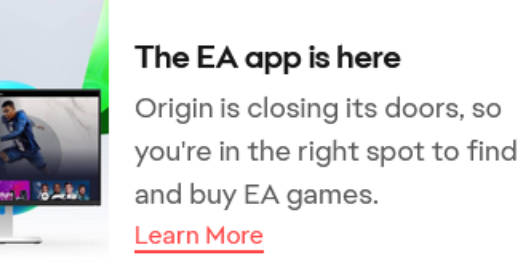
Now you know a little bit about Origin and if you haven’t already installed it in Windows 10, then why not give it a try by following the steps below to download Origin on your Windows 10 PC or laptop.
1. Go to the Origin website and click on Download under Windows > Click on Save File
2. Once it has finished downloading go ahead and run the setup file
3. When the Origin window pops up on your screen click on Install Origin
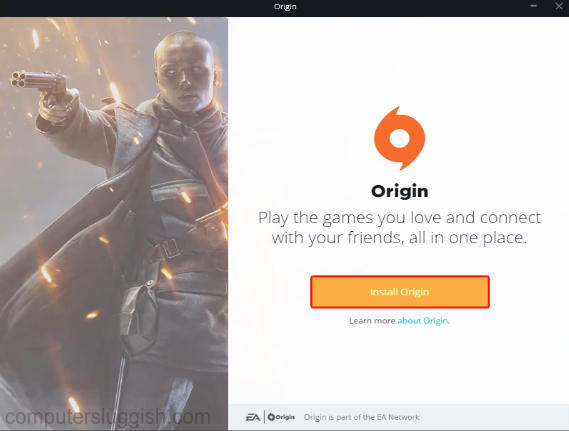
4. Follow the on-screen steps and choose an install location for Origin and chosen preference > Press Continue when happy and Origin will begin to install
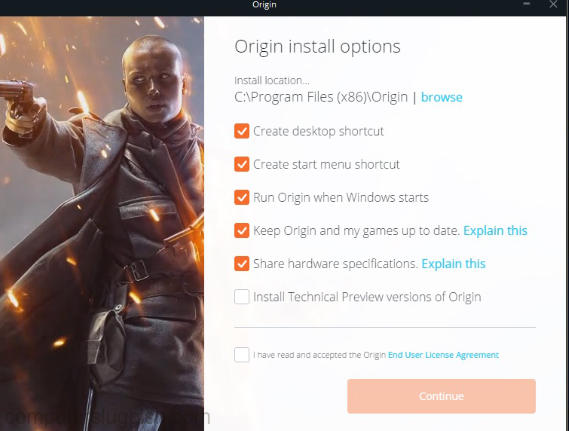
5. Once finished installing launch Origin and you can either “Sign in” with your EA Account or “Create an account” > You will now be able to download and install games in Origin
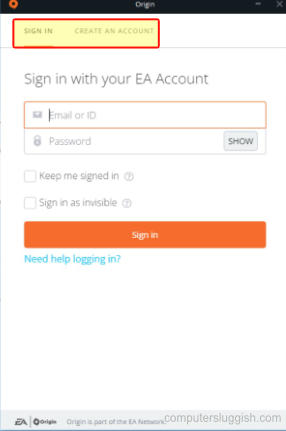
There you go that’s how you can easily install Origin within Windows 11! If you don’t like the in-game overlay that Origin uses then it can easily be turned off.
We have loads more Windows 11 guides which we are sure you would like.