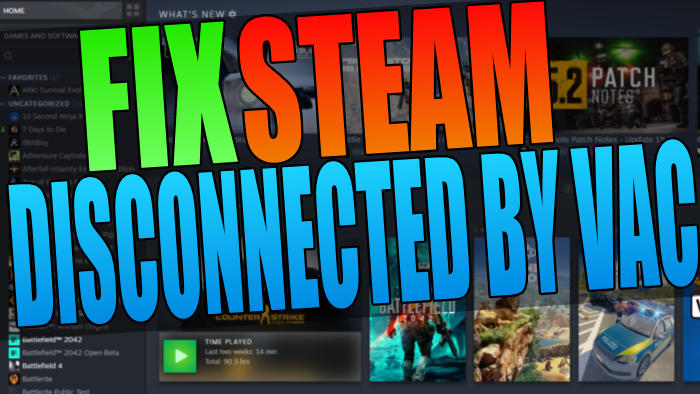Are you having issues trying to play a game within Steam as it keeps saying that you have been disconnected by VAC and you cannot play on the secure servers?
If you are then there can be a few things that you can do that will hopefully fix this warning message you are receiving within the Steam client, and we have listed these below.
Table Of Contents
What Is Steam VAC?
VAC stands for Valve Anti-Cheat system and it is used to detect if a player is hacking or cheating within a game. A lot of games use an anti-cheat system and there are many of them such as Easy Anti-cheat, PunkBuster, Riot vanguard, and many more!
So as long as your Steam account is in good standing order and you have not received a VAC ban, then the methods below should get your game working again.
Why Am I Getting This VAC Error?
There can be many reasons why you are receiving this error. As we said above if you are having VAC issues then it could be that you have been banned you can find out more about this here.
However, the most common issue for receiving the VAC disconnected message is having a program in the background that is running which is conflicting with Steam.
How To Fix Disconnected By VAC In Steam:
Now you know what this error is about then try out the methods below and see if it helps fix the VAC error message in Steam.
Fix 1: Restart your PC
Although it sounds simple, give your computer a restart just in case something has gone wrong with Windows which is causing the issue.
Fix 2: Programs
Close down all programs running in the background, an app or program that is running in the background could be conflicting with Steam causing you to get the VAC message.
Fix 3: Service
Repair Steam Service there could be an issue with your Steam client or one of its files, so try a repair:
- Open your Windows start menu and type Run and press enter (or press Windows key + R)
- Type in the follwing and press hit enter “C:\Program Files (x86)\Steam\bin\SteamService.exe” /repair
- If you have installed Steam in a different location then replace C:\Program Files (x86)\Steam with your Steam directory
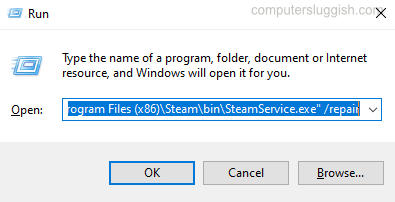
Fix 4: Workshop
Remove any Mods or Workshop items, custom skins, textures, and remove any modifications you have installed to the game that you are currently having issues with and getting the error message from:
- Click on the drop-down arrow next to your username in the top right corner of Steam
- Select “View my profile“
- Click on Workshop items
- Click on Subscribed items on the right
- On the mod that you want to remove hover over Subscribe and then click on Unsubscribe
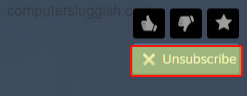
Fix 5: System files
Run a Windows system file check, this will scan for and repair any corrupted Windows system files:
- Open the Windows start menu and type in CMD > Open Command Prompt as an administrator
- Type in the following and press enter: sfc /scannow
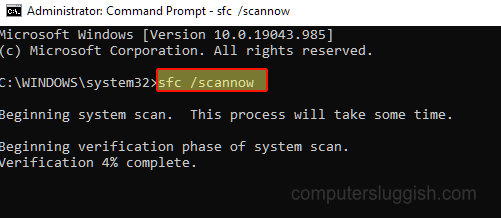
Fix 6: Verify game files
You can run a scan and repair in Steam to verify the files of a game, in case one of them has become corrupt or missing:
- Launch Steam and go to your Games Library
- Select the game you are having issues with
- Right-click on the game and select Properties
- Click on Local files > Then select “Verify integrity of game files…“
- Once completed you will have a message saying “All files succesfully validated“

There you go hopefully one of the methods above has helped fix the the disconnected by vac you cannot play on secure servers in Steam error message. If you are still unable to get your game to work and keep getting the disconncted by vac message then you might need to reinstall Steam. If you found this guide helpful then we are sure you would like our other gaming guides.