Key Notes:
Fixing the “Your Phone Isn’t Connected to a Data Service” error on Android, includes network checks, APN settings, software updates, and contacting your mobile network for assistance.
If you’ve encountered the error message “Your phone isn’t connected to a data service” on your Android device, then you’re not alone.
The whole Google data service error is “Google Legal: Your phone isn’t connected to a data service. To view this information now, go to https://policies.google.com/terms on any computer connected to the internet. Decline or Accept“
This issue can be frustrating, especially when you need to access the internet or use various apps that rely on a data connection. And this seems to be a common issue among many users on their Android phones.
Fortunately, there are several steps you can take to resolve this problem and get your device back online. In this guide, we’ll walk you through the troubleshooting steps to fix this error.
Table Of Contents
What Causes the “Your Phone Isn’t Connected to a Data Service” Error?
This error message typically appears when your Android device is unable to establish a data connection. This can happen for various reasons, including:
- Network Issues: Problems with your mobile network or Wi-Fi connection can lead to this error. It might be related to signal strength, network congestion, or a temporary network outage.
- APN Settings: Incorrect Access Point Name (APN) settings can prevent your device from connecting to the internet. The APN settings dictate how your device communicates with your mobile carrier’s network.
- Software Glitches: Occasionally, software bugs or glitches in your device’s operating system can interfere with its ability to connect to a data service.
How to Fix the “Google Legal: Your Phone Isn’t Connected to a Data Service”
Now, let’s go through the steps to fix this error:
Step 1: Check Your Network Connection
- Ensure that you are in an area with network coverage and that your mobile data or Wi-Fi is turned on.
- Try turning your device’s airplane mode on and off. This can often help reset the network connection (Airplane symbol in top menu)
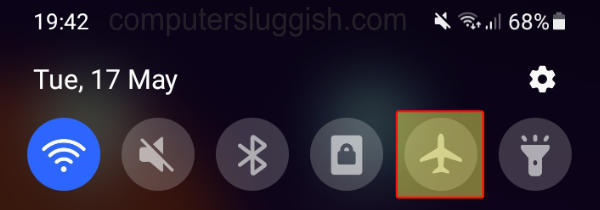
- If you are using Wi-Fi, check if you are connected to a working Wi-Fi network with internet access.
- If you are on a mobile network, make sure you have a strong signal. If the signal is weak, move to an area with better reception.
Step 2: Restart Your Device
- Sometimes, a simple restart can resolve the issue. Turn off your device and then turn it back on.
- If the error persists after the reboot, proceed to the next step.
Step 3: Review and Update APN Settings
- Go to “Settings” on your Android device.
- Navigate to “Network & Internet” or “Connections” (the exact location may vary depending on your Android version).
- Find and select “Mobile network” or “Cellular networks.”
- Look for “Access Point Names” (APN) and check if the settings match those provided by your mobile carrier. You may need to contact your carrier or visit their website to get the correct APN settings.
- If the settings are incorrect, edit them accordingly. If you’re unsure, consider resetting them to default or contacting your carrier for assistance.
- After updating the APN settings, restart your device and check if the error is resolved.
Step 4: Software Updates
- Ensure that your device is running the latest software updates. Outdated software can lead to various issues.
- Go to “Settings,” then select “System” or “Software Update.”
- Check for and install any available updates.
- After updating the software, restart your device and see if the error persists.
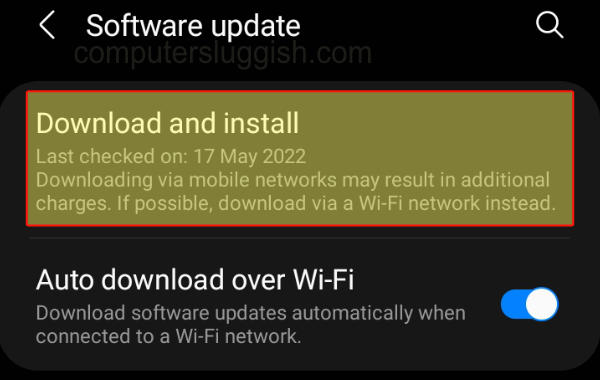
Step 5: Contact Your Mobile Carrier
- If none of the above steps resolves the issue, it’s time to get in touch with your mobile network’s customer support.
- They can provide specific guidance on troubleshooting network-related problems and may be able to identify if there’s a larger issue in your area.
Conclusion
Remember that these steps should help you resolve the “Google Legal: Your Phone Isn’t Connected to a Data Service” error on your Android device.
If the problem continues, you may need to seek assistance from a professional technician who can diagnose and fix any hardware-related issues on your phone or device.

