Warzone has been out for a long time now and it has been very enjoyable playing the Verdansk map. But with the Warzone update, we now have Warzone Pacific which gives us a new map to battle it out on called Caldera. Like any other game when it’s first released, unfortunately, it has its issues. Just look at the number of crashing problems in Battlefield 2042 or Vanguard for example.
So in this guide, we will be taking a look at Warzone Pacific textures pixelated, blurry, and just generally looking funky. If your graphics do not seem right on your Windows computer in the Warzone game, then the methods we have listed below will hopefully resolve the issues you are facing. Then you will be back playing the game again like it should be played!
If you have just installed Call Of Duty Warzone Pacific on your PC and did not check the hardware requirements, then before attempting the methods below it’s first worth ensuring your system meets the minimum requirements which you can view here.
What Will The Methods Below Fix?
The methods in this guide are aimed at resolving any issues you are experiencing with the graphics within Call Of Duty Warzone Pacific such as:
- Being blurry
- Textures looking pixelated
- Eveything looks fuzzy
- Textures not loading correctly
- Missing textures and graphics
If we have not listed the issue you are facing with the graphics within Warzone pacific then still try the methods below, but if the problem you have is with the game not launching then we have a different guide here.
Why Are The Textures Bad In Warzone Pacific?
There can be many reasons as to why the textures are bad in the game. It could be a problem with the setup of your system, you don’t have the latest driver installed for the game (which will usually bring up a warning message), or your graphics card is just struggling to run it.
Why Does My Frame rate keep dropping in Warzone Pacific?
There can be many reasons why this happening to you. It could be a program you have running in the background hogging resources, or perhaps you need to upgrade your computer’s hardware. But as long as your system meets the Warzone minimum requirements then one of the methods in this guide will hopefully help you.
FIX Warzone Pacific Textures On Computer:
1. Update video driver to the latest version
If your graphics driver is out of date then you are going to run into issues with Cod Warzone graphics looking terrible. If you do not have the recommended driver installed you should have been warned before launching Warzone Pacific to update your driver to the latest version.
2. Turn Off HDR
If your monitor supports HDR and you have this setting enabled within Windows then this could cause issues with the graphics within the game, so try turning the setting to Off:
- Right-click on your desktop and select Display Settings > Now click on Windows HD Colour Settings > Now toggle Use HDR to Off and everything else related turn off
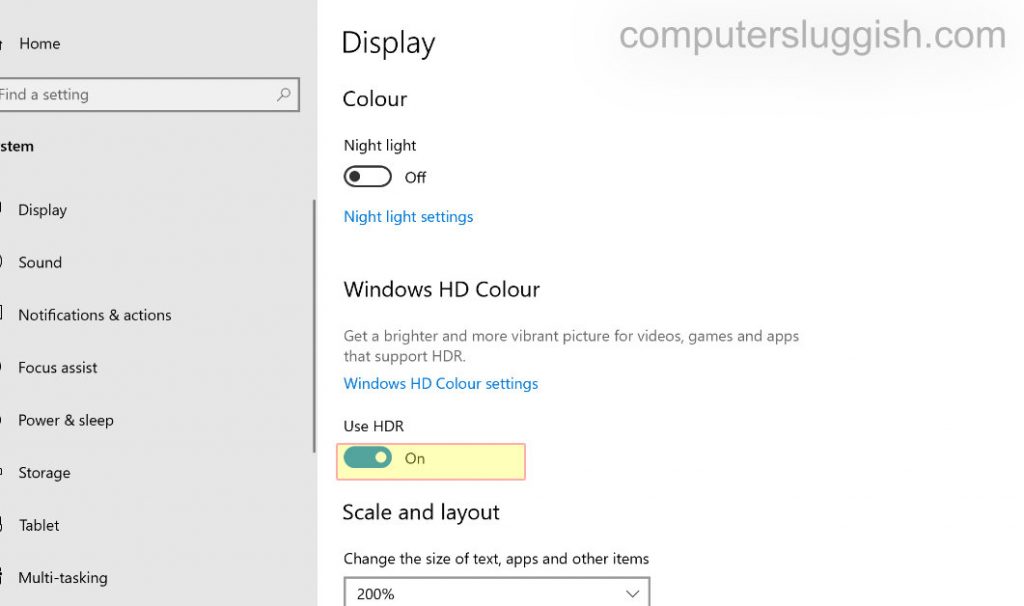
3. Change the in-game settings
For this step, you will need to launch the game as the adjustments need to be made within the settings. We have given you our recommended settings and make sure you press apply after changing anything:
Launch Warzone Pacific > Click on Settings > Select the Graphics options > Then Display tab
- Change Display Mode to Fullscreen
- Change Display resolution to the highest option that your display supports
- Ensure Render Resolution scaling is set to 100 and no lower as this can make Warzone Pacific appear pixelated and blurry
- Turn NVIDIA Reflex Low Latency to Enabled (+ Boost if you have an Nvidia Graphics card)

Now Go To Settings > Graphics > Quality tab
- Change Texture Resolution to Normal
- Disable the On-demand Texture Streaming
- Set Filmic Strength to 0
- Set Film grain to 0
- Set Word Motion Blur to Disabled
- Set Weapon Motion Blur to Disabled


After you have changed the above graphics settings select Restart Shader Installation to recompile the shaders.
That now brings us to the end of this guide and we hope it has helped fix the textures issues you were having in Warzone Pacific. If it did not then it might not even be an issue with your system but in fact a problem with Warzone Pacific itself. So if you are playing the game on the release day or a few months later, you might need to wait until a new update becomes available for the game that resolves the issue. If you did find this guide helpful then we are sure you will like our other gaming guides.

