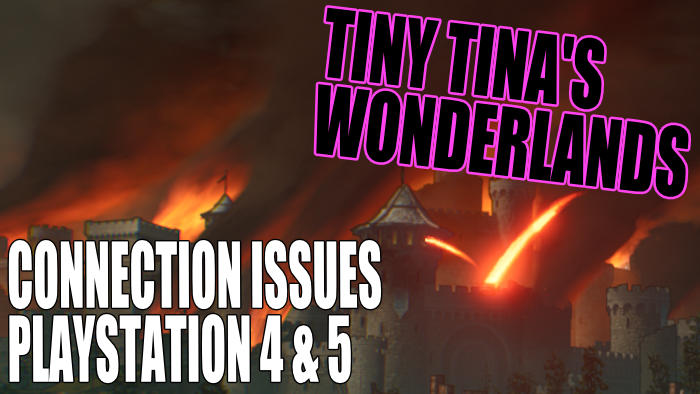So far the time we have played within Tiny Tinas Wonderlands role-playing shooter game has been great fun. And this has just been solo! You can also enjoy this fantasy action game with a few friends, jump in an online multiplayer battle, and play with 3 other players to beat dragons and other creatures. However, if you are getting connection lost errors or network errors in Tiny Tina’s Wonderlands on your PlayStation, then this will be almost impossible to do.
So in this guide, we have listed a few methods that you can try that will hopefully resolve any connection issues you may be facing with the tiny tina’s borderlands game. Such as the game lagging and stuttering, or disconnecting on your PlayStation 5 or PlayStation 4.
Table Of Contents
What causes connection errors in Tina’s Wonderlands?
There can be many reasons why you may be getting connection and network issues in the game, on your PlayStation console. It may be down to your internet connection, your console connection, or even the host you are trying to join in Tiny Tinas Wonderlands Co-op. Your game may not launch or crash, which could also be caused by non-network-related issues.
If you are getting a server connection message, a “connection lost” or “Shift error” message, then this is more than likely caused by a server issue. If the SHiFT servers are down or under maintenance, then you will not be able to access Tiny Tina online and will get error messages.
What Wonderlands connection issues will this fix?
The methods we have listed will resolve a large variety of network issues with the Tiny Tina’s Wonderlands game, for both PS4 and PS5 such as:
- Server Issues
- Connection Lost error
- SHiFT Error
- Stuttering
- Lagging
- Game keeps disconnecting
- Cannot connect online to tiny tina
- Failed to connect errors
- Network error codes
These are just a few issues. But whatever the cause of your problem, try out all of the methods below, and hopefully one of them will fix your Wonderlands Connection or lag issue on your PlayStation 5 or PlayStation 4 console.
How to fix Tiny Tinas Wonderlands PS5 & PS4 connection lost errors:
Below are the steps for fixing issues with Tiny Tina’s Wonderlands lag and delay on your PlayStation. And hopefully, you will be back playing the game without any issues very soon.
Fix 1: Check SHiFT server status
As we mentioned above, if the SHiFT servers are currently down or having maintenance done, then you will not be able to get online or it will cause you issues such as Tiny Tinas Wonderlands “connection lost” errors and “SHiFT errors”, as well as crashing and freezing:
- You can view the SHiFT status and services here.
Fix 2: Check Play Wonderlands Twitter page
- Check out the official Twitter page to keep an eye out for any known issues. That way you will know there is nothing wrong with your internet or console.
Fix 3: Update PlayStation
Make sure your system software is updated, as this could fix any network issues or bugs/glitches with your console:
PS4:
- Go to Settings and then System Software Update
- Let your PS4 check for any updates and install them
PS5:
- Go to Settings > System > System Software
- Then select “System Software Update and Settings“
- Select “Update System Software” and follow the steps
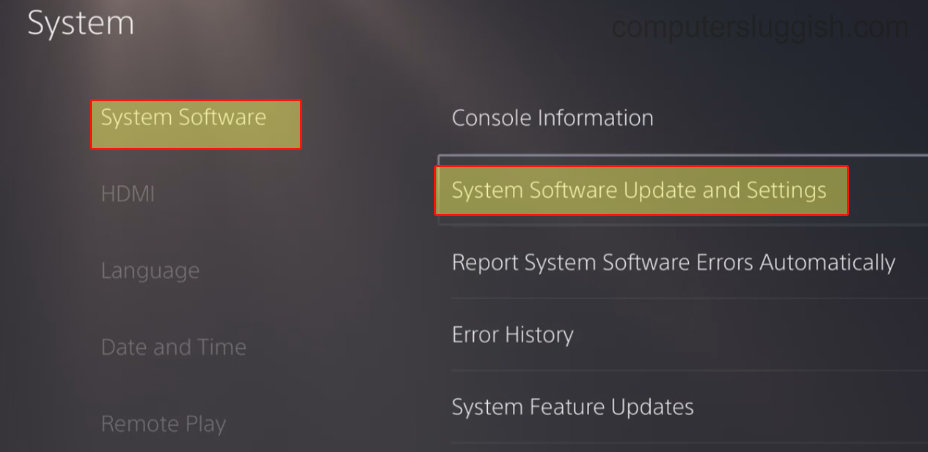
Fix 4: Check your internet
Double-check that you are actually connected to your service provider, and make sure there are no known issues in the local area.
Fix 5: Check PSN
- You can check there are no known issues with the Playstation Network here, as this could be stopping you from connecting your PlayStation online with the tiny tina game.
Fix 6: Reset the router
If there are no obvious service issues then the next thing to try is turning off your router for at least 5 minutes, and then turn it back on and launch the game.
Fix 7: Test PS internet connection
Ensure the connection to your PlayStation is set up correctly, and test the connection:
PS4:
- Settings > Network > Test Internet Connection
PS5:
- Settings > Network > Connection Status
- Select ” View Connection Status” > Press Triangle to test
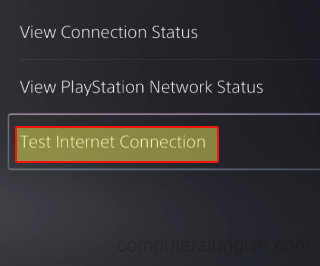
Fix 8: Plug directly in with a cable
If you are using a wireless connection then try plugging directly into your router and use a cable to connect your PlayStation, instead of WiFi. Also, if you are using a wireless network plug, then these can also drop out and disconnect.
Fix 9: Change WiFi frequency
You can change your frequency band on your PS5 from 2.4Ghz to 5Ghz, so see if this helps:
- Go to Settings and then Network
- Select “Set up internet connection”
- Then press the Options button on your PS5 controller
- Go to “Wi-fi frequency bands” > Choose 2.4ghz or 5ghz
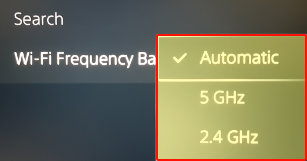
Fix 10: Move the console closer
If you are using Wi-Fi to connect your PS4 or PS5 then although it sounds simple, having your console closer to your router can actually help with the connection. Also, if you have a lot of obstructions then this can affect your network sometimes.
Fix 11: Change TV to Game Mode
This method can help with lag and delay in Tiny Tinas Wonderlands. We found changing our TV picture mode to Game Mode (if you have something similar), then it really helped.
Fix 12: Update game
Check that there are no new patches for the game as this could resolve any issues you may be facing:
- Hover over the Wonderlands game icon on your PS home screen
- Press the Options button on your controller
- Click on Check for Update

Fix 13: Check controller battery
Check that your controller has battery and does not need charging. Having a low battery can cause delay and lag. Check out our guide on how to improve battery life on a PS5 controller.
Fix 14: Close background apps
Makes sure that you close down any apps running in the background, or pause any pending updates or downloads. These could be stopping you from accessing Tinas Wonderlands Online Multiplayer.
Fix 15: Clear PlayStation cache
This could really help. But don’t forget to back up your data first, just in case:
PS4:
- Fully power off your console and unplug for around 60 seconds
- Turn back on and try launching Tiny Tina
PS5:
- Press & hold power button until it beeps a second time then release
- Plug your controller in and select Option 5
- Select “Clear Cache and Rebuild Database“
- Then select “Clear System Software cache” and Press OK

Fix 16: Reinstall the game
If all else has failed and you know there is nothing wrong with your internet, or with the game servers, then you may need to remove the game and then install it again.
We hope the above guide helped with any connection issues or helped when Tiny Tina’s Wonderlands keeps disconnecting on your PS4 or PS5. Hopefully, you can now enjoy the game without lag, stuttering, feeling delayed, or any connection error codes. And it is even more enjoyable teaming up in online co-op!
If you think your PS5 or your controller is feeling laggy or delayed in general then check out this guide, or for more console guides click here.