In this guide, we are taking a look at fixing the PS5 error CE-100005-6 that you may be facing when using a disc on your console. We love our PS5 console and the awesome graphics and features it has to offer. However, it’s not all smooth sailing and you can sometimes come across error codes.

We have also experienced the CE-108255-1 error in games like GT7 and FIFA 22. But the PS5 error code CE-100005-6 “There was a problem reading the disc” seems to occur basically when your PlayStation 5 is trying to read, copy, or install data from a disc and something goes wrong. And then this error code stops you from being able to install the PS5 game that you were hoping to play.
So in this guide, we have listed a few methods that you can try that will hopefully fix the PS5 ce1000056 error on your ps5, and you enjoy the game you were trying to install from a disk in no time at all.
Table Of Contents
What is the CE-100005-6 disc error?
The PS5 CE-100005-6 error usually happens when inserting a disc into your console and then the game tries to install in the background. It can also happen when you simply try to launch or update the game using the disc, but it’s more common when a PS5 game is being installed.
The error message will pop up saying “CE-100005-6. There was a problem reading the disc. Something went wrong“. And then you will have an issue with your PS5 game not installing, which is very frustrating.
Getting the CE-100005-6 error when using a digital game?
As we mentioned above, the error message is most common when using a disc and installing a PS5 game. However, the error can also happen when trying to download a game digitally. It’s a bit strange getting a disc reading error when not using a disc, so it could be triggered by corrupt files or software.
Why am I getting the PS5 error CE-100005-6?
There can be many reasons why you are getting this error on your PlayStation 5 console. It could be that your game files became corrupted while installing, your system needs updating, or your disc or Blu-Ray drive is dirty or dusty.
Whatever the reason, it’s usually something simple that caused the ce1000056 error. So try not to panic that there is something wrong with your console just yet, and give all the methods below a try first.
How to fix “Problem reading disc” CE-100005-6 PS5 error:
Below are the steps that will hopefully fix the issue you are having with your PS5 games not installing, or not being able to use a certain disc on your PlayStation 5 and getting this error.
Fix 1: Restart PS5
If the error pops up for the first time, try restarting your console and then trying again. Hopefully, it was just a one-off glitch with your console.
Fix 2: Update System Software
Make sure your console is up to date, as the error code could be caused by a bug that gets resolved in a system or feature update:
How to check for PS5 updates:
- Go to Settings and then System software
- Select System software update and settings
- Click on “Update system software”

How to check for PS5 feature updates:
- Go back to System software and then select System Feature Updates
- Select Restart and Install
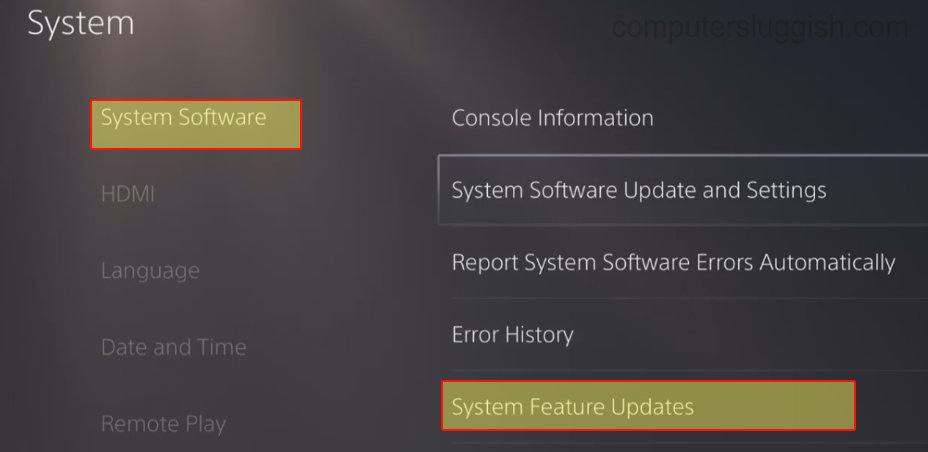
Fix 3: Check the disc for scratches/damage
If the disc you are trying to use is damaged or scratched, then your PS5 Blu-Ray drive will struggle to read it. Blu-ray discs are quite hard to scratch, but it’s worth checking it over (this also includes the top of the disc)
Fix 4: Clean your game disc
If your disc is dusty, dirty, or has fingerprints all over it, then your PS5 drive will struggle to read it. This will then give you a disc reading error. So try cleaning it with a clean soft cloth (like a microfibre cloth) and reinserting it again.
Fix 5: Check PS5 storage space
If you are low on storage space then your PS5 game will not be able to install. So if you are using a disk then it may give you a disk reading error, and you may even get the error if trying to install a digital version:
- Go to Settings from the home screen
- Then select Storage and make sure you have enough space available
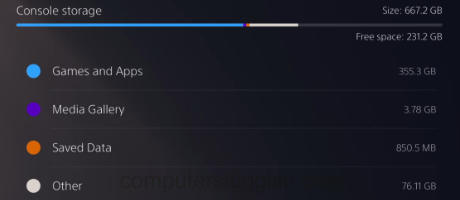
Fix 6: Move PlayStation/check dust and airflow
If your PS5 Blu Ray drive is full of dust, then it will struggle to read any disc that you insert. So if you are confident you could try cleaning your disc drive with an air duster.
If you find your console is getting very dusty then try moving it. If it is in a confined space and not getting enough airflow, then you will get a build-up of dust. Your PlayStation could also overheat and then crash games.
Fix 7: Make sure the disc is inserted correctly
It may sound simple but have you accidentally put the game disc in the wrong way around? If so then the drive will not read the disc data. Also just try ejecting it and then putting it back in again:
- If your PS5 is positioned horizontally then the image/label side of the disk should always be on top
- If your PS5 is vertical on the stand then the labeled side of your disk should face the left, when you are facing the disc slot

Fix 8: Check disc compatibility
Ensure your disc is compatible with your PS5. If you try to insert an old PS3 disc then it will not work and you will get the ce1000056 error code. Also, the console is backward compatible with PS4 games, but there are some PS4 games/discs that are not supported.
Fix 9: Delete and reinstall the game
If you get the PS5 CE-100005-6 error when trying to update a game or it just won’t install, then the next thing to try is to reinstall the game. If your console was interrupted while installing the game, or the data or files have become corrupted, then this will cause you issues. Even if you have not completely installed the game, try removing it and starting again:
- Go to the MotoGP 22 game icon on your PS home screen
- Press the Options button on your controller (3 lines)
- Press Delete to remove the game
- Reinstall the game using the disc

Fix 10: Try another game/disc
Try out another game or even a DVD/blu ray. This way you can determine if the PS5 error code is caused by a particular game disc. If it is happening on them all then you know it could be your console or disc drive.
Fix 11: Clear PS5 cache
Try clearing the system cache, as this can resolve all sorts of issues and fix a variety of PS5 error codes:
- Turn off the PS5 (not in rest mode) > Press & hold the power button and release after the second beep
- Plugin your controller and then select option 5 “Clear Cache and Rebuild Database“
- Then select Clear System Software cache > Press OK
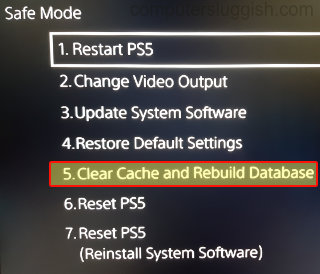
How to fix CE-100005-6 error for digital PS5 game:
If you are getting the “disk reading something went wrong” error when downloading a digital game, then a simple fix for this is to delete another game from your console. Pick a game you no longer play, uninstall it and then try again with the game you are trying to download.
That’s it for our guide on fixing the PS5 error code CE-100005-6. Hopefully, you will now be able to play the game you wanted to install from a disc without any “There was a problem reading the disc” warning messages. And also if you were getting the CE1000056 error when downloading a digital game hopefully, that is now resolved for you. If you are still having issues then it may be worth reaching out to Sony Support.
If this guide did help you out, then we have more PS5 guides here.

