In this guide, we will be taking a look at fixing the error code CE-108255-1 in FIFA 2022 when playing the game on your PlayStation 5. This error can happen when you launch the Fifa 22 game, or when you are in the middle of a match!
Either way, it’s very frustrating when it happens to you, especially if you were about to score a goal with your favorite player and then Fifa just crashes to your PS5 home screen.
As you probably already know, FIFA 2022 is a great way to get to challenge your friends to see who really is the ultimate Fifa champion. Or if you don’t like to challenge your friends then the game is still just as fun playing against the computer and showing who is the best team in the world cup.
This is all great until FIFA 22 crashes on your PS5 and then gives you a CE-108255-1 error code, and only lets you quit the game or completely freezes on your console. Luckily there are a few things that you can do to hopefully fix the error code CE-108255-1 in FIFA 22 on your PlayStation 5, and that’s exactly what we will be taking a look at in this guide.
Table Of Contents
What causes the CE-108255-1 error code in FIFA 22?
There can be many reasons why you are getting the CE-108255-1 error when trying to launch FIFA, or if it happens randomly during playing the game. Sometimes the error can happen because one of the FIFA 22 game files has become corrupted or missing on your PlayStation. This can be the result of a recent update or can happen during the install of the game.
It’s not likely to be an issue with your PlayStation but more of an issue related to the game itself. And it is actually more common than you think as you can also get this PlayStation error code in Horizon Forbidden West, GTA V, and also Gran Turismo 7.
What If The Methods Don’t Work?
If the methods don’t help fix the CE-108255-1 error when trying to play FIFA 22 then the next thing to do is try reaching out to EA support, or even Sony support. You could try resetting your PlayStation 5 back to its factory default settings, but this still might not help especially if you are not getting the error in any other games!
How To Fix Fifa 22 PS5 Crashing Error (CE-108255):
Below are the methods which will hopefully fix the FIFA 22 PS5 error code CE-108255-1, and you will be able to have the game working on your PlayStation again in no time.
Fix 1: Restart Your PS5
Yes I know it sounds simple, but restarting your console can work wonders. Especially if your PS5 has crashed or keeps freezing on the CE-108255-1 error message.
Fix 2: Update Game
It’s important to ensure the game is up to date as not only can this help fix known bugs and errors, but it could also add new features. So it’s definitely worth doing:
- Go the FIFA 22 game icon on your PS5 Home Screen
- Press your Options button on your controller (3 lines to right of the touchpad)
- Select “Check for Update“

Fix 3: Update PlayStation
Make sure your PlayStation is up to date. This can help improve the stability of your console and hopefully fix the CE-108255-1 error in the FIFA 22 game:
- Go to Settings > System software
- Go to “System software update and settings“
- Click on “Update system software” and follow the steps if an update is available
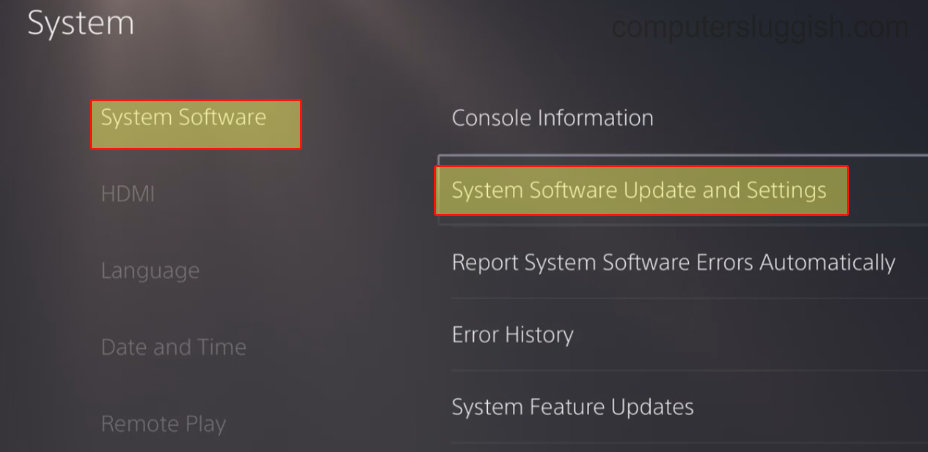
Fix 4: Rebuild Database
If doing the above has not helped then there could be an issue with your PlayStation database so doing a rebuild can help fix this:
- Boot your PS5 into Safe Mode by pressing and holding the power button on your console, and then let go after you hear a second beep
- Select Option 5 “Clear Cache and Rebuild Database”
- Select Rebuild database > Press OK (this could take a few hours)
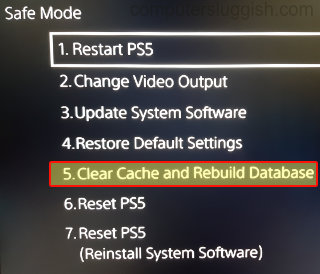
Fix 5: Saved Data
As I previously said, if your saved data has become corrupted then this can be a big problem and will cause issues with Fifa 22 on your PS5 console, so you could try deleting your saved game data. Remember to back it up in case you want to restore it later:
- Settings > “Saved Data and Game/App Settings“
- Select Saved Data > Console Storage
- Select FIFA 22 > Delete

Fix 6: Reinstall Game
The next thing to try is to reinstall the game, and if you do have the game installed to a portable drive make sure you install it to the internal PS5 drive instead:
- Go to the Fifa game icon on your home screen
- Press the Options button on your PS5 controller
- Press Delete
- Install Fifa 22 again

Fix 7: Factory Reset console
If none of the above methods have helped fix the FIFA 22 CE-108255-1 error code, then unfortunately you may need to try resetting your console. As I mentioned above, this may not help if the issue is only with this game.
But try out a few other games and if you keep getting the CE-108255-1 error, then this may be your only option. Make sure you back up everything first, either to cloud storage or a USB/external drive:
- Go to Settings and then System
- Select System Software > Reset options
- Click on “Reset your console” > Reset
- Go through the initial setup process again > Restore any data you backed up
I hope the above methods have helped fix the annoying CE-108255-1 error when trying to launch or play FIFA 22 on your PlayStation 5.
If you did find this guide helpful then we are sure you would like all of our other gaming guides here.


