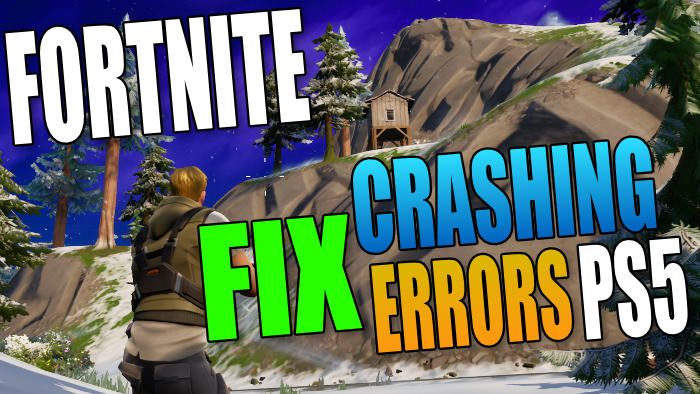Fortnite is an excellent Battle Royale game that is free-to-play and install. However, it’s not great if you are not even able to get the game to work!
So in this guide, I will be showing you how to fix Fortnite crashing, not launching, freezing, or getting errors on your PS5.
There are a few things you can try that will hopefully fix Fortnite crashing problems on your PS5.
If you have tried joining into a game then have had an error message appear, or perhaps you don’t even make it as far as getting into a game and Fortnite just crashes on the main menu, then don’t panic and try the methods below.
If you have come to this guide because you got an error warning message within Fortnite, before even attempting the methods below try pressing accept to the warning/error and see if the message disappears.
It might have had a slight issue with Fortnite but if it did not crash then you might just get away with it and still play the game.
Table Of Contents
Why Is Fortnite Crashing On My PS5?
There can be a few different reasons why Fortnite keeps crashing on your PlayStation 5. Sometimes the game can also get stuck on the loading screen or have matchmaking issues.
It could be as simple as you not having enough available disk space on your console, connection issues could cause problems, or it could even just be an issue with the Fortnite servers.
But as I said, it’s hard to say exactly why Fortnites crashing so you will need to try each method until one resolves the problem.
What Will The Methods Below Fix?
The methods below are aimed at resolving a wide variety of crashing and error problems with Fortnite such as:
- Cannot load into a game
- Crashes to Home screen
- Error codes
- Game keeps freezing
If you have other issues that I haven’t listed then please still try the troubleshooting methods below.
What If The Methods Don’t Work?
If the methods below don’t help fix the issues you are having with Fortnite on your PS5 then the next step would be to try removing the game from your console, then install it again, and if this does not help then you could try rebuilding your PS5 database.
If you are still having issues then you could restore your PS5 to its default settings but it would be worth checking to see if anyone else is having the same issue first. If they are then there might be an update that will come out shortly to resolve the issue which will usually fix the issue.
How To Fix Fortnite PS5 Errors, Freezing and Crashing
Below I have listed the methods for fixing Fortnite Battle Royale on your PS5. Hopefully one of them will help get the game working on your console again in no time at all.
Fix 1: Restart the game
Completely close down the game and then launch it again. It sounds simple but can fix crashing and freezing errors.
Fix 2: Restart your PlayStation 5
Try doing a restart on your console and then launch Fortnite.
Fix 3: Update PS5
Make sure your PS5 console has the latest update installed:
- Turn on your console and open Settings (click on the Settings cog in the top right-hand corner of the home screen)
- Select System
- Click on System Software > Then go across to System Software Update and Settings
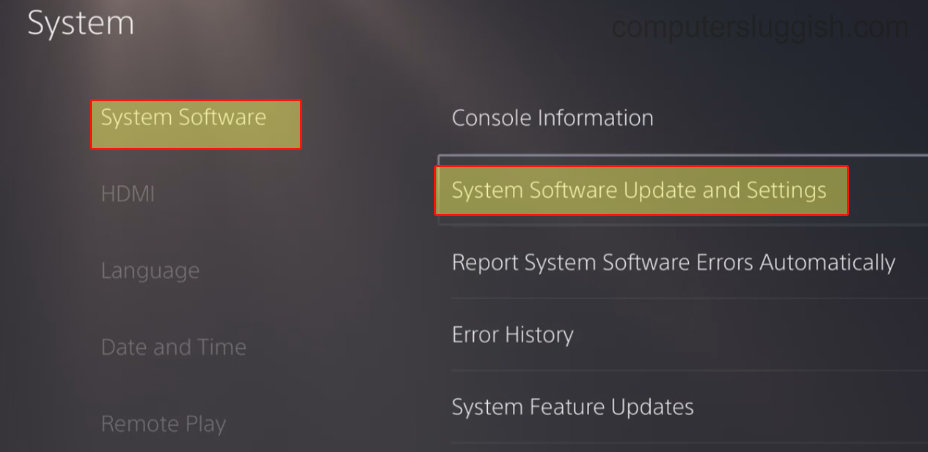
- Select “Update System Software” and follow the steps if an update is available

Fix 4: Check Fortnite is up to date
Installing the latest update installed for Fortnite could fix any issues you are facing with the game:
- Go to the Fortnite game icon on your PS5 home screen
- Press the Options button on your controller (3 horizontal lines) > Select “Check for updates“

Fix 5: Ensure you have enough disk space on your PS5:
If your disk space is low this could cause issues such as errors and crashes.
- Turn on your console and open Settings (click on Settings cog in the top right-hand corner of the home screen)
- Go to Storage > Check you have enough disk space
Fix 6: Try signing in as a different user
Check there isn’t something on your user account causing the issue. If you don’t have another user then you can add a new one:
- Go to Settings
- Select User and Accounts > Go to Users > Select “Add User“
- Choose a name then press OK
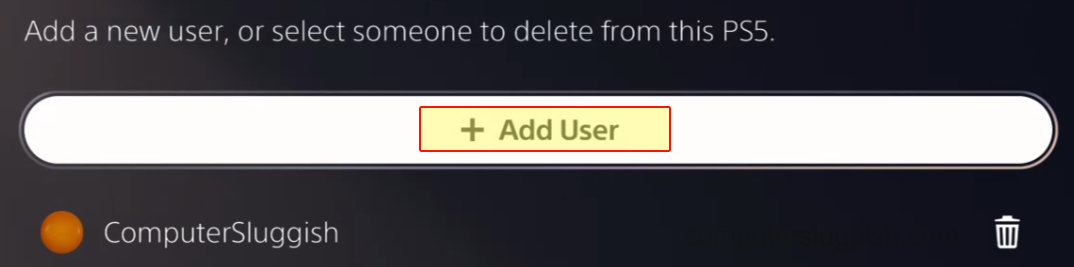
Fix 7: Change Frequency
If you are using wireless try changing the PS5 Wi-Fi frequency band:
- Go to Settings > Network
- Select Setup Internet Connection > Press the Options button on your controller
- Go to Wi-Fi frequency bands > Choose 2.6 GHz or 5 GHz
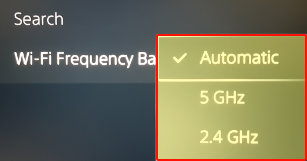
Fix 8: Plugin directly to the router
If you haven’t done so already, try plugging directly into your router. Also if you use wireless adapters or Wi-Fi boosters then these can cause issues.
If you are still getting an error or Fortnite keeps crashing still, then unfortunately the next step is to uninstall then install Fortnite again.
I hope the above methods have helped you get back into playing Fortnite on your PlayStation 5. And as I said above, if you are still unable to play the game then you might need to reset your PS5 back to factory settings.
If this guide did help you out then check out our other PS5 guides here.