In this guide, we will be taking a look at fixing blank or black screen issues in GTA 5. This game has always been hugely popular, so it’s very frustrating if you launch the Grand Theft Auto 5 game on your PlayStation 5 to then only be introduced with a black or blank screen!
This may stop you from being able to play, or your PS5 won’t launch GTA5 at all. Or perhaps you have just entered into a building or menu within the game, and it freezes and your display goes black and will not load. This can even then lead to a CE-108255-1 error.
Whatever the cause or reason, don’t worry just yet because there are a couple of things that you can do that will hopefully resolve issues with having no display output in GTA 5 on your PS5.
Table Of Contents
Other GTA 5 Remastered Problems:
Seeing as the remastered version of Grand Theft Auto V has only just been released for PS5 and Xbox Series X/S consoles, it’s going to have its hiccups. That is why I have written this guide about having a black screen in the game.
But you might also face issues with textures, lighting, and effects in the game. Hopefully, it won’t be long until all problems have been patched up and resolved.
GTA5 Expanded & Enhanced New Features:
The new graphic mode features for GTA 5 PS5 and Xbox Series X|S versions are up to 60FPS in-game, 4K resolution, improved texture qualities, faster loading times, HDR options, 3D audio, and our personal favorite ray tracing. But it is a shame the game will only run at 30FPS with ray tracing on!
Graphic Settings Options:
- Fidelity Mode
- Performance Mode
- Performance RT Mode
How To Fix GTA V PS5 black screen crashes:
Try out each of the methods below if you are getting no display on your PS5, or your screen crashes on a black screen when playing GTA on your PlayStation 5. Hopefully, one of these methods will have you playing the game in no time at all!
Fix 1: Check cables are correctly plugged in
It may sound too easy of a fix, but if you have knocked a cable by mistake or it is not quite plugged in properly, then this is going to cause you display issues with your PS5.
Fix 2: Check HDMI cable
Check there are no faults with your cable, and if you have one handy you could try a different cable.
Also, try plugging the HDMI cable into a different port on your TV. This is to identify if the port you are using is causing the issue.
Fix 3: Check TV source
Another simple method, but it’s also easily missed! So check that you have the correct input source selected to show your PS5 on your TV.
Fix 4: Change PS5 Resolution
Check your PS5 video output to make sure it is on the correct resolution for your display. You could also try lowering it to see if that helps:
- Go to Settings from the Home Screen
- Select “Screen and Video” and then “Video Output“
- Change the Resolution
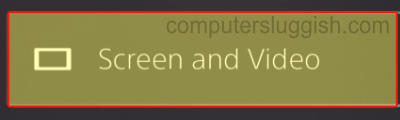
Fix 5: Update game & console
Having the latest patch installed for GTA V and also making sure your console is updated is vital for fixing issues with games:
Update game:
- Go to the game icon for Grand Theft Auto V on the home screen > Press the Options button on your controller
- Select “Check for update“

Update console:
- Click on the settings cog to open the PlayStation Settings
- Go to System then across to “System Software”
- Click on “System Software Update and Settings“ and then“Update System Software”

Fix 6: Try a different TV/display
If you are still having issues then try different games to see if the problem still occurs. If it does then it is more than likely an issue with your TV. So if you can, try plugging your PlayStation into a different device to get to the bottom of the display issue.
Fix 7: Clear cache
A simple clear of the system cache can help all sorts of issues such as blank or black screen crashes in GTA 5. Back up any important data before doing this, just in case:
- Boot your PS5 into Safe Mode
- Plug in your controller with the cable > Select option 5 “Clear Cache and Rebuild Database“
- Choose “Clear System Software cache” > Then press OK

Fix 8: Reinstall game
If the above methods have failed then unfortunately the next thing to do is remove the game then install it again. One of the game files may have become corrupted during an update or the first install of the game.
I hope the above guide has resolved the black screen problems in GTA V, that you have been facing. With the game being “Expanded and Enhanced” it’s nice to see GTAV looking so stunning on the PS5.
If you did enjoy this guide on GTAV Remastered then we are sure you would like all our other gaming Guides.


