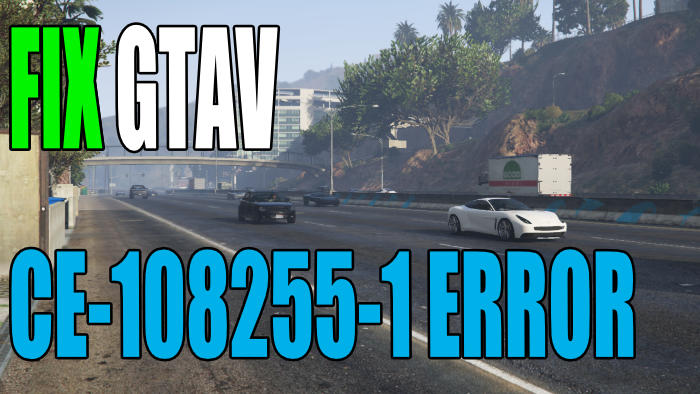GTA 5 is a massively popular game that has been around for quite a few years. The Rockstar game was originally released on PS3 and Xbox 360, so I am sure we will expect great things from the currently remastered and enhanced version of the game. However, it’s no fun if your GTA 5 game is crashing to your PS5 home screen with a CE-108255-1 error, or giving you a black screen.
The Grand Theft Auto games have always been great fun, whether you are following the campaign or just driving around and letting the cops chase you. There is just so much to do!
With the Remastered version of the GTA 5 PS5 and Xbox Series X/S versions, we have a variety of upgrades. Including better graphics, 4K resolution, improved FPS, and much more. There is even a newer version of GTA Online for PlayStation 5 owners.
As the PS5 has some pretty decent power, I was looking forward to trying out GTA5 on this console. But it’s very frustrating if you are either mid-game or the game won’t launch, and you then get a CE-108255-1 error code on your screen, which crashes the game. So in this guide, we will be taking a look at how to fix this error code on your PS5.
Table Of Contents
What is the CE-108255-1 Error Code In GTA 5?
This error code is reportedly also quite common in certain games such as Horizon Forbidden West and Gran Turismo 7. In this game, it can happen while you are following the main story mission, navigating the menus, or just messing around on the game. The error will either crash GTA 5 or freeze on the menu screen, or may even stop GTA V from launching at all!
The error will say something similar to “A problem occurred in the following app” or “An error occurred in the application”. You will also see the CE-108255-1 error code.
Why does the Error code happen In GTA 5 Remastered?
There can be several reasons why you get a CE-108255-1 error in GTA on your PlayStation 5. It may be that the latest patch for the game could fix the issue and you have not updated the game. You could have an issue with one of the game’s files that happened on installation, or your PS5 itself is causing the problem.
How to Fix GTA 5 PS5 Crashing Or Freezing Error:
If this error does occur in other games on your console then it may be your PS5 that’s causing the error. But either way, try out the methods below, and hopefully, you will fix the CE-1082551 error code in the Grand Theft Auto 5 game.
Fix 1: Restart your PlayStation 5 console
It may seem like a simple fix, but sometimes just restarting your console and then trying to launch the game again could get around this frustrating error code. Especially if GTA 5 has crashed or you have to exit the game to your home screen.
Fix 2: Check for game updates
As I mentioned above, a new update or patch for the game may fix any bugs or errors you are getting when trying to play the game:
- Go to the GTA V icon your PS5 home screen and press the Options button on your controller to bring up the Settings
- Select “Check for update” and if any are available allow your PS5 to install them

Fix 3: Check for Software & Feature Updates
If you do not have the latest updates installed for your PS5, then this could cause all sorts of issues with a game:
Manually Check For System Software Updates:
- Go to Settings and then System software
- Select “System software update and settings“ and then “Update system software”
- Follow the steps

Manually Check For System Feature Updates:
- Go to Settings menu and then select “System software“
- Go to “System Feature Updates“
- Click on “Restart and Install“
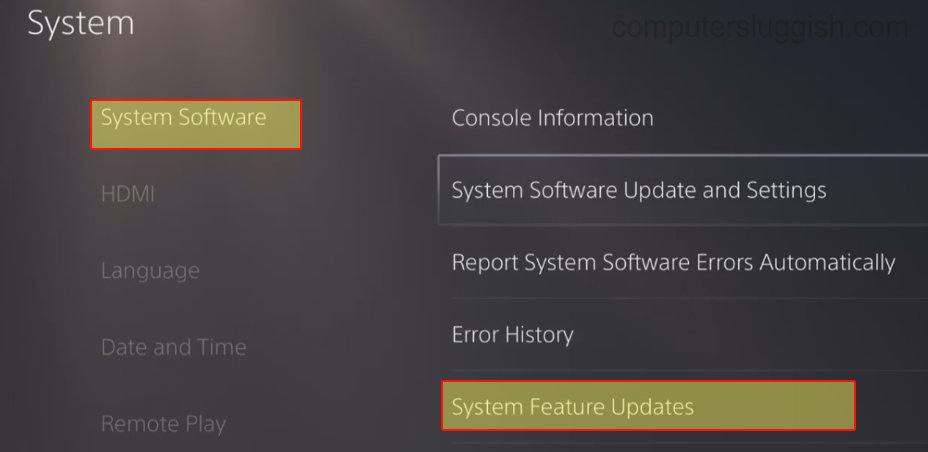
Fix 4: Clear PS5 Cache
Clearing the system cache can help with performance issues with your console. As well as fixing issues with system features that could be conflicting, and cause the game to crash with an error. Make sure to back up any important data first:
- Completely power down your PS5 and make sure it’s not in rest mode
- Now press & hold the power button until the second beep > It will now boot into Safe Mode
- Plug your controller into your PS5 using the correct cable and then go down to option 5 which is Clear Cache and Rebuild Database
- Choose “Clear System Software cache”
- On the next screen it will say say “The system software cache will be cleared” then press OK
- Your PS5 will now restart and the system cache will be cleared
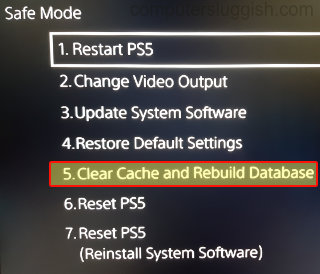
Fix 5: Reinstall GTA 5
If you are still getting the CE-1082551 error code then the next thing to try would be deleting the game and then reinstalling it. Remember to back up your saved data before uninstalling GTA:
- Go to Settings from the Home Screen and then Storage
- Select “Console Storage” and then Games and Apps
- Select Grand Theft Auto V > Delete > OK
- Reinstall the game
- You can also press the Options button on your controller when hovering over the game icon on the Home Screen > Then press Delete

Fix 6: Rebuild the database
Rebuilding the PS5 database will scan the drive then create a new database that will contain all of your PlayStation 5 contents. Hopefully fixing the problem you are having with the game or the error code in general. As always, make sure you back up any important data just in case:
- Boot the PS5 into Safe Mode by holding down the power button until it beeps twice
- Plug in your dualsense controller and select “Clear Cache and Rebuild Database“
- Go to Rebuild database > Press OK (this can take several hours)

Fix 7: PS5 Factory Reset
This is the method you will want to try last as none of us want to reset our PS5 and go through the initial setup again. But if you are still getting the CE-1082551 error, then it may be worth a try.
This will hard reset your PlayStation back to factory settings and will also wipe your data. So make sure that you back up any data you want to keep. You can do this on the Cloud (if you have PS Plus) or you can save your data to a USB or external storage:
- Go to Settings by clicking on the settings cog and select System
- Go to “System Software” and then Reset options
- Select “Reset your console” > Click on Reset
- Go through the initial setup of your PS5 and restore any backed up data
That’s it for our guide on fixing the GTA 5 CE-108255-1 error code on your PS5. Hopefully, you are now playing this hugely popular game with awesome remastered graphics, without it crashing or freezing!
If you are still getting the error code then you may have to wait for a future update for Grand Theft Auto or a console software update. If you cannot wait you also have the option to contact Sony support for more help.
If you did enjoy this guide then we have more PS5 guides here.