In this guide, we will be taking a look at how to fix MW2 connection issues and lagging on PC. If you are experiencing disconnection errors, server issues, lagging, etc, then there are a couple of things you can do that will hopefully fix the connection problems you are having in Modern Warfare 2 on a Windows PC.
The Call of Duty Modern Warfare 2 game is finally here for us on PC, and so far the game has been very enjoyable. And that’s including the occasional MW2 crash on PC. But running around trying to be the best and get a decent K/D can be hard at times, but great fun,
But seeing as you are on this guide then this suggests you are having connection and lag problems in MW2, such as getting stuck on the “Checking for update” screen. So below I have listed different methods you can do to fix this.
Table Of Contents
What causes Modern Warfare 2 lag & connection issues
Many things can cause connection and lagging problems in Modern Warfare 2. If you have multiplayer lag then it makes the game very unenjoyable. And it’s not fun if you keep disconnecting or getting connection errors or sign-in errors.
Activision has only just released the full game, so it will have problems and we will need to be patient. If you have third-party security software installed then this could be blocking the game, or it could even be an issue with your connection to the router.
Related: Show FPS in MW2
How to fix Modern Warfare 2 connection issues on PC
Below are the different methods that you can do on a Windows 10 or Windows 11 PC or laptop, to fix MW2 connection issues and also help fix the game if it is really laggy. You will need to do each method until one fixes the problem you are having.
Fix 1: Restart
I know this sounds simple but doing a simple restart of your computer can resolve many problems and will hopefully help.
Fix 2: Servers status
Ensure that there are currently no problems with the Modern Warfare 2 servers, and this can be done at Activisions server checker here.
Fix 3: Twitter
Check if there are any tweets regarding MW2 connection problems on PC and if Activision is aware and looking to resolve the problem. You can check out Activisions Twitter Page here.
Fix 4: Update Windows
Make sure Windows is up to date.
Windows 10:
- Right-click on the Windows start menu and open Settings
- Go to Update and security and then click the Check for updates button

- Right-click the Windows start menu and go to Settings
- Then select Windows Update and click on the Check for updates button

Fix 5: Security
If you have a third-party security program installed then make sure it’s not blocking MW2 which would cause the connection issues. Either disable your security temporarily (just keep in mind you won’t be protected), or if there is an option for game mode/ passive mode then enable this.
Fix 6: Cable
If you are using a wireless connection then use a cable and plug it directly into your router. This will offer a fast and more stable connection helping fix connection and lagging issues.
Fix 7: Restart Adapter
When I say restart adapter, what I mean by this is simply disabling your network adapter and then enabling it again within Windows:
- Right-click on your network icon in the System Tray
- Click on “Open Network & Internet Settings“
- Click on Change adapter options
- Right-click on your network adapter and then click on Disable
- Then Right-click again and select Enable
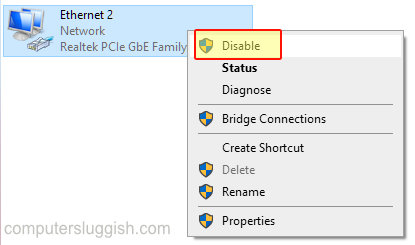
Fix 8: VPN
If you are using a VPN then disable this. If you are not using a VPN then you could try using one.
Fix 9: Adapters
If you are using wall plug adapters or WiFi boosters, try playing the game without using these in case there is a problem with the adapter that you are using.
Fix 10: Flush DNS
In CMD we can flush the DNS. I know it sounds a little complex but trust me it’s not:
- Open start menu and search cmd and open command prompt
- Now type ipconfig /flushdns then press enter
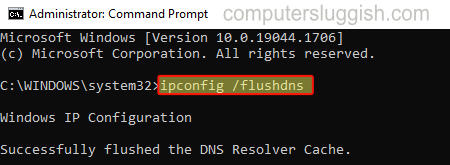
Fix 8: Verify game files
If none of the above methods helped fix the connection problems you are having in Modern Warfare 2 then the next thing to do is check if any of its game files have become either corrupt or missing.
Steam:
- Open Steam and find Call of Duty Modern Warfare 2 in the list in your Library
- Right-click on it and then go to Properties
- Select Local files and then click on the “Verify integrity of game files” button

Battle.net:
- Open Battle.net app
- Now select the Games tab and find MW2
- Click the Settings cog then select Scan and Repair
- Then Begin Scan
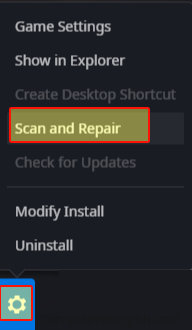
Final Thoughts on MW2 Lag On PC
I hope one of the above methods helped fix Call of Duty Modern Warfare 2 lag & connection problems on your Windows 10/11 computer, and you can now get back to enjoying the game.
If you did like this guide and found it helpful then we are sure you would like our other Windows gaming guides.
Check out our YouTube video on “FIX MW2 Lag & Connection Issues On PC” if you are getting stuck.


